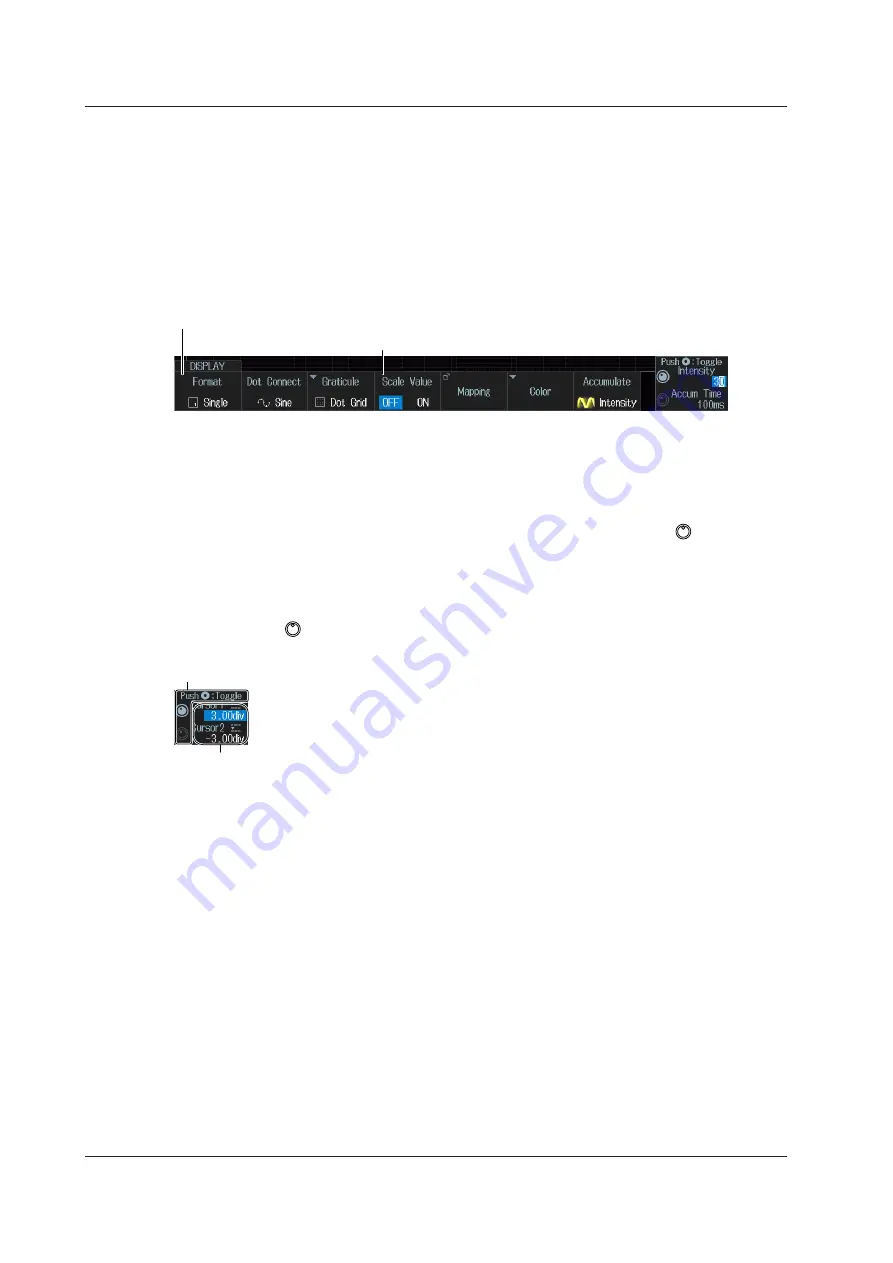
3-6
IM DLM3054-03EN
3.2 Touch Panel Operations
Setup Menu Operations (Same as soft key operations)
Selecting a Setup Menu Item
Tap the item you want to select on the setup menu.
• If a selection menu appears, tap the item you want to select.
• If selectable values, such as ON and OFF, appear for the select item, tap the item. This will switch
the selected value.
• For menu items that are usually selected using the jog shuttle and the SET key, tapping the item
you want to set will confirm your selection and close the dialog box.
Tap in this area to change the selected item.
Tap in this area to display a selection menu.
Tapping the item that you want to select will confirm your selection.
Clearing a Setup Menu or Setup Screen
Tap anywhere outside the setup menu or setup screen.
Specifying Values
The following description explains how to specify values for menu items that have a icon next to
them.
• Tapping the setting displays a numeric keypad or a selection menu.
If a numeric keypad appears, tap the numeric keypad to input a value. Tap
Enter
to confirm the
value. If a selection menu appears, tap the item you want to select.
• If there are two icons next to a single menu item, tap an icon to select the setting.
• To reset the value to its default, tap
Default
on the setup menu.
Tap in this area to select the item that you want to set with the jog shuttle.
Tap in this area to set the value with the numeric keypad or a selection menu.






























