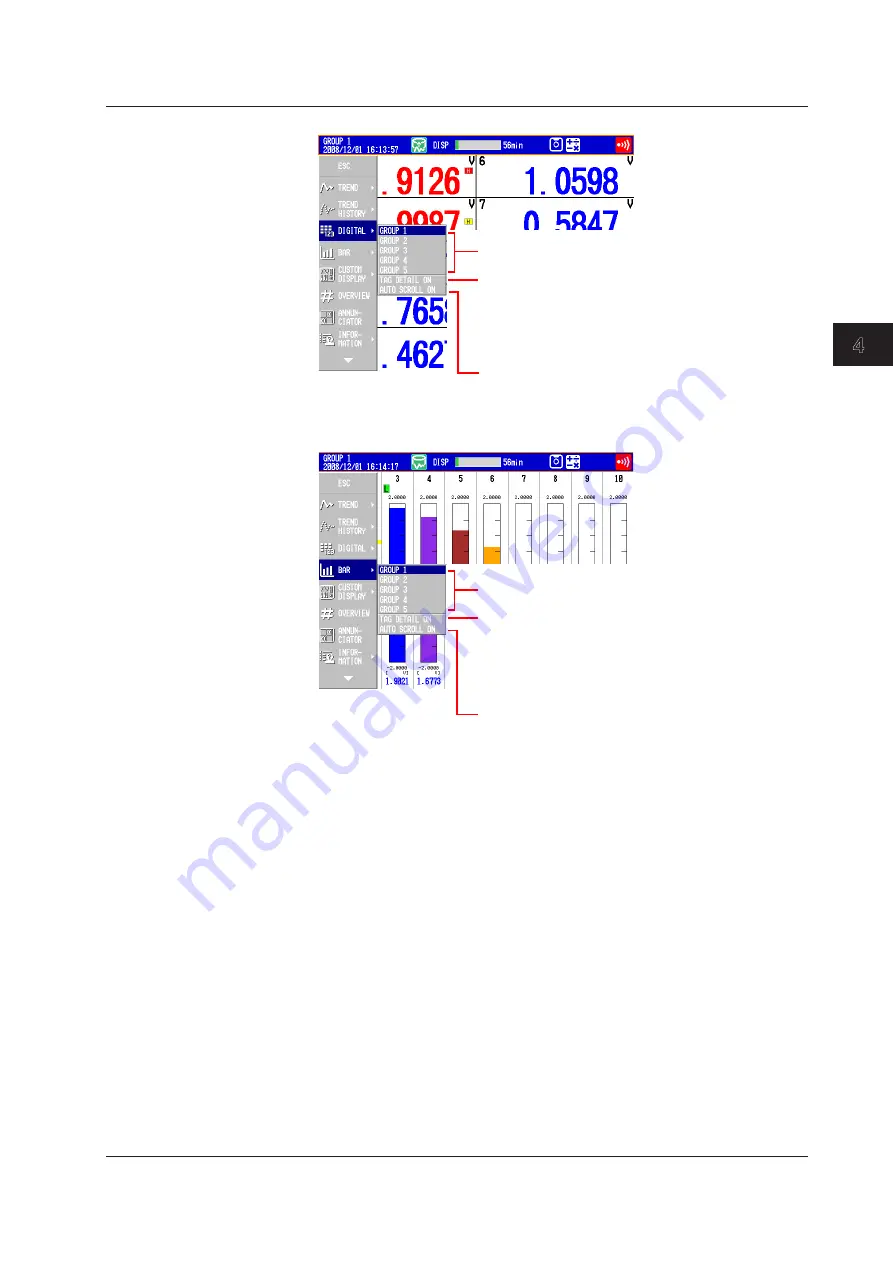
Switching Operation Screens
4-5
IM 04L42B01-01E
1
2
3
4
5
6
7
8
9
10
11
12
13
App
Index
Digital display sub menu
AUTO SCROLL ON:
Automatically switches the
displayed groups
AUTO SCROLL OFF:
Does not automatically switch
the displayed groups
Group name:
Displays the group
TAG DETAIL ON:
When a tag does not fit into
the typical tag display space,
the alarm and measured values
are covered so that the tag can
be displayed completely.
TAG DETAIL OFF:
Priority is not given to tag display.
Bar graph display submenu
Group name:
Displays the group
AUTO SCROLL ON:
Automatically switches the
displayed groups
AUTO SCROLL OFF:
Does not automatically switch
the displayed groups
TAG DETAIL ON:
When a tag does not fit into
the typical tag display space,
the alarm and measured values
are covered so that the tag can
be displayed completely.
TAG DETAIL OFF:
Priority is not given to tag display.
4.
Press
DISP/ENTER
to change the displayed contents.
To close the menu without changing the displayed contents, press the
ESC
key.
• Starting the Waveform Display of the Trend Display/Stopping the
Waveform Updating
Press
START
to start the waveform display of the trend display. Press
STOP
to stop
the waveform updating.
• Writing Messages
See section 5.4.
• Switching the Displayed Group Using Arrow Keys
Press the
right arrow key
to switch the displayed group in ascending order. Press the
left arrow key
to switch the displayed group in reverse.
• Switching the Trend, Digital, and Bar Graph Displays Using the Arrow
Keys
Press the
down arrow key
while showing the trend, digital, or bar graph display to
switch the display in the order trend, digital, bar graph, trend, and so on. Press the
up
arrow key
to switch the display in reverse order.
4.2 Displaying the Measured Data as Waveforms, Values, or Bar Graphs
Summary of Contents for Daqstation DX2000
Page 2: ......
Page 98: ...Blank...
Page 132: ...Blank...
Page 224: ...Blank...
Page 292: ...Blank...
Page 324: ...Blank...
Page 348: ...13 24 IM 04L42B01 01E 13 7 External Dimensions See the DX2000 Operation Guide IM04L42B01 02E...
Page 366: ...Blank...
















































