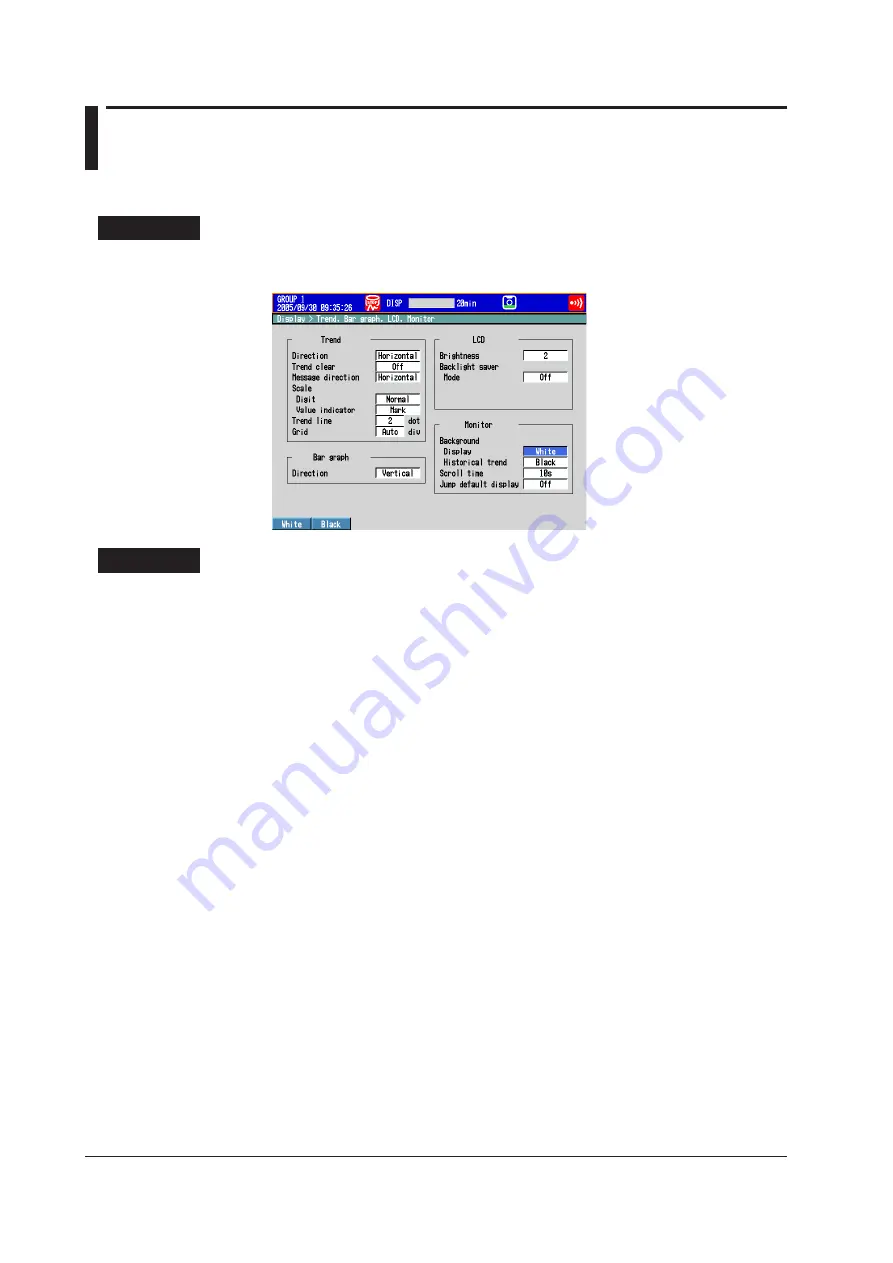
5-32
IM 04L42B01-01E
5.13 Changing the Background Color of the Display
Change the background color of the display. This setting is applied to the operation
screens.
Setup Screen
Press
MENU
(to switch to setting mode), and select the
Menu
tab >
Display
>
Trend,
Bar graph, LCD,
Monitor
.
Setup Items
• Monitor > Background > Display
Set the background color of the operation screen to
White
(default setting) or
Black
.
• Monitor > Background > Historical trend
Select the background color of the historical trend display from the following:
Settings:
White
,
Black
(default setting),
Cream
, and
Lightgray
Summary of Contents for Daqstation DX2000
Page 2: ......
Page 98: ...Blank...
Page 132: ...Blank...
Page 224: ...Blank...
Page 292: ...Blank...
Page 324: ...Blank...
Page 348: ...13 24 IM 04L42B01 01E 13 7 External Dimensions See the DX2000 Operation Guide IM04L42B01 02E...
Page 366: ...Blank...






























