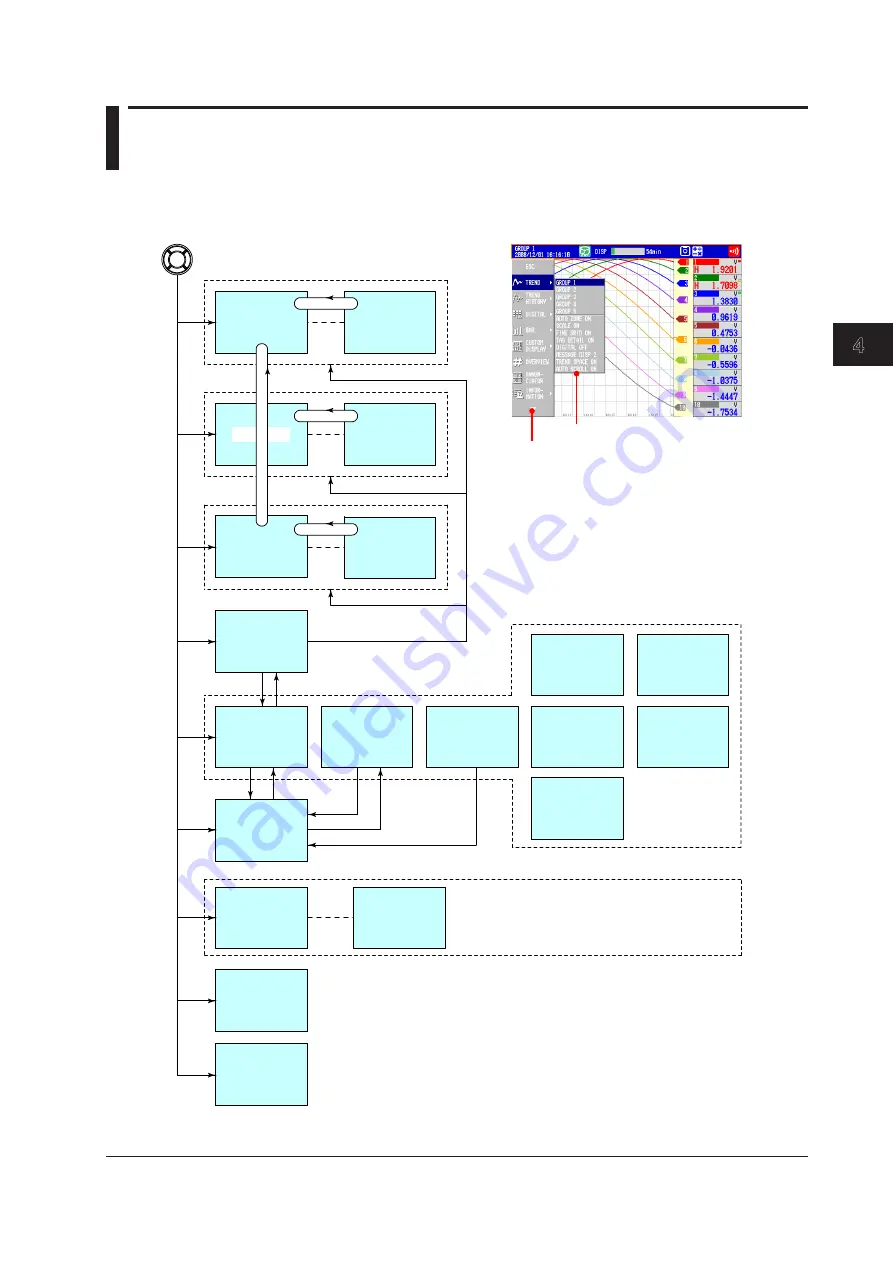
Switching Operation Screens
4-1
IM 04L42B01-01E
1
2
3
4
5
6
7
8
9
10
11
12
13
App
Index
4.1 Operations in Operation Mode
Switching the Screen with the DISP/ENTER Key and Arrow Keys
Press
DISP/ENTER
and
arrow keys
to show the display selection menu and sub menu
to switch the display. The flow of operation is indicated below.
TREND
GROUP 1
GROUP n
GROUP n
GROUP 1
GROUP n
DIGITAL
BAR
OVERVIEW
INFORMATION
TREND
HISTORY
LOG
Login log, error log, communication log,
FTP log, Web log, e-mail log, SNTP log,
DHCP log, Modbus status log,
operation log (/AS1 option),
and change settings log (/AS1 option)
ALARM
SUMMARY
MESSAGE
SUMMARY
MEMORY
SUMMARY
MODBUS
MASTER
MODBUS
CLIENT
GROUP 1
DISP/ENTER key and arrow keys
Sec. 4.2
Sec. 4.2
Sec. 4.2
Sec. 4.5
To display, see section 5.18.
Not displayed with the default settings.
Appears when the annunciator function is being used.
Display selection menu
Sub menu
Sec. 4.6
Sec. 4.7
Sec. 4.8
REPORT DATA
COLUMN BAR
RELAY
Sec. 4.5
Sec. 4.10
Sec. 4.5
EVENT SWITCH
Sec. 4.5
Sec. 4.4
CUSTOM
DISPLAY
IM04L41B01-04E
Annunciator
Sec. 3.12
Sec. 4.3
Sec. 4.9
About tag display
Long tags may not fit into their display areas.
When this is the case, they are displayed as follows:
• After the screen is displayed, the tag automatically
scrolls through the display area once.
• Press ESC to scroll the tag through the display
area again.
Chapter 4
Switching Operation Screens
Summary of Contents for Daqstation DX2000
Page 2: ......
Page 98: ...Blank...
Page 132: ...Blank...
Page 224: ...Blank...
Page 292: ...Blank...
Page 324: ...Blank...
Page 348: ...13 24 IM 04L42B01 01E 13 7 External Dimensions See the DX2000 Operation Guide IM04L42B01 02E...
Page 366: ...Blank...
















































