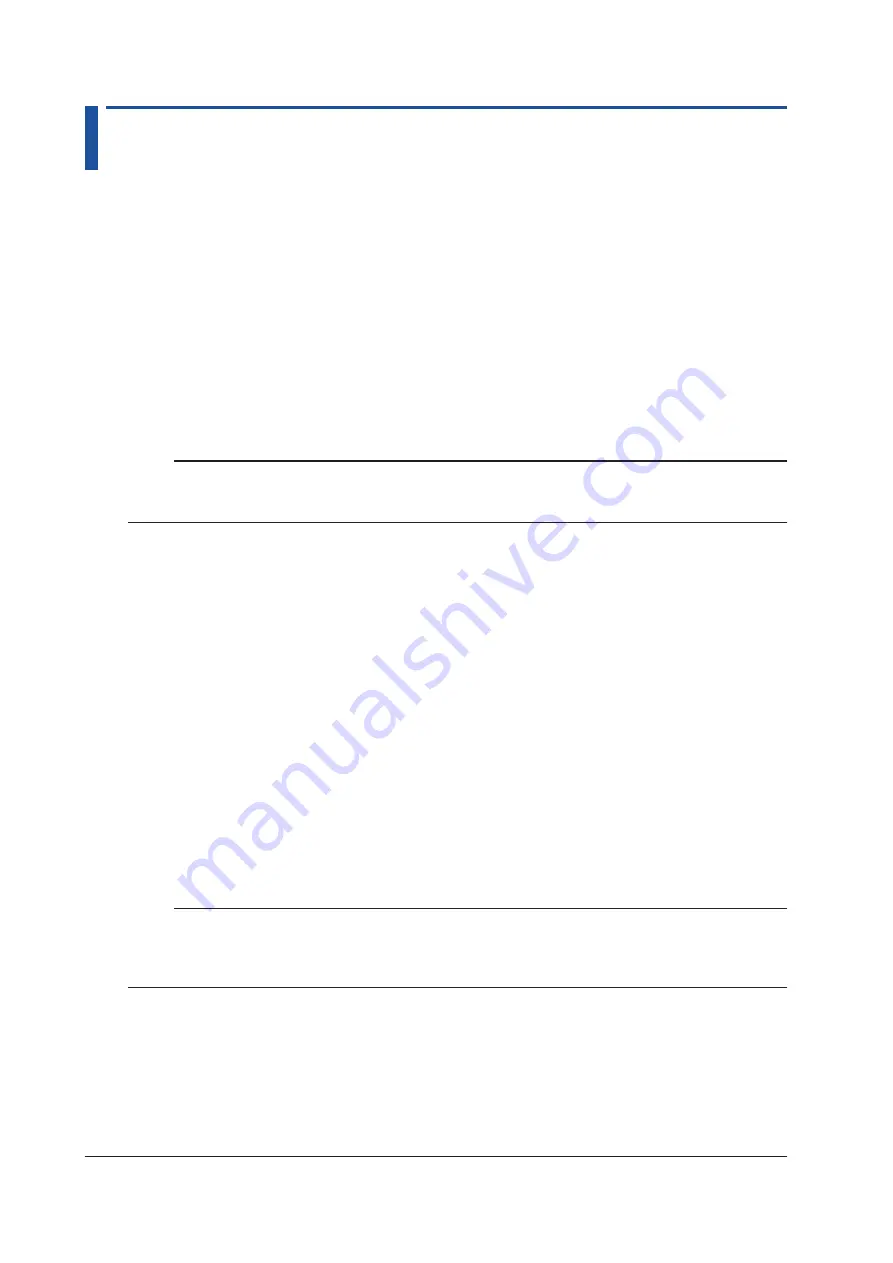
3-6
IM AQ6380-02EN
3.2 Connecting the Device
Connecting the Mouse
You can use a USB mouse.
Supported USB Mouse
The instrument can support a USB HID Class Ver. 1.1 compliant mouse (with wheel).
Connections
Connect a USB mouse to one of the USB interfaces on the front or rear panel of the instrument.
1.
Orient the mouse connector so that it matches the orientation of the interface, then insert the
connector.
Note
• There are 2 USB interfaces each on front and rear panels, but do not connect more than one mouse at a
time.
• In addition to a USB mouse, the USB interfaces can be used to connect USB storage and keyboards.
For information on operations using the mouse, see section 4.3.
Connecting a Keyboard
You can connect a keyboard for entering file names, comments, and other items. Also, the functions
and settings of the instrument are assigned to keyboard keys, allowing you to manipulate them with
a keyboard just as you would by using the instrument’s panel keys.
Supported Keyboards
The instrument supports any 101 English USB keyboard.
Connecting
Connect a USB keyboard to one of the USB interfaces on the front or rear panel of the instrument.
1.
Orient the mouse connector so that it matches the orientation of the interface, then insert the
connector.
Note
• There are 2 USB interfaces each on front and rear panels, but do not connect more than one keyboard
at a time.
• In addition to a USB keyboard, the USB interfaces can be used to connect USB storage and a USB
mouse.
For information on operations using the keyboard, see section 4.3.






























