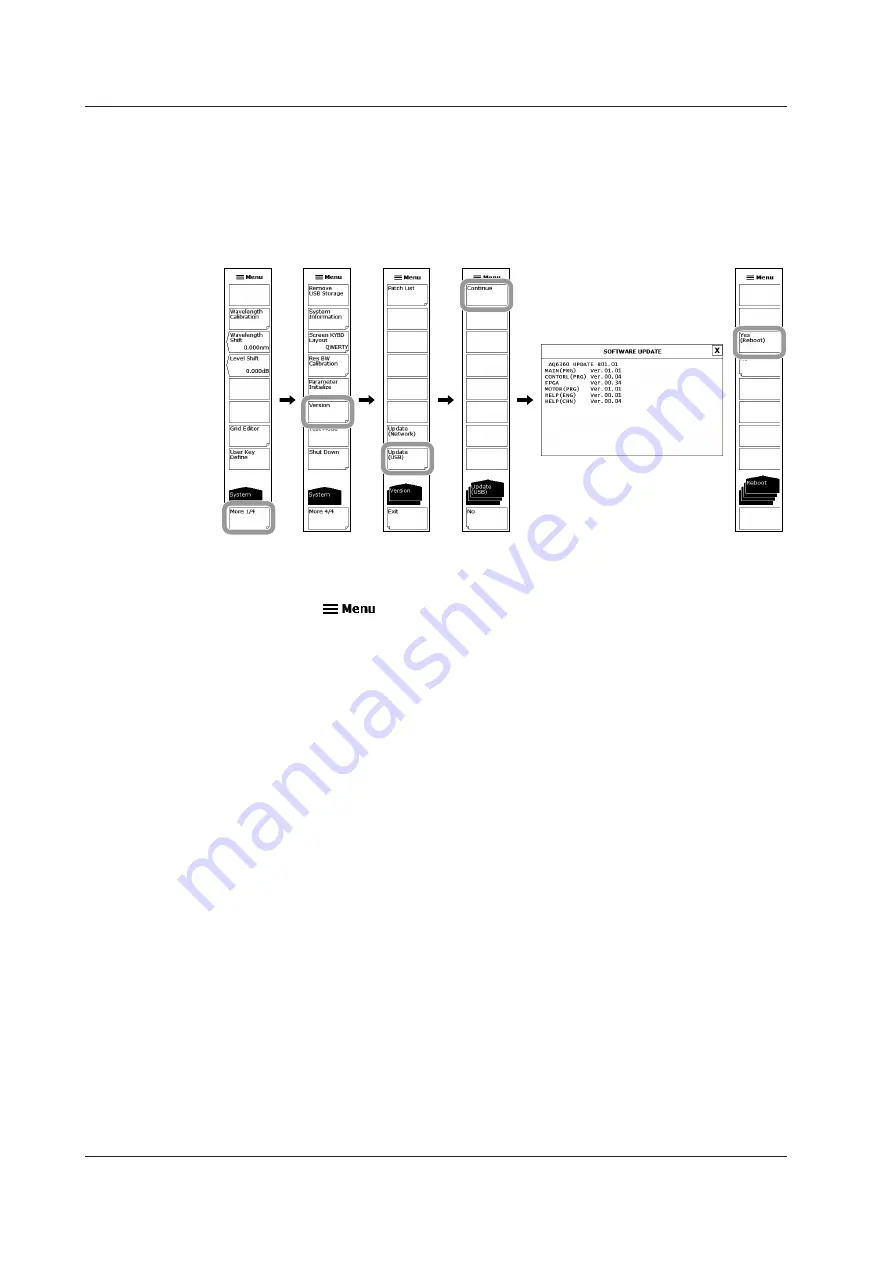
4-2
IM AQ6360-02EN
4.1 Updating the Firmware
8.
The message “Please remove USB storage device” appears. Remove the USB
memory device.
9.
Tap
Yes (Reboot)
.
The AQ6360 automatically restarts and starts updating. A update-in-progress screen
appears while the firmware is being updated. When updating is complete, the AQ6360
automatically shuts down. This completes the update procedure. Turn the power on, and the
AQ6360 will start normally.
Reading the Firmware from a PC
1.
Tap
. The Main Menu window appears.
2.
Tap
SYSTEM
. A function menu for the system appears.
3.
Tap
More
to display the More 4/4 function menu.
4.
Tap
Version
. The software version is displayed.
5.
Tap
Update (NETWORK)
. The “Insert Update Files (NETWORK)” message
appears.
6.
Connect the PC containing the update firmware to the AQ6360 over a network.
7.
Use a file management software on the PC to copy the update software (.upd
extension) to the UPDATE directory of the AQ6360 internal memory.
8.
Tap
Continue
. A list of update firmware is displayed.
9.
The message “Please disconnect LAN CABLE and remove USB storage device”
appears. Remove the network cable.
10.
Tap
Yes (Reboot)
.
The AQ6360 automatically restarts and starts updating. A update-in-progress screen
appears while the firmware is being updated. When updating is complete, the AQ6360
automatically shuts down. This completes the update procedure. Turn the power on, and the
AQ6360 will start normally.
Summary of Contents for AQ6360
Page 16: ...xiv IM AQ6360 02EN ...
















































