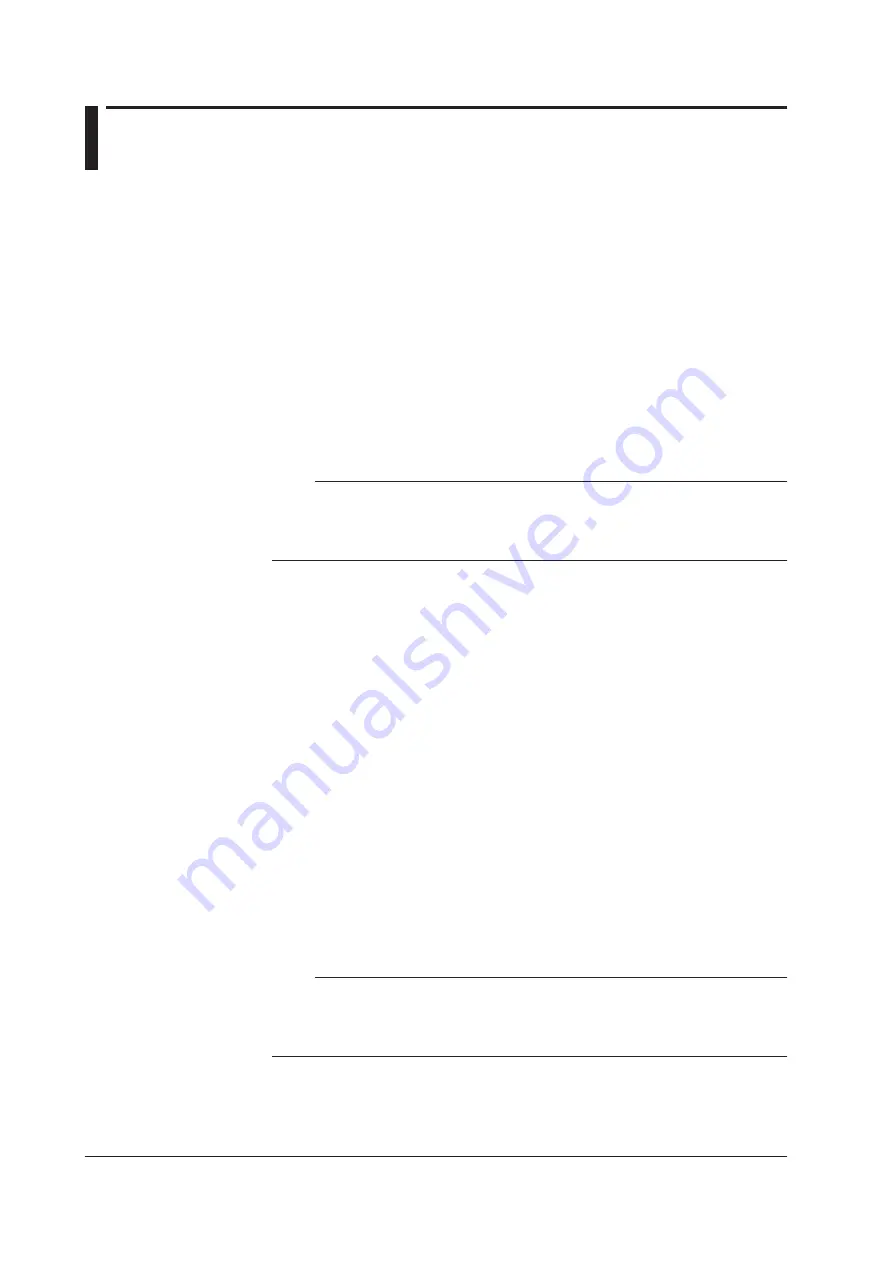
2-8
IM AQ6360-02EN
2.3 Connecting the Device
Connecting the Mouse
You can use a USB or PS/2 mouse.
Supported USB Mouse
The instrument can support a USB HID Class Ver. 1.1 compliant mouse (with wheel).
Connections
Connect a USB mouse to one of the USB interfaces on the front or rear panel of the
instrument.
1.
Confirm that MAIN POWER switch on the rear panel is OFF.
2.
Orient the mouse connector so that it matches the orientation of the interface,
then insert the connector.
Note
• There are 2 USB interfaces each on front and rear panels, but do not connect more than
one mouse at a time.
• In addition to a USB mouse, the USB interfaces can be used to connect USB storage and
keyboards.
For information on operations using the mouse, see section 3.4.
Connecting a Keyboard
You can connect a keyboard for entering file names, comments, and other items. The
instrument features and settings are mapped to the keys on the keyboard, so you
can use the keyboard to perform the same operations that you can perform using the
instrument’s menus.
Supported Keyboards
The instrument supports any 101 English USB keyboard.
Connecting
Connect a USB keyboard to one of the USB interfaces on the front or rear panel of the
instrument.
1.
Confirm that the MAIN POWER switch on the rear panel is OFF.
2.
Orient the mouse connector so that it matches the orientation of the interface,
then insert the connector.
Note
• There are 2 USB interfaces each on front and rear panels, but do not connect more than
one keyboard at a time.
• In addition to a USB keyboard, the USB interfaces can be used to connect USB storage and
a USB mouse.
For information on operations using the keyboard, see section 3.4.
Summary of Contents for AQ6360
Page 16: ...xiv IM AQ6360 02EN ...






























