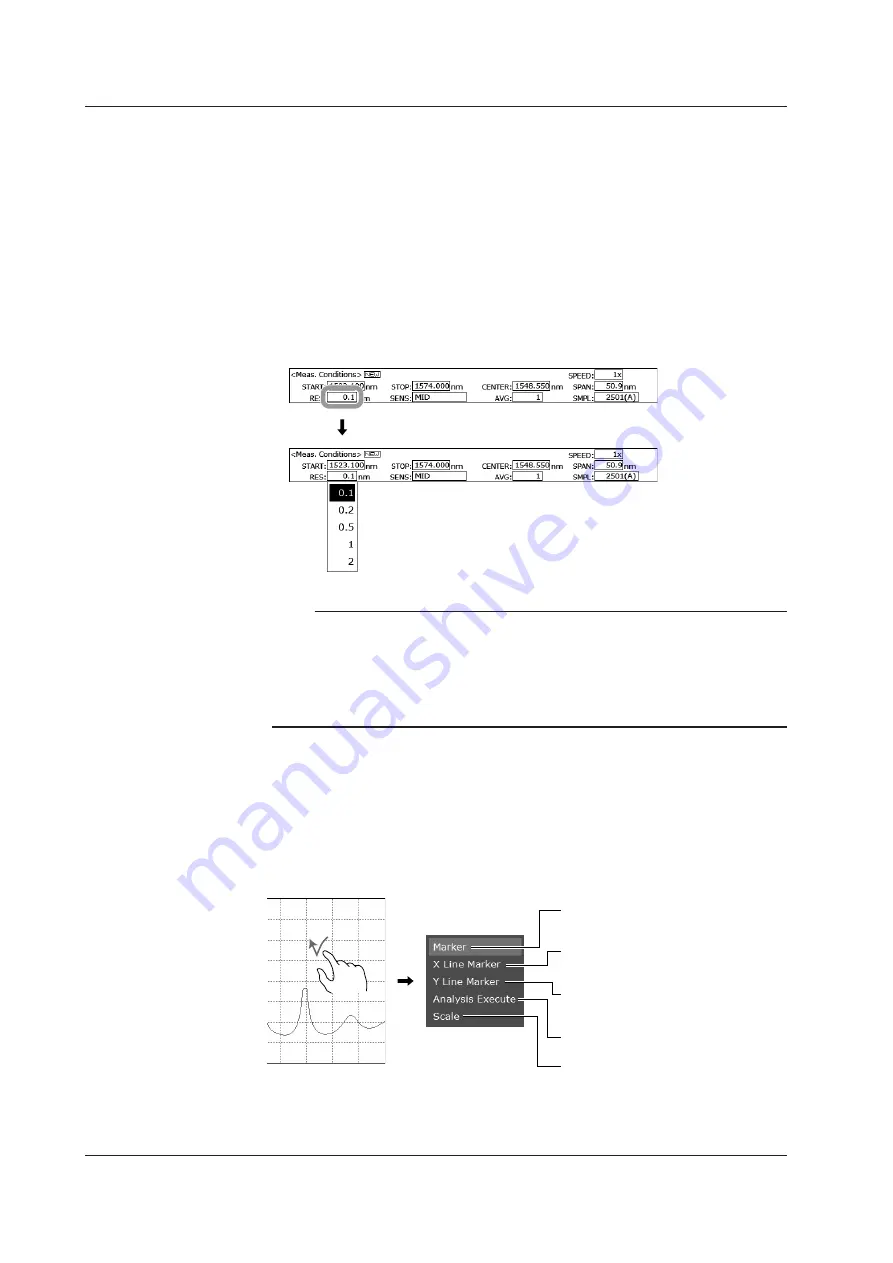
3-6
IM AQ6360-02EN
List Display
A list is displayed when you tap a setting in the measurement condition area or waveform
display area.
To clear the list, tap an area outside the list.
Measurement Condition Area Example (when setting the resolution)
You can quickly set measurement conditions. You can also set them using the function
menus.
1.
Tap within the frame of a value in the measurement condition area.
A list of values appears.
2.
Tap the item you want to set.
Note
• When you tap a setting that requires a value to be entered, a parameter input window
appears. For details, see section 3.3, “Entering Numerical Values and Strings.”
• A list is also displayed for settings not in the measurement condition area if the settings
require a value to be selected from several options.
• If settings do not fit in the list, a scroll bar appears at the right of the list. Hidden settings can
be displayed by dragging a setting in the list or the scroll bar.
Waveform Display Area Example (pop-up list)
You can quickly configure the marker display and other functions related to the displayed
waveform. You can also set them using the function menus.
1.
Tap any area in the waveform display area. When using a mouse, right-click.
A pop-up list appears where you tapped.
2.
Tap the item you want to set to select it.
Displays the moving or advanced
marker and the operation tool window
Displays wavelength line markers and
the operation tool window
Displays level line markers and the
operation tool window
Executes the currently set analysis
Displays the operation tool window
Pop-up list
3.2 Menu Operations
Summary of Contents for AQ6360
Page 16: ...xiv IM AQ6360 02EN ...






























