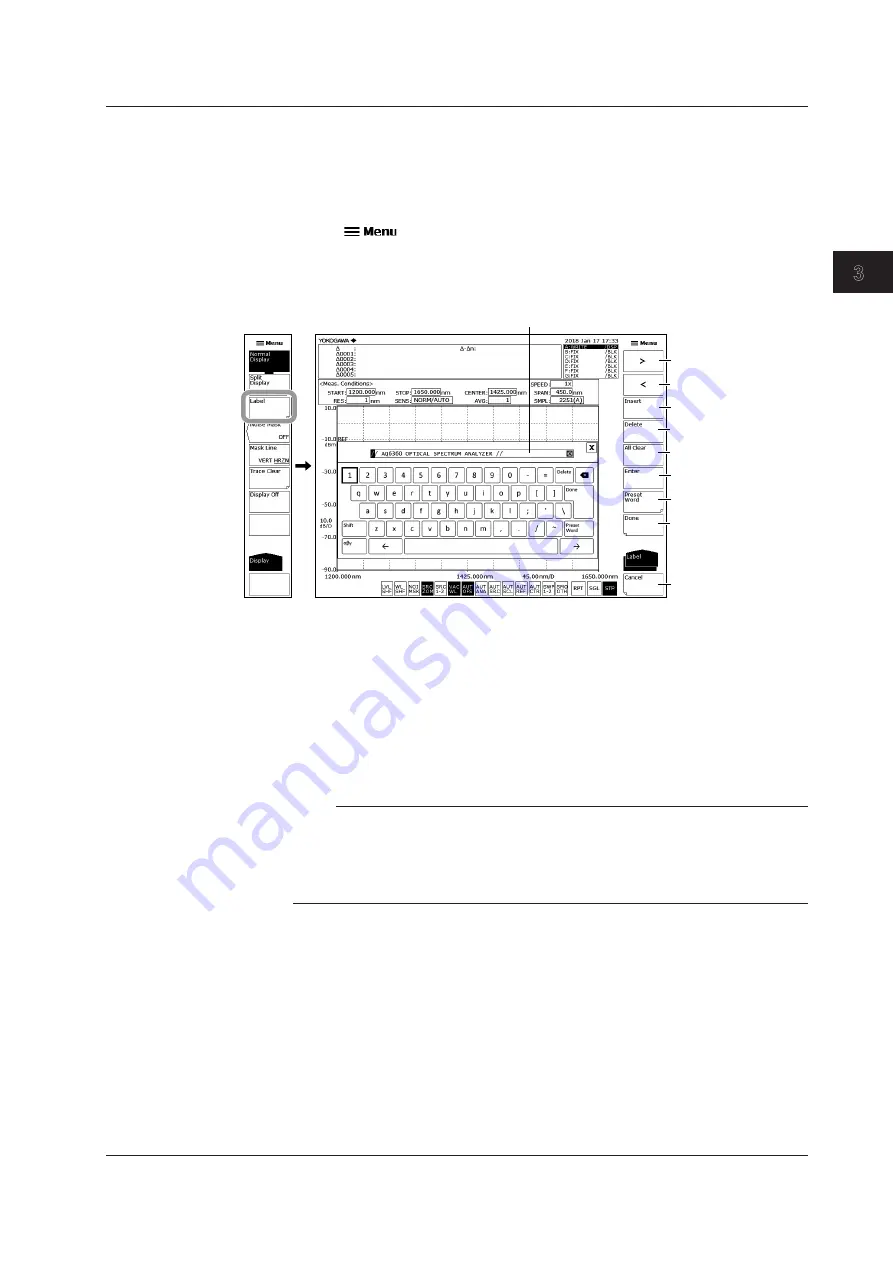
3-13
IM AQ6360-02EN
Common Operations
1
2
3
4
5
App
Index
Entering Strings
Use the keyboard that appears on the screen to enter character strings.
Entry Procedure
The following is an example of entering a label.
1.
Tap
. The Main Menu window appears.
2.
Tap
DISPLAY
. The function menu appears.
3.
Tap
Label
. A keyboard appears.
Character input area
Move cursor to right
Move cursor to left
Insert character
Delete character
Delete all characters
Enter characters
Manipulate preset word
Finalize entry
Discard changes
4.
Tap a position in the character input area where you want to input characters to
move the cursor to that position.
You can also use the function menu to move the cursor, insert characters, delete
all characters, and so on.
5.
Tap a character on the keyboard to input the character.
Tap
Enter
on the function menu to enter the character selected on the keyboard.
6.
To finish character string input, tap
Done
. The input character string is confirmed.
Note
• In addition to appearing when you tap
DISPLAY
, the keyboard also appears when you need
to enter character strings, such as when you are entering the names of files you want to
save.
• You can also enter numbers directly from the numeric keypad of an external keyboard.
• Numerical input can be performed directly from the numeric key pad.
3.3 Entering Numerical Values and Strings
Summary of Contents for AQ6360
Page 16: ...xiv IM AQ6360 02EN ...






























