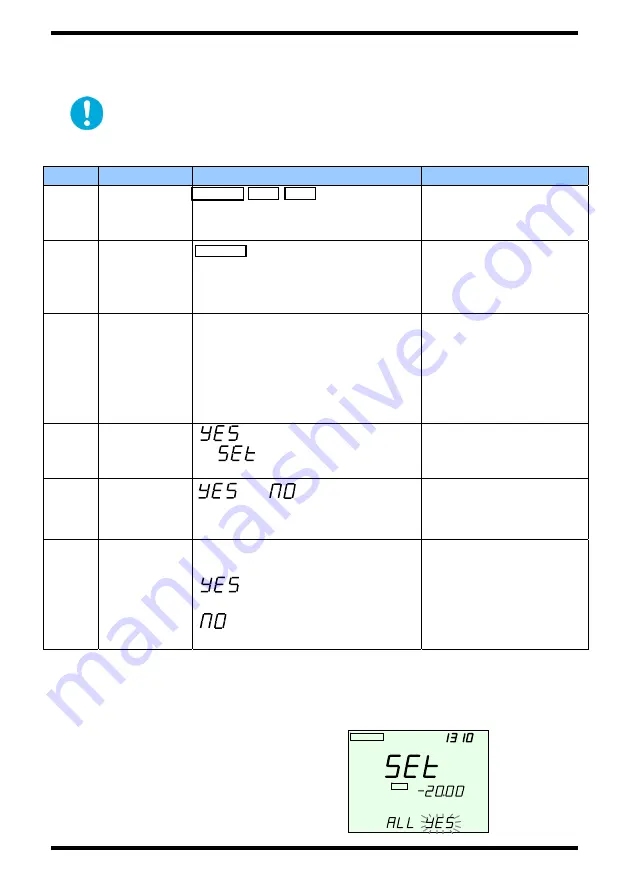
43
5-2 Setting Measurement Conditions Based on Saved Data (All Set)
You can load saved data, display the data’s measurement conditions in
detail, and apply those conditions to the next measurement (All set).
All procedures start from normal measurement mode (see section 2-4-1).
Confirm that the instrument is in normal measurement mode
(absolute value measruement or relative value measurement)
before beginning the procedure.
Step
Key
Display
Description
1
MEMORY
are displayed.
The address number is shown
in the ADRS field.
Changes to memory
measurement mode.
2
MEMORY is displayed. Saved
data including measured
values and conditions saved
to displayed addresses.
Changes to detailed
display mode. See
saved data.
3 [UP]
or
[DOWN]
[UP]:Increase,
[DOWN]: Decrease.
1000 data from addresses 000
to 999 can be displayed in
detail.
Specifies the address
from which to display
data in detail.
Hold the key down to
scroll rapidly through
addresses.
4
ENTER
displayed to lower right
of .
Changes to
measurement
condition settings.
5 [UP]
or
[DOWN]
or blinks,
depending on which one was
selected.
Confirms whether to
set measurement
conditions.
6
ENTER
Normal measurement mode.
Displays the measured value.
: Measurement
conditions of saved data.
: Measurement conditions
do not change.
YES: Enters the
setting.
NO: No setting
entered.
* For user memory addresses U00 through U99, press the MEMORY
key while holding down the ENTER key in step 1 for user memory
measurement. Procedures hereafter the same.
* This function is invalid when setting up the user calibration function, or
for that function’s saved data.
<Display Example>
All Set Confirmation Screen
for Saved Data
MEMORY
MEMORY
DATA
DATA
ADRS
ADRS
DETAIL
DETAIL
PWR SAVE
REF
nm
CW
dBm
▲
▼
PWR SAVE
PWR SAVE
REF
REF
nm
CW
dBm
▲
▼






























