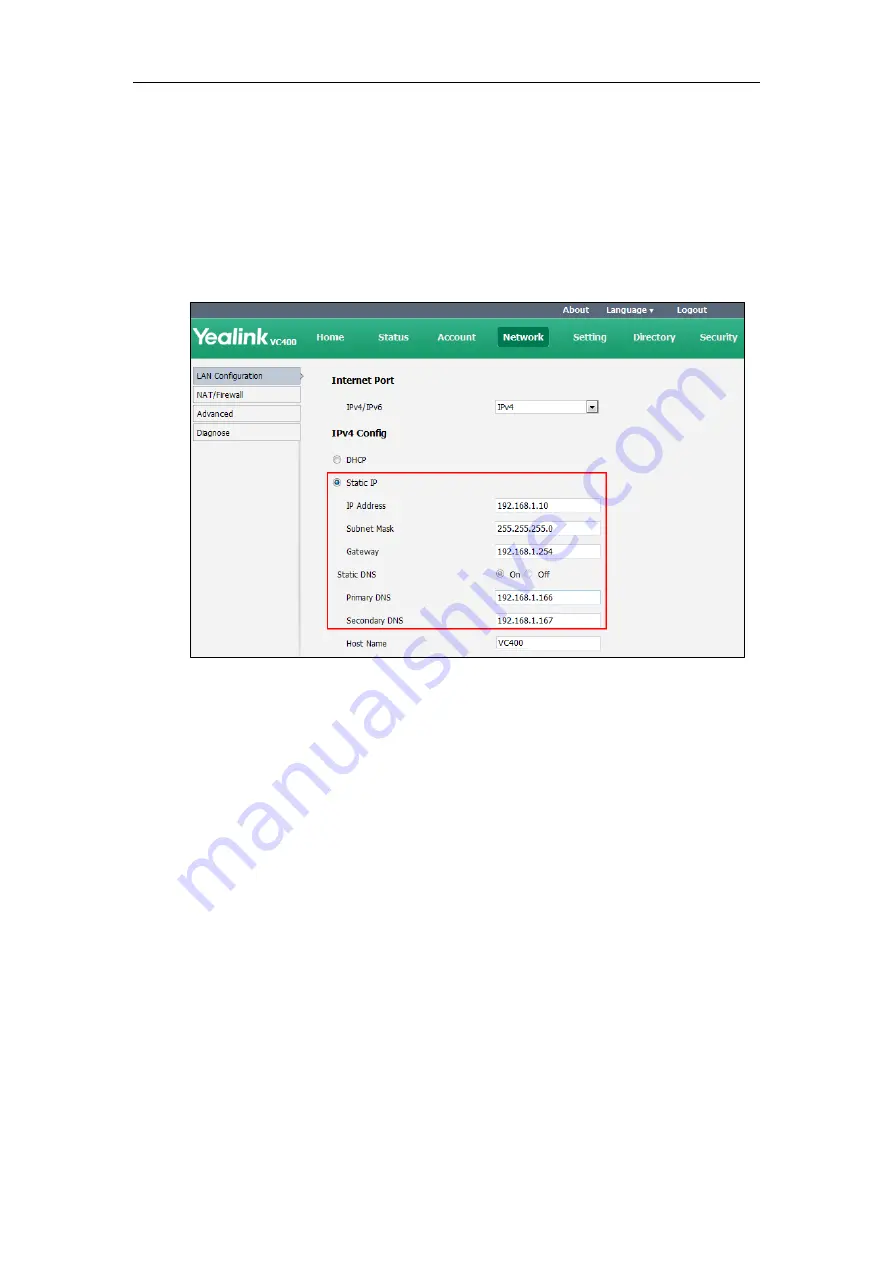
Configuring Network
55
4.
Click
OK
to reboot the phone.
To configure a static IPv4 address via web user interface:
1.
Click on
Network
->
LAN Configuration
.
2.
In the
IPv4 Config
block, mark the
Static IP
radio box.
3.
Enter the desired values in the
IP Address
,
Subnet Mask
,
Gateway
,
Primary DNS
and
Secondary DNS
fields.
4.
Click
Confirm
to accept the change.
A dialog box pops up to prompt that settings will take effect after a reboot.
5.
Click
Confirm
to reboot the system immediately.
To configure the IP address mode via phone user interface:
1.
Select
Menu
->
Advanced
(default password: 0000) ->
Internet Configuration
.
2.
Select
IPv4
or
IPv4 & IPv6
from the
IP Mode
field.
3.
Press the
Save
soft key to accept the change.
The IP phone reboots automatically to make settings effective after a period of time.
To configure a static IPv4 address via phone user interface
:
1.
Select
Menu
->
Advanced
(default password: 0000) ->
Internet Configuration
->
IPv4
.
2.
Uncheck the
DHCP
checkbox.
3.
Enter the desired values in the
IP Address
,
Subnet Mask
,
Gateway
,
DNS Primary Server
and
DNS Secondary Server
fields respectively.
4.
Press the
Save
soft key to accept the change.
The display device prompts “Reboot now?”.
5.
Select
OK
to reboot the system immediately.
Summary of Contents for VC400
Page 1: ......
Page 4: ...Administrator s Guide for Yealink Video Conferencing Systems...
Page 10: ...Administrator s Guide for Yealink Video Conferencing Systems x...
Page 16: ...Administrator s Guide for Yealink Video Conferencing Systems xvi...
Page 62: ...Administrator s Guide for Yealink Video Conferencing Systems 46...
Page 224: ...Administrator s Guide for Yealink Video Conferencing Systems 208...
Page 264: ...Administrator s Guide for Yealink Video Conferencing Systems 248...
Page 272: ...Administrator s Guide for Yealink Video Conferencing Systems 256...
Page 290: ...Administrator s Guide for Yealink Video Conferencing Systems 274...
Page 296: ...Administrator s Guide for Yealink Video Conferencing Systems 280...






























