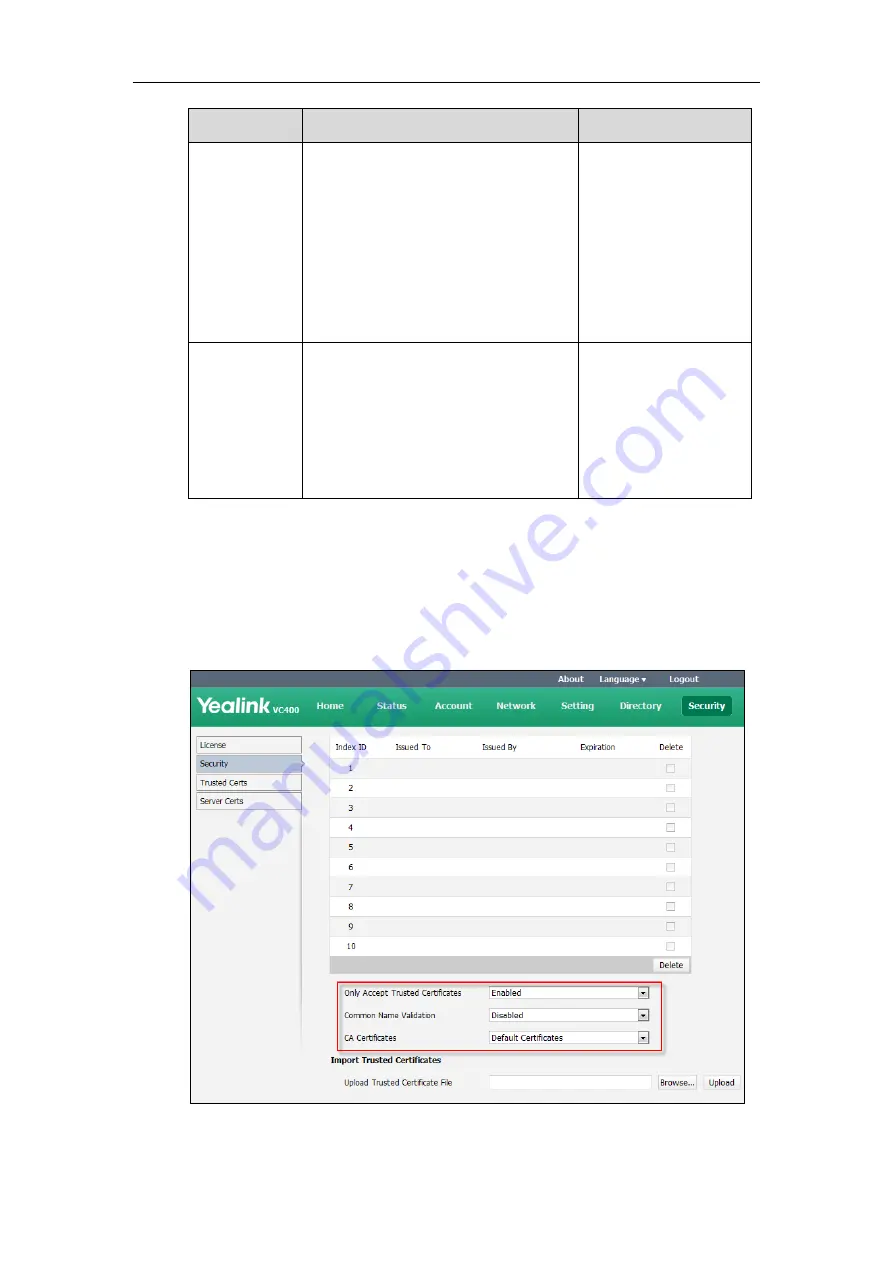
Administrator’s Guide for Yealink Video Conferencing Systems
236
Parameter
Description
Configuration Method
Certificates
system.
Default Certificates
Custom Certificates
Default:
Default Certificates
Note:
If you change this parameter, the
system will reboot to make the change take
effect.
Upload Server
Certificate File
Upload the custom device certificate to the
system.
Note:
Only one device certificate can be
uploaded to the system. The device
certificate you want to upload must be in
*.pem or *.cer format.
Web User Interface
To configure the trusted certificate feature via web user interface:
1.
Click on
Security
->
Trusted Certs
.
2.
Select the desired value from the pull-down list of
Only Accept Trusted Certificates
.
3.
Select the desired value from the pull-down list of
Common Name Validation
.
4.
Select the desired value from the pull-down list of
CA Certificates
.
5.
Click
Confirm
to accept the change.
Summary of Contents for VC400
Page 1: ......
Page 4: ...Administrator s Guide for Yealink Video Conferencing Systems...
Page 10: ...Administrator s Guide for Yealink Video Conferencing Systems x...
Page 16: ...Administrator s Guide for Yealink Video Conferencing Systems xvi...
Page 62: ...Administrator s Guide for Yealink Video Conferencing Systems 46...
Page 224: ...Administrator s Guide for Yealink Video Conferencing Systems 208...
Page 264: ...Administrator s Guide for Yealink Video Conferencing Systems 248...
Page 272: ...Administrator s Guide for Yealink Video Conferencing Systems 256...
Page 290: ...Administrator s Guide for Yealink Video Conferencing Systems 274...
Page 296: ...Administrator s Guide for Yealink Video Conferencing Systems 280...






























