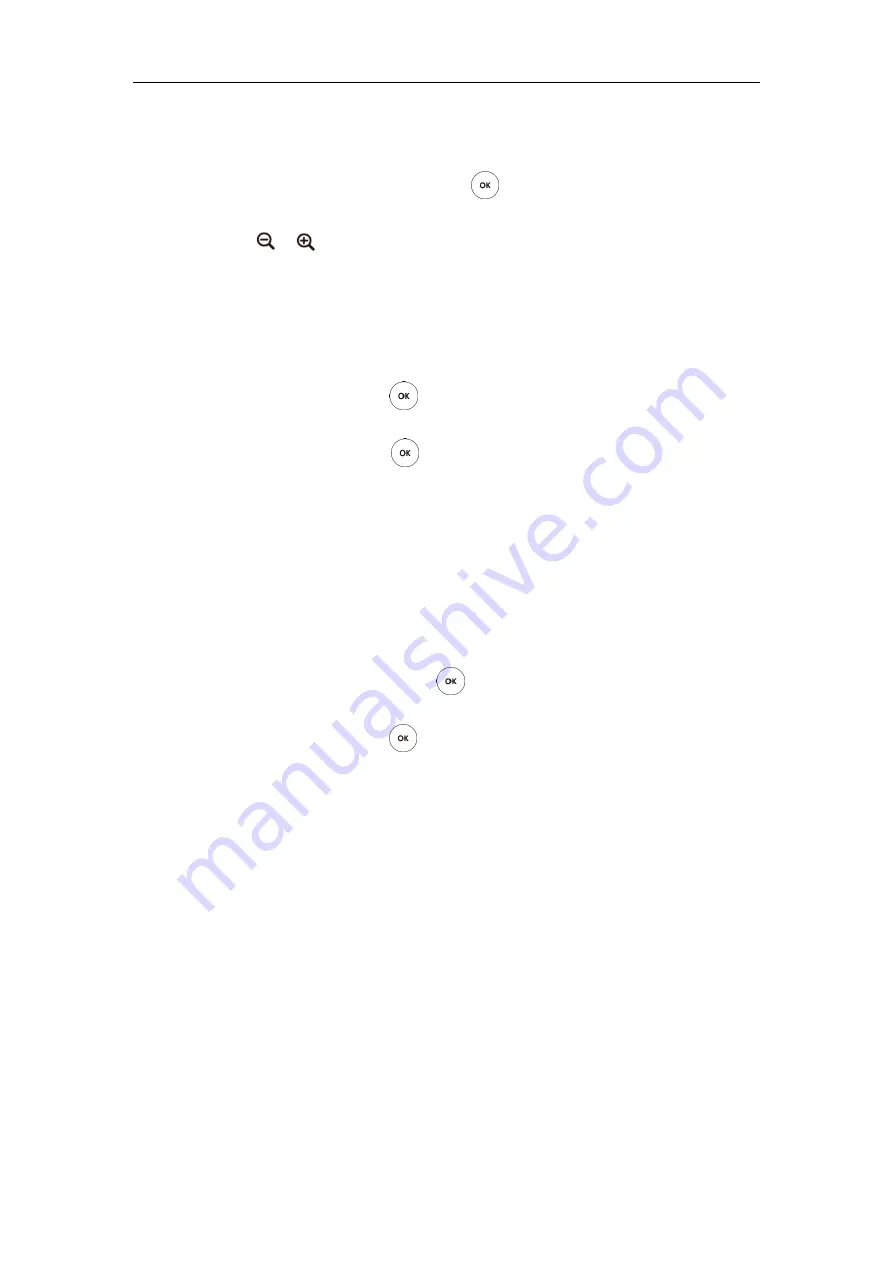
Troubleshooting
265
To diagnose the camera via the remote control:
1.
Select
Menu
->
Diagnose
menu.
2.
Select
Camera Diagnose
, and then press .
3.
Press navigation keys to adjust the camera position.
4.
Press or to adjust the focus.
If the camera can move and zoom normally, it means that the camera works properly.
5.
Press the
Back
soft key to stop camera diagnose.
To diagnose network via the remote control:
1.
Select
Menu
->
Diagnose
menu.
2.
Select
Ping
, and then press .
3.
Enter IP address (for example, the IP address of the far site).
4.
Press
Start
, and then press .
The display device displays the network diagnose information.
5.
Press the
Back
soft key to return to the Diagnose menu.
It measures the round-trip time from transmission to reception and reports errors and
packet loss. The results of the test include a statistical summary of the response packets
received, including the minimum, maximum, and the mean round-trip times.
Trace Route:
1.
Select
Menu
->
Diagnose
menu.
2.
Select
Trace Route
, and then press .
3.
Enter IP address (for example, the IP address of the far site).
4.
Press
Start
, and then press .
The display device displays the network diagnose information.
5.
Press the
Back
soft key to return to the Diagnose menu.
If the test is successful, the VC400/VC120 system lists the hops between the system and
the IP address you entered. You can check whether congestion happens via the time cost
between hops.
To diagnose network via web user interface:
1.
Click on
Network
->
Diagnose
.
2.
Select the desired diagnostic method from the pull-down list of
Command
.
Summary of Contents for VC400
Page 1: ......
Page 4: ...Administrator s Guide for Yealink Video Conferencing Systems...
Page 10: ...Administrator s Guide for Yealink Video Conferencing Systems x...
Page 16: ...Administrator s Guide for Yealink Video Conferencing Systems xvi...
Page 62: ...Administrator s Guide for Yealink Video Conferencing Systems 46...
Page 224: ...Administrator s Guide for Yealink Video Conferencing Systems 208...
Page 264: ...Administrator s Guide for Yealink Video Conferencing Systems 248...
Page 272: ...Administrator s Guide for Yealink Video Conferencing Systems 256...
Page 290: ...Administrator s Guide for Yealink Video Conferencing Systems 274...
Page 296: ...Administrator s Guide for Yealink Video Conferencing Systems 280...






























