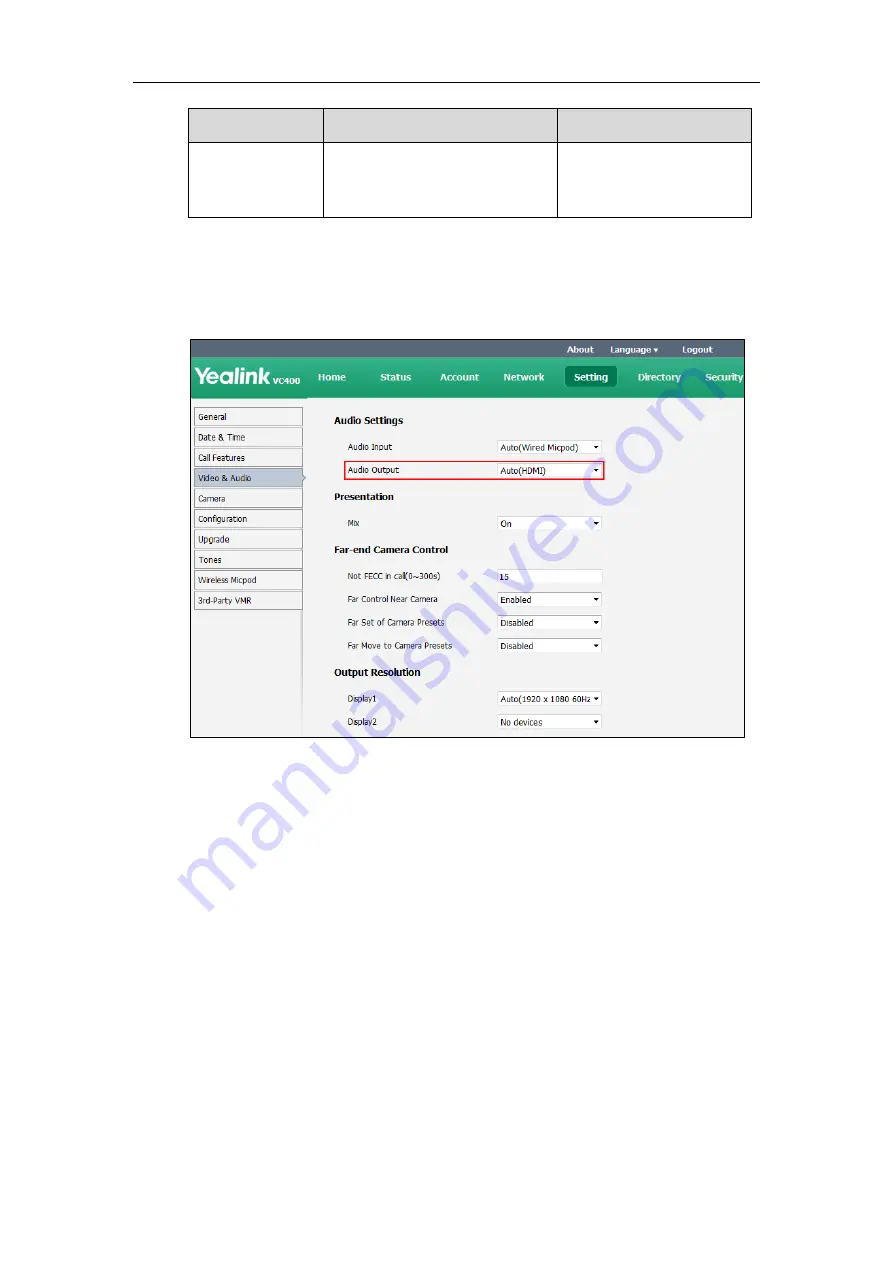
Administrator’s Guide for Yealink Video Conferencing Systems
178
Parameter
Description
Configuration Method
automatically, the audio input
device must be
VCS Phone
or
Line
In+VCS Phone
.
To configure the audio output device feature via web user interface:
1.
Click on
Setting-
>
Video & Audio
.
2.
Select the desired value from the pull-down list of
Audio Output
.
3.
Click
Confirm
to accept the change.
To configure the automatic sleep time via the remote control:
1.
Select
Menu
->
Video & Audio
->
Audio Settings
.
2.
Select the desired value from the pull-down list of
Audio Output
.
3.
Press the
Save
soft key to accept the change.
Audio Input Device
The system supports the following audio input devices:
Auto
(select the audio input device with highest priority)
VCS Phone
(video conferencing phone)
Wired Micpod
(VCM30)
Line Input
(microphone connected to the Line In port on the VC400/VC120 codec)
Summary of Contents for VC400
Page 1: ......
Page 4: ...Administrator s Guide for Yealink Video Conferencing Systems...
Page 10: ...Administrator s Guide for Yealink Video Conferencing Systems x...
Page 16: ...Administrator s Guide for Yealink Video Conferencing Systems xvi...
Page 62: ...Administrator s Guide for Yealink Video Conferencing Systems 46...
Page 224: ...Administrator s Guide for Yealink Video Conferencing Systems 208...
Page 264: ...Administrator s Guide for Yealink Video Conferencing Systems 248...
Page 272: ...Administrator s Guide for Yealink Video Conferencing Systems 256...
Page 290: ...Administrator s Guide for Yealink Video Conferencing Systems 274...
Page 296: ...Administrator s Guide for Yealink Video Conferencing Systems 280...






























