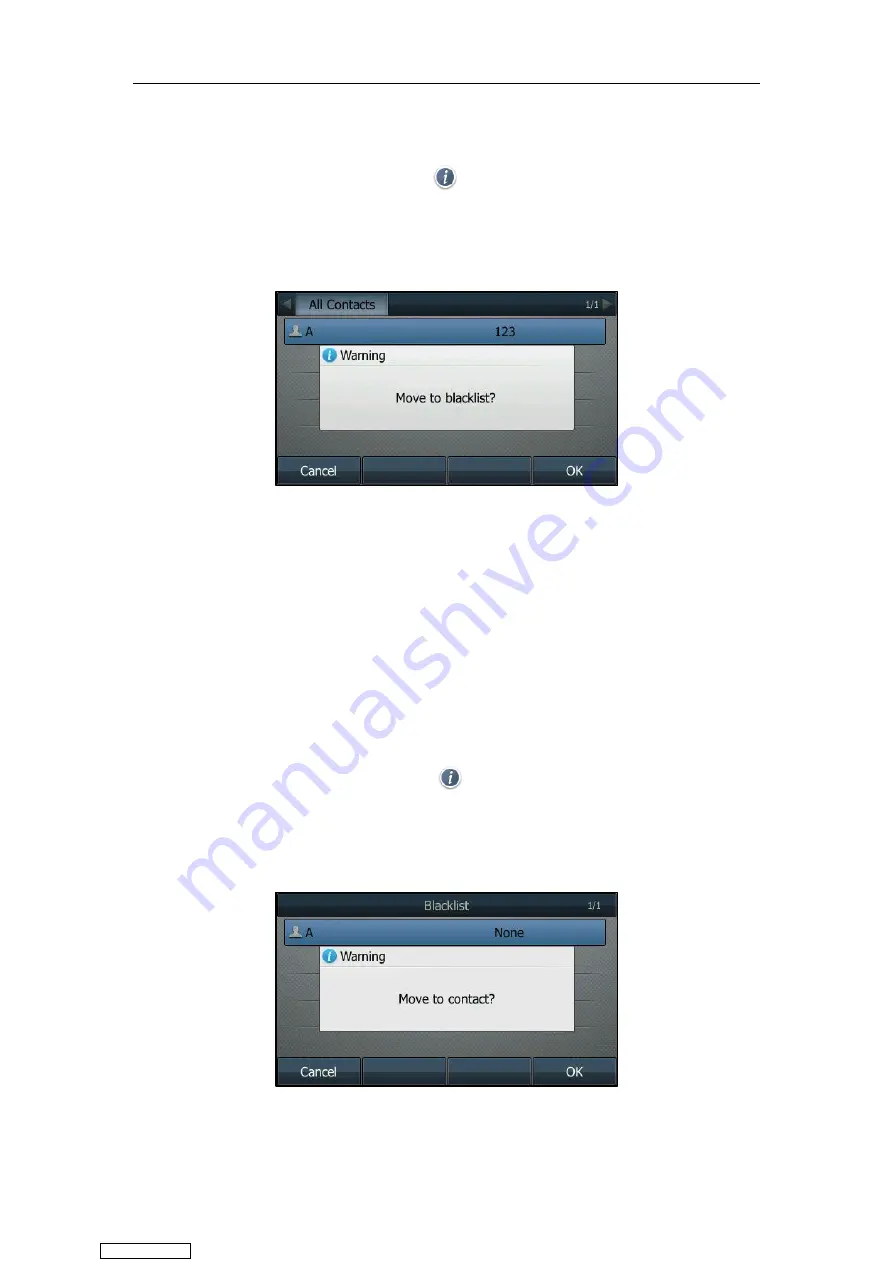
Customizing Your Phone
83
If the contact is not in any group, enter the
All Contacts
.
3.
Highlight a desired contact, and then press
Option
.
On the SIP-T48S/T48G IP phone, tap after the desired contact.
4.
Select
Add to Blacklist
.
On the SIP-T48S/T48G IP phone, tap
Blacklist
.
A message is displayed on the LCD screen:
5.
Press
OK
.
Adding a contact to the blacklist is configurable via web user interface at the path
Directory
->
Local
Directory
.
Adding a Contact to the Local Directory
Procedure:
1.
Navigate to
Menu
->
Directory
->
Blacklist
.
On the SIP-T48S/T48G IP phone, you can also tap
Directory
->
Blacklist
.
2.
Highlight a desired contact, and then press
Option
.
On the SIP-T48S/T48G IP phone, tap after the desired contact.
3.
Select
Add to Contact
.
On the SIP-T48S/T48G IP phone, select
All
Contacts
from the pull-down list of
Group
.
A message is displayed on the LCD screen (except the SIP-T48S/T48G IP phone):
4.
Press
OK
.
Downloaded from
Summary of Contents for SIP-T41S
Page 1: ... Downloaded from ManualsNet com search engine ...
Page 12: ...Downloaded from ManualsNet com search engine ...
Page 48: ...User Guide for T4 Series IP Phones 36 Downloaded from ManualsNet com search engine ...
Page 242: ...User Guide for T4 Series IP Phones 230 Downloaded from ManualsNet com search engine ...
Page 248: ...User Guide for T4 Series IP Phones 236 Downloaded from ManualsNet com search engine ...






























