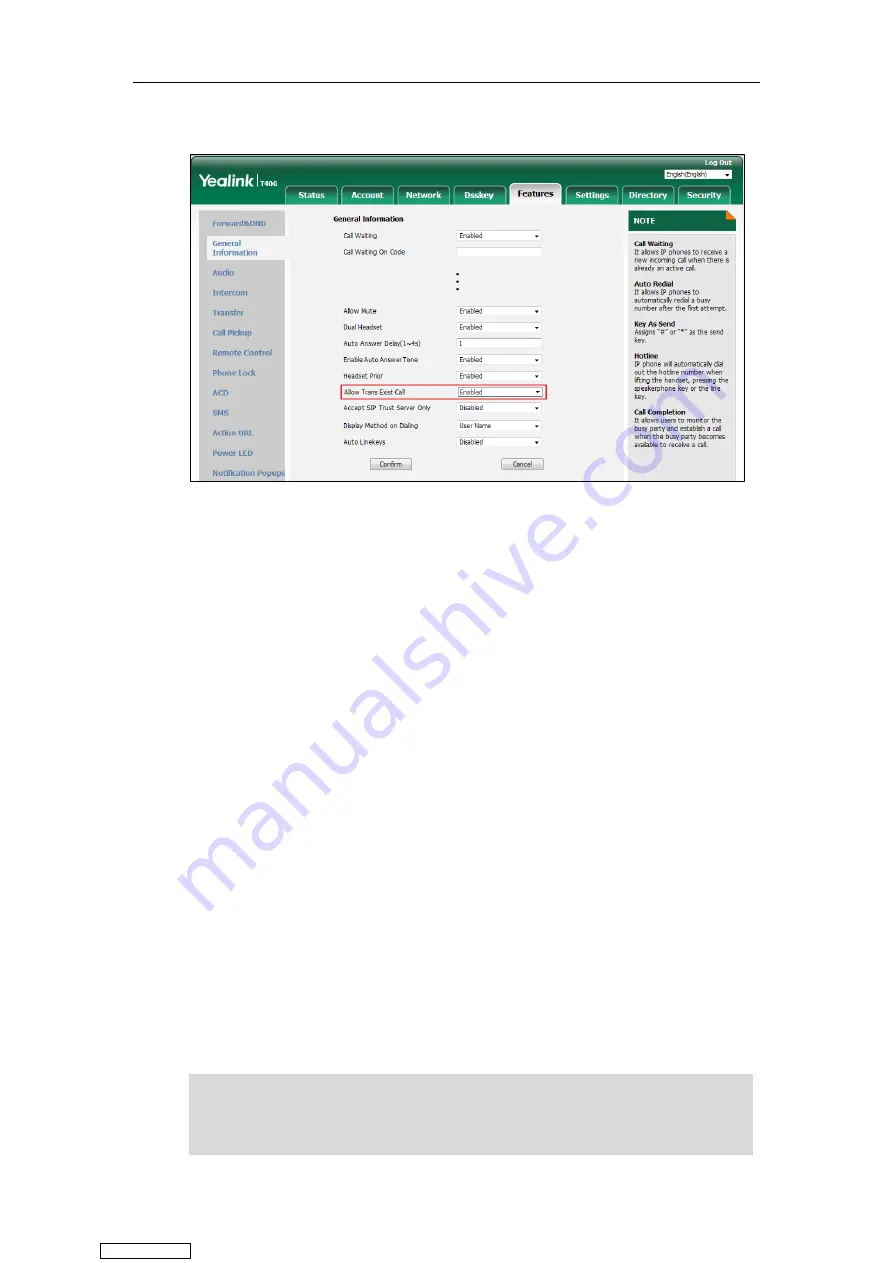
User Guide for T4 Series IP Phones
138
2.
Select
Enabled
from the pull-down list of
Allow Trans Exist Call
.
3.
Click
Confirm
to accept the change.
Performing a Blind Transfer
Procedure:
1.
Press the TRANSFER key or
Transfer
(
Trans
) during a call.
2.
You can do one of the following:
-
Enter the number or select a contact from the placed call list you want to transfer to.
-
Press
Directory
(
Dir
). Select a desired contact from the Directory list(s).
On the SIP-T48S/T48G IP phone, tap the
Directory
or
History
. Tap the desired
contact.
3.
Press
B
Transfer
(
B Trans
)
to complete the transfer.
You can also hang up the handset or press the TRANSFER key when transferring a call by
entering number.
From the Calls screen or Transfer to screen, you can also use a Transfer key (refer to
) or
Speed Dial key (refer to
Placing a Call Using a Speed Dial Key
) to perform blind transfer to the
pre-defined number directly. Before performing a blind transfer using these keys, make sure
that the Transfer Mode via Dsskey is configured as
Blind Transfer
. For more information on
how to configure it, refer to
Configuring Transfer Mode via Dsskey
Note
If the entered transferee number matches the Dial Now rule, the phone will dial out the number
by default. You can also perform blind transfer when the entered number matches the Dial Now
rule. Check with your system administrator to find out if this feature is available on your phone.
For more information on Dial Now rule, refer to
Downloaded from
Summary of Contents for SIP-T41S
Page 1: ... Downloaded from ManualsNet com search engine ...
Page 12: ...Downloaded from ManualsNet com search engine ...
Page 48: ...User Guide for T4 Series IP Phones 36 Downloaded from ManualsNet com search engine ...
Page 242: ...User Guide for T4 Series IP Phones 230 Downloaded from ManualsNet com search engine ...
Page 248: ...User Guide for T4 Series IP Phones 236 Downloaded from ManualsNet com search engine ...






























