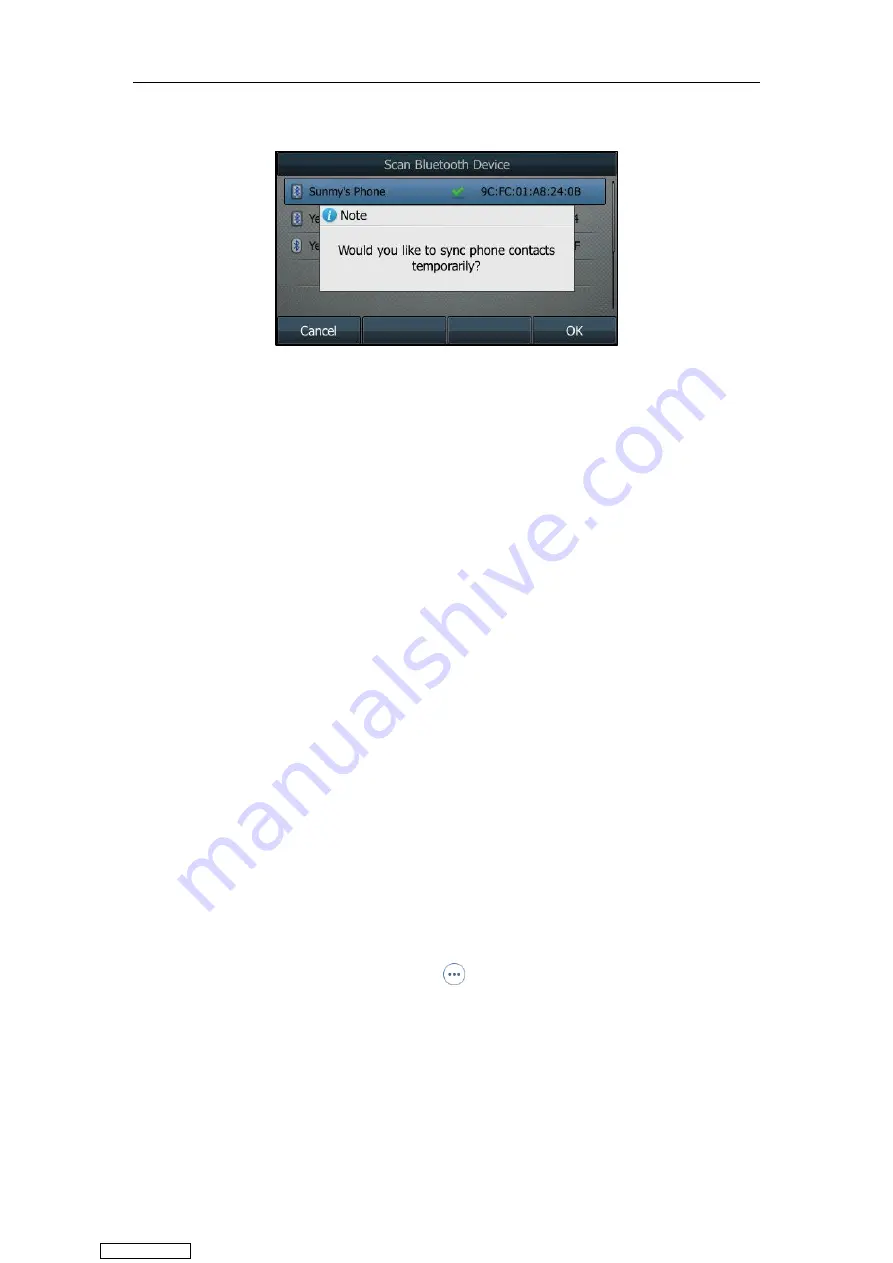
User Guide for T4 Series IP Phones
218
A message is displayed on the LCD screen:
6.
(Optional.) Press
OK
to enable the mobile contacts sync feature and the IP phone will sync
the mobile contacts temporarily, or press
Cancel
to disable mobile contacts sync feature
and the IP phone will not sync the mobile contacts. If you press
Cancel
, you can also
manually enable the mobile contacts sync feature on the IP phone. For more information,
refer to
Syncing the Mobile Contacts to the IP Phone.
If you enable mobile contacts sync feature, you also need to authorize the IP phone to sync
the contacts temporarily on the mobile phone.
Syncing the Mobile Contacts to the IP Phone
If you disable the mobile contacts sync feature when you pair and connect the
Bluetooth-Enabled mobile phone to the SIP-T48S/T48G/T46S/T46G/T42S/T41S IP phone (refer
to
Pairing and Connecting the Bluetooth-Enabled Mobile Phone
), you need to enable the
mobile contacts sync feature manually when you want to sync the mobile contacts to your IP
phone.
Enabling the Mobile Contacts Sync Feature Manually
Procedure:
1.
Navigate to
Menu
->
Basic
->
Bluetooth
->
Paired
Bluetooth
Device
.
On the SIP-T48S/T48G IP phone, navigate to
Menu
->
Basic
->
Bluetooth
.
On the SIP-T42S/T41S IP phone, navigate to
Menu
->
Settings
->
Basic
Settings
->
Bluetooth
->
Paired
Bluetooth
Device
.
2.
Press
Option
, and then select
Detail
.
On the SIP-T48S/T48G IP phone, tap after the connected Bluetooth-Enabled mobile
phone name.
Downloaded from
Summary of Contents for SIP-T41S
Page 1: ... Downloaded from ManualsNet com search engine ...
Page 12: ...Downloaded from ManualsNet com search engine ...
Page 48: ...User Guide for T4 Series IP Phones 36 Downloaded from ManualsNet com search engine ...
Page 242: ...User Guide for T4 Series IP Phones 230 Downloaded from ManualsNet com search engine ...
Page 248: ...User Guide for T4 Series IP Phones 236 Downloaded from ManualsNet com search engine ...






























