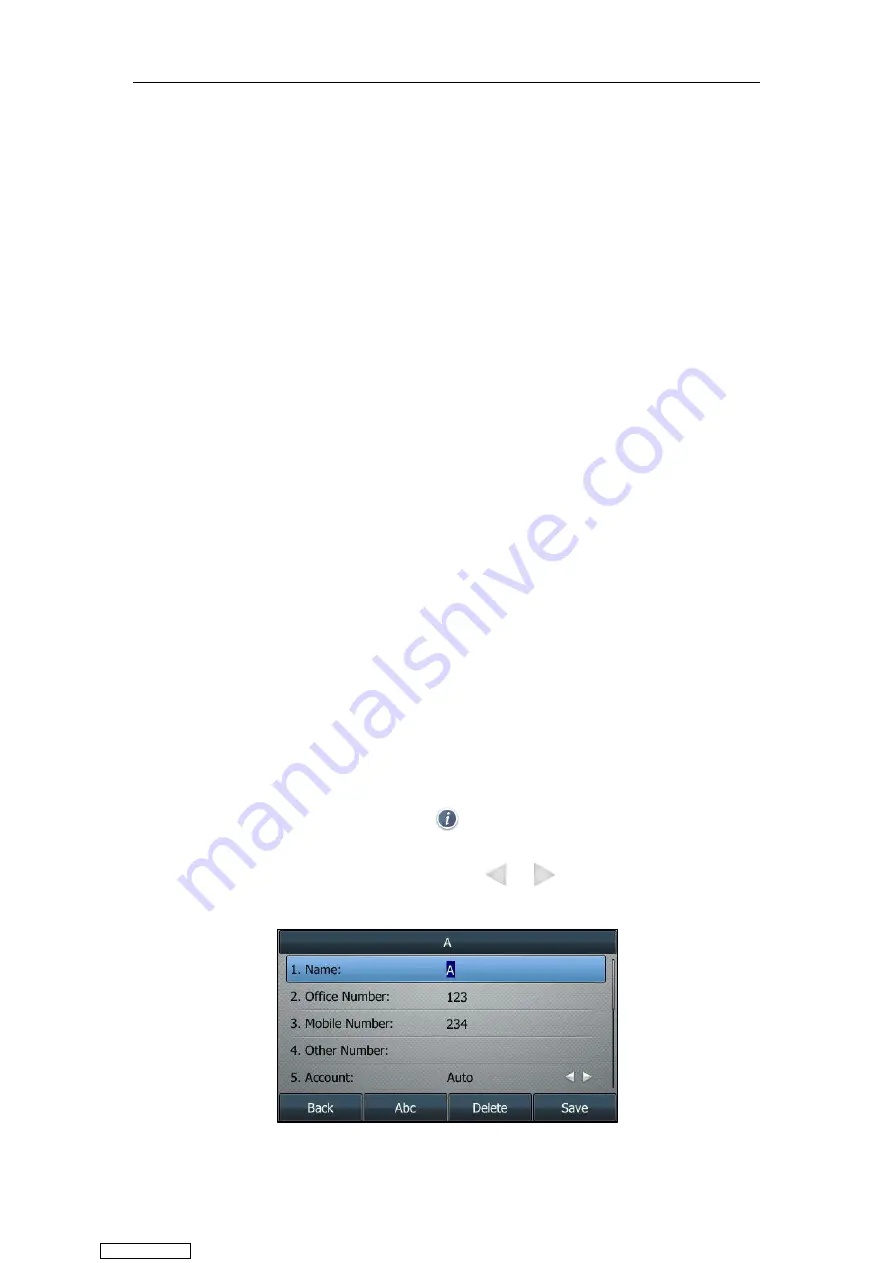
User Guide for T4 Series IP Phones
76
If
Auto
is selected, the phone will use the default account when placing calls to the contact
from the local directory.
6.
Select the desired ring tone from the
Ring
field.
If
Auto
is selected, this contact will use the ring tone according to the priority: Group ring
) >Account ring tone (refer to
) >Phone ring tone
(refer to
).
7.
On the SIP-T46S/T46G IP phone, highlight the
Photo
field, and then press
Enter
.
8.
On the SIP-T48S/T48G/T46S/T46G IP phone, select a desired photo from the
Photo
field.
9.
Press
Save
.
On the SIP-T42S/T42G/T41S/T41P/T40G/T40P IP phone, press
Add
.
If the contact already exists in the local directory, the LCD screen will prompt “Contact name
existed?”.
Adding contacts is configurable via web user interface at the path
Directory
->
Local
Directory
.
For more information on how to add a contact from history/remote phone book, refer to
Adding a Contact to the Local Directory/Blacklist
Editing Contacts
Procedure:
1.
Press
Directory
(
Dir
) or navigate to
Menu
->
Directory
->
Local Directory
to enter the local
directory.
On the SIP-T48S/T48G IP phone, tap
Directory
or navigate to
Menu
->
Directory
->
All
Contacts
.
2.
Enter the desired contact group.
If the contact is not in any group, enter the
All Contacts
.
3.
Highlight a desired contact, and then press
Option
. Select
Detail
.
On the SIP-T48S/T48G IP phone, tap after the desired contact.
4.
Edit the contact information.
On the SIP-T48S/T48G IP phone, you can tap or to switch the contact you want to
edit.
Downloaded from
Summary of Contents for SIP-T41S
Page 1: ... Downloaded from ManualsNet com search engine ...
Page 12: ...Downloaded from ManualsNet com search engine ...
Page 48: ...User Guide for T4 Series IP Phones 36 Downloaded from ManualsNet com search engine ...
Page 242: ...User Guide for T4 Series IP Phones 230 Downloaded from ManualsNet com search engine ...
Page 248: ...User Guide for T4 Series IP Phones 236 Downloaded from ManualsNet com search engine ...






























