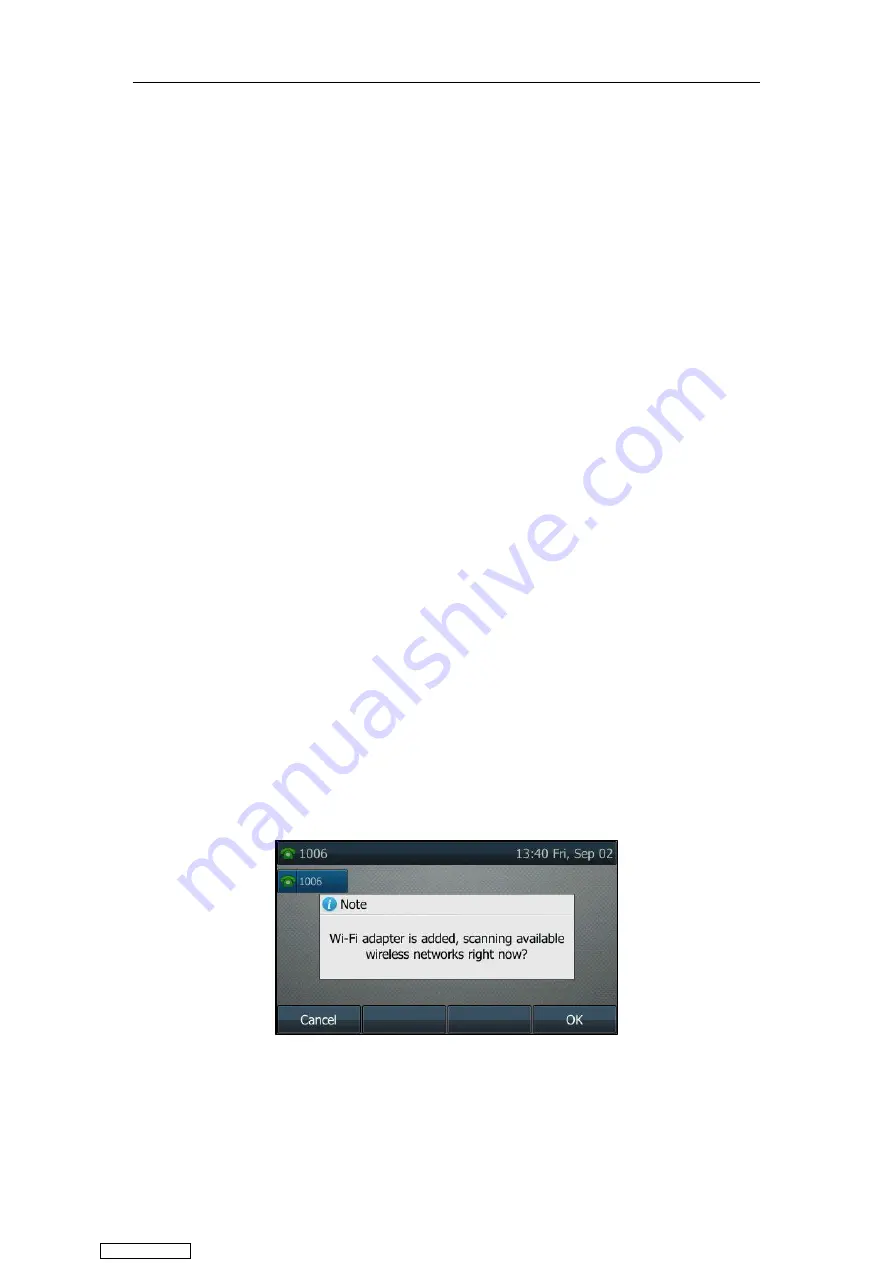
User Guide for T4 Series IP Phones
222
Disconnecting the Bluetooth Device
You can disconnect the Bluetooth device from your phone. After you disconnect the Bluetooth
device, it will still remain paired. So you can easily connect it to your IP phone again.
Procedure:
1.
Navigate to
Menu
->
Basic
->
Bluetooth
->
Paired
Bluetooth
Device
.
2.
Highlight the connected Bluetooth device, and then press
Disconnect
.
On the SIP-T48S/T48G IP phone, tap the connected Bluetooth device.
The Bluetooth device is disconnected. To connect it to your IP phone again, press
Connect
or tap it.
Connecting to the Wireless Network
You can use Wi-Fi USB dongle WF40 to wirelessly connect SIP-T29G/T27G IP phone to available
wireless networks.
Wi-Fi mode is configurable via web user interface at the path
Network
->
Wi-Fi
.
Connecting the Wi-Fi USB Dongle WF40
Procedure:
Insert the Wi-Fi USB Dongle WF40 into the USB port on the back of the phone.
For more information on WF40, see the Wi-Fi USB dongle WF40 user guide on
page.
Activating the Wi-Fi Mode
When Wi-Fi USB dongle WF40 is connected to the USB port on the back of the IP phone, a
message will display on the LCD screen:
You can press
OK
to activate Wi-Fi mode directly and scan Wi-Fi devices automatically.
If you press
Cancel
, you can activate Wi-Fi mode manually when you want to use the Wi-Fi
feature.
Downloaded from
Summary of Contents for SIP-T41S
Page 1: ... Downloaded from ManualsNet com search engine ...
Page 12: ...Downloaded from ManualsNet com search engine ...
Page 48: ...User Guide for T4 Series IP Phones 36 Downloaded from ManualsNet com search engine ...
Page 242: ...User Guide for T4 Series IP Phones 230 Downloaded from ManualsNet com search engine ...
Page 248: ...User Guide for T4 Series IP Phones 236 Downloaded from ManualsNet com search engine ...
















































