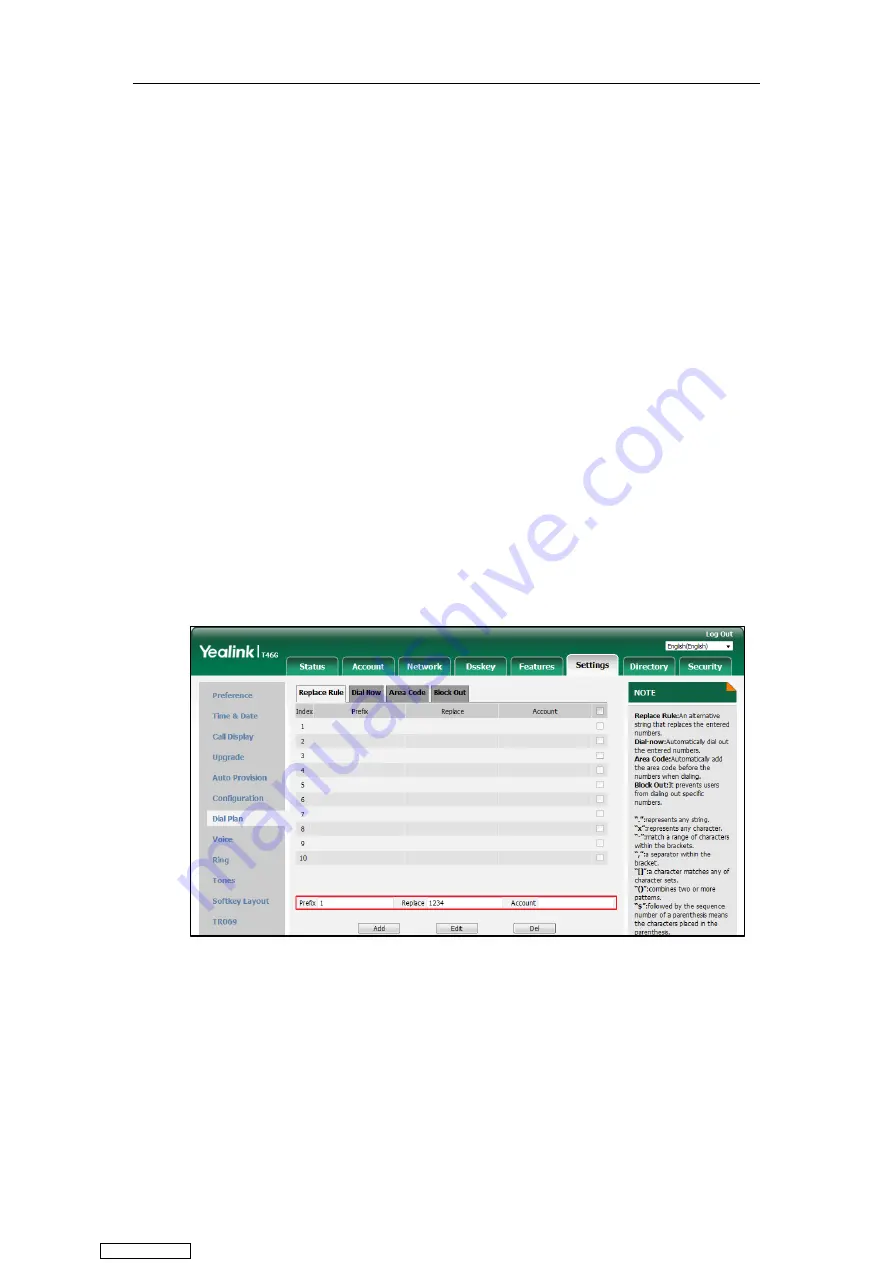
Customizing Your Phone
105
Configuring the Replace Rule
Configuring a replace rule can speed up the pace of dialing out a long number. You can
configure up to 100 replace rules, a pattern(s) with wildcards (refer to the expression syntax in
the table above), so that any string that matches the pattern(s) will be replaced. For example, a
replace rule is configured as “prefix: 1” and “replace: 1234”, when you try to dial out the number
“1234”, you just need to enter “1” on the phone and then press the
Send
soft key.
Adding a Replace Rule
Procedure:
1.
Click
Settings
->
Dial
Plan
->
Replace
Rule
.
2.
Enter the string (for example, 1) in the
Prefix
field.
3.
Enter the string (for example, 1234) in the
Replace
field.
4.
Enter the desired line ID in the
Account
field or leave it blank.
The valid values for the
Account
field can be one or more digits, and every two digits must
be separated by a comma. For example, when you enter the value “1, 2” in the
Account
field, this replace rule will apply to account 1 and account 2. If you leave the
Account
field
blank or enter 0, the replace rule will apply to all accounts. For more information on
available accounts of each phone, refer to
5.
Click
Add
to add the replace rule.
Editing a Replace Rule
Procedure:
1.
Click
Settings
->
Dial
Plan
->
Replace
Rule
.
2.
Select the desired replace rule by checking the checkbox.
3.
Edit the values in the
Prefix
and
Replace
fields.
Downloaded from
Summary of Contents for SIP-T41S
Page 1: ... Downloaded from ManualsNet com search engine ...
Page 12: ...Downloaded from ManualsNet com search engine ...
Page 48: ...User Guide for T4 Series IP Phones 36 Downloaded from ManualsNet com search engine ...
Page 242: ...User Guide for T4 Series IP Phones 230 Downloaded from ManualsNet com search engine ...
Page 248: ...User Guide for T4 Series IP Phones 236 Downloaded from ManualsNet com search engine ...






























