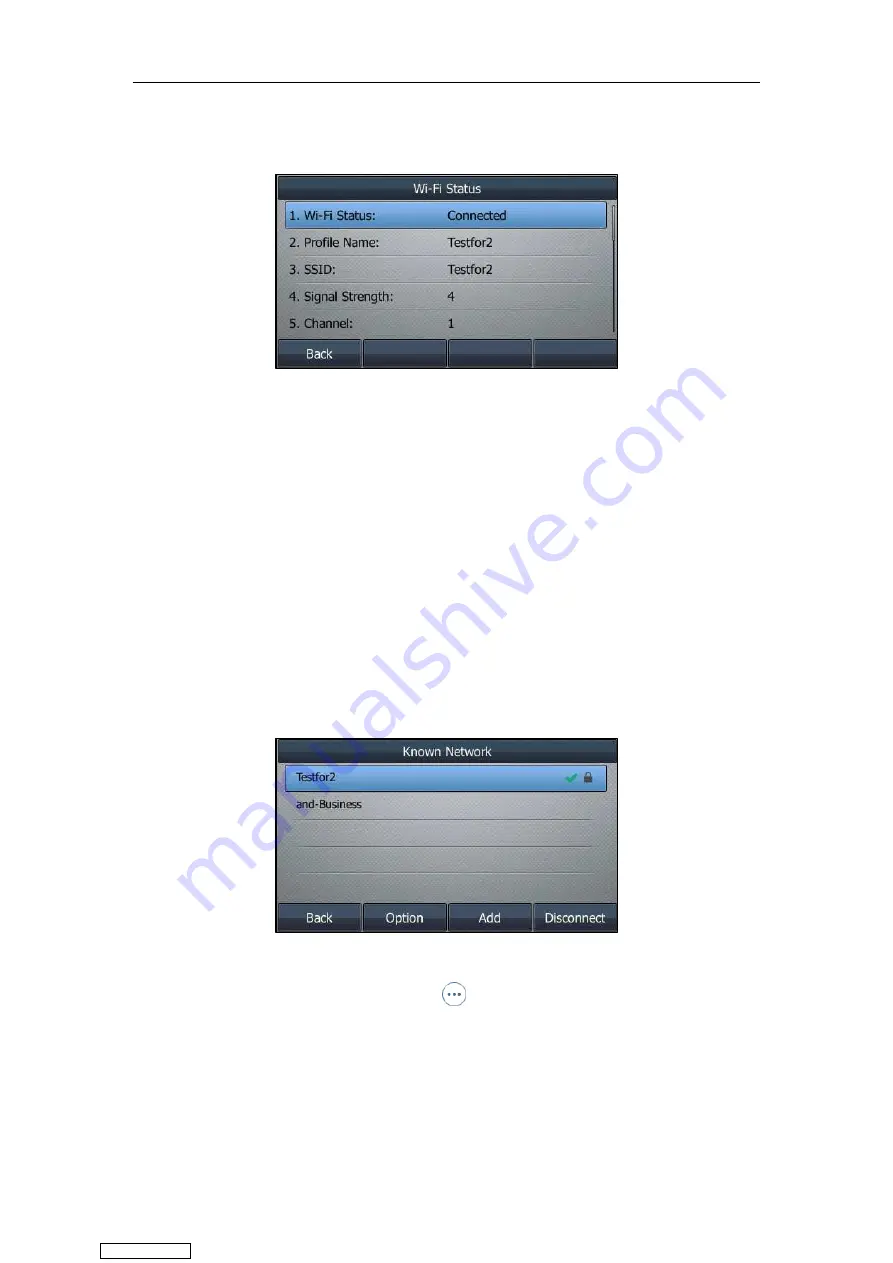
Available Features with Optional Accessories
227
If the IP phone is connected to a wireless network successfully, you can also navigate to
Menu
->
Basic
->
Wi-Fi
->
Wi-Fi Status
to view the connected wireless network information.
Managing the Saved Wireless Network
Once the IP phone has ever been connected to a wireless network successfully, this wireless
network profile will be saved in
Known Network(s)
list. The next time you activate Wi-Fi feature,
the IP phone will be automatically connected to the wireless network which has the highest
priority (the top one). Up to 5 wireless network profiles can be saved in
Known Network(s)
list.
If you want to add a new one when the IP phone has already saved 5 wireless network profiles,
please delete an older one before adding.
Procedure:
1.
Navigate to
Menu
->
Basic
->
Wi-Fi
->
Known Network(s)
.
On the SIP-T42S/T41S IP phone, navigate to
Menu
->
Settings
->
Basic
Settings
->
Wi-Fi
->
Known Network(s)
.
2.
Press
Option
.
On the SIP-T48S/T48G IP phone, tap .
3.
Do one of the following:
-
To edit the wireless network profile:
1)
Select
Edit
.
2)
Edit the desired wireless network information.
3)
Press
Save
.
Downloaded from
Summary of Contents for SIP-T41S
Page 1: ... Downloaded from ManualsNet com search engine ...
Page 12: ...Downloaded from ManualsNet com search engine ...
Page 48: ...User Guide for T4 Series IP Phones 36 Downloaded from ManualsNet com search engine ...
Page 242: ...User Guide for T4 Series IP Phones 230 Downloaded from ManualsNet com search engine ...
Page 248: ...User Guide for T4 Series IP Phones 236 Downloaded from ManualsNet com search engine ...





























