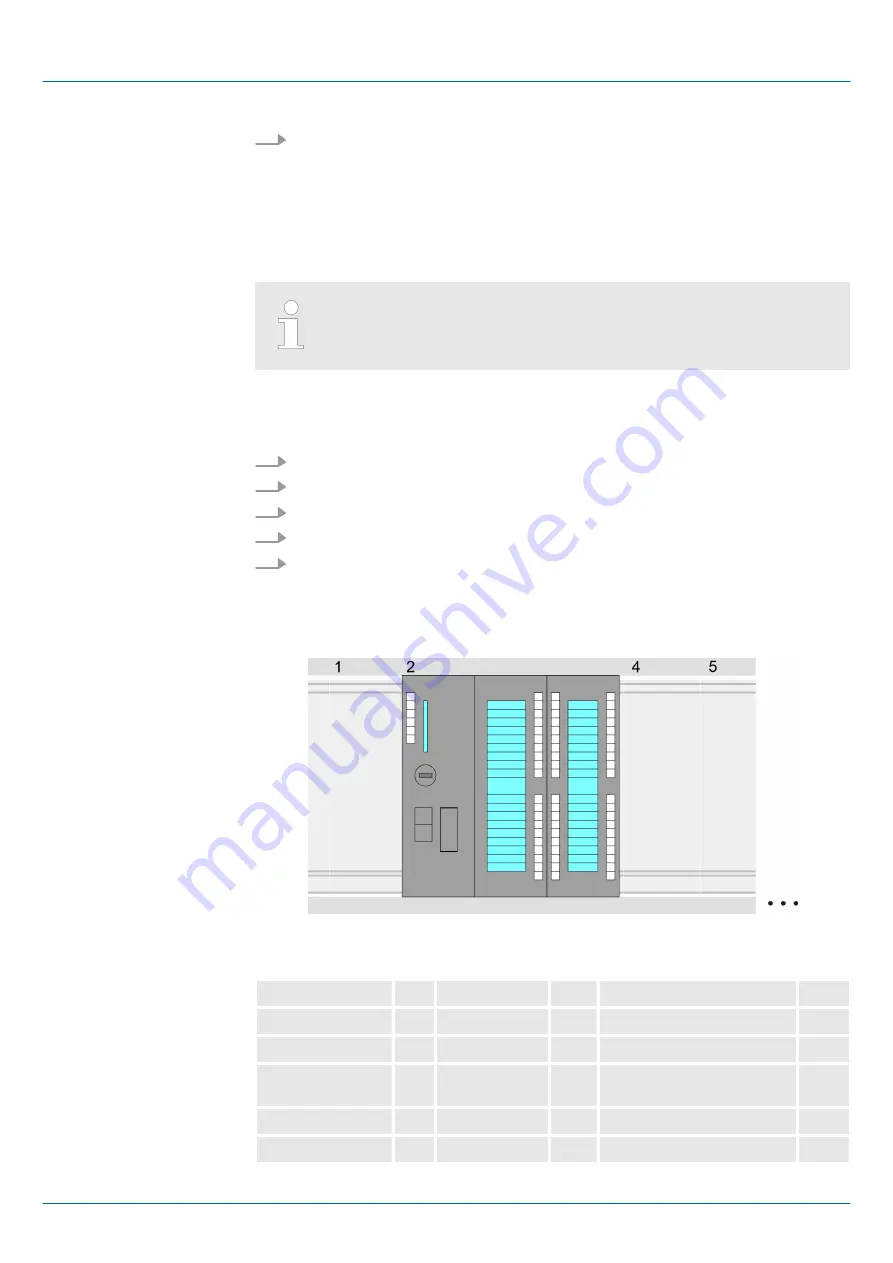
8.
Navigate to your working directory and install the according GSDML file.
ð
After the installation the hardware catalog is refreshed and the Siemens TIA
Portal is finished.
After restarting the Siemens TIA Portal the according PROFINET IO device can
be found at
Other field devices > PROFINET > IO > VIPA GmbH > VIPA SLIO
System
.
Thus, the VIPA components can be displayed, you have to deactivate the
"Filter" of the hardware catalog.
With the Siemens TIA Portal, the CPU from VIPA is to be configured as CPU 314C-2
PN/DP (314-6EH04-0AB0 V3.3) from Siemens.
1.
Start the Siemens TIA Portal.
2.
Create a new project in the
Portal view
with
‘Create new project’
.
3.
Switch to the
Project view
.
4.
Click in the
Project tree
at
‘Add new device’
.
5.
Select the following CPU in the input dialog:
SIMATIC S7-300 > CPU 314C-2 PN/DP (314-6EH04-0AB0 V3.3)
ð
The CPU is inserted with a profile rail.
Device overview:
Module
...
Slot
...
Type
...
PLC ...
2
CPU 314C-2 PN/DP
MPI interface...
2 X1
MPI/DP interface
PROFINET inter-
face
2 X2
PROFINET interface
DI24/DO16
2 5
DI24/DO16
AI5/AO2...
2 6
AI5/AO2
Configuration Siemens
CPU
VIPA System SLIO
Configuration with TIA Portal
TIA Portal - Hardware configuration - CPU
HB300 | CPU | 013-CCF0R00 | en | 16-40
220






























