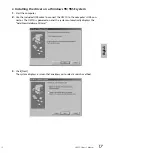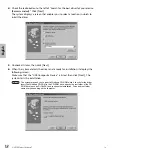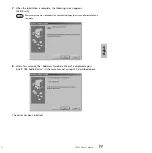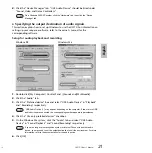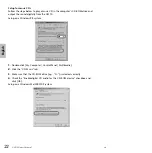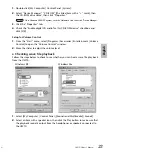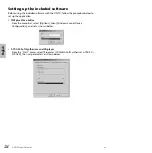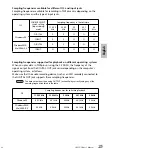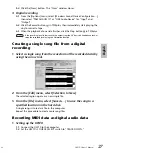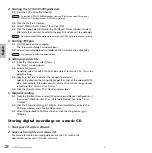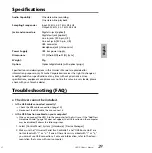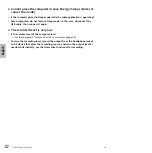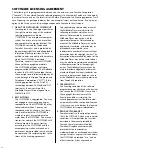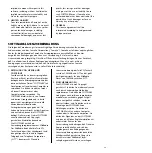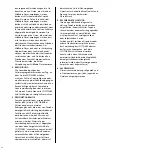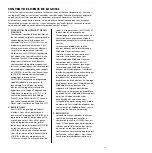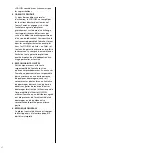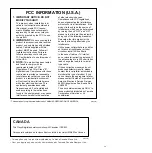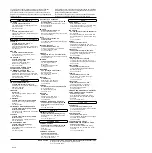UW10 Owner’s Manua
l
31
English
•
(You do not hear any sound digitally input from a connected MD or CD player.)
→
Is the SOURCE SELECT switch set correctly? (page 13.)
→
Is the input signal copyright protected? (page 7.)
●
The sound is interrupted or distorted.
•
Does your computer satisfy the system requirements? (page 10)
•
Is any other application or device driver running?
→
Quit all unnecessary application programs.
•
Are you playing multiple wave files?
→
Depending on the computer’s performance, playing multiple wave files may
cause skipping sound or interrupted playback.
•
Have you tried to record or play several minutes of audio data?
→
The processing performance of some computers may decline depending on various fac-
tors, such as the processing speed of audio data, access to an external storage device,
etc. You may be able to improve the performance by changing the settings as follows:
Select [Control Panel | (Sounds and) Multimedia | Audio | Detailed Properties].
Set “Hardware accelerator” to Maximum.
Set “Quality of sampling rate conversion” to Standard.
Select [Control Panel | System | (Hardware) | Device Manager | Disk Drive (or
Hard Disk Controller)].
Select high-speed mode (e.g., DMA mode On).
Upgrade to a higher-speed driver.
For more information on upgrading the driver, visit the web site of the hard disk
manufacturer.
Select [Control Panel | System | (Details) | Performance].
Yamaha recommends that only users with advanced knowledge about computers
change this setting.
Make sure that the file system is correctly set. If the computer has enough
free memory space (more than 128MB) and the size of the wave file to be
recorded or played back is not large, you may be able to improve the
performance by changing the setting for the virtual memory.
Some computers may need updated device drivers (such as a hard disk
controller) or BIOS. For more information, contact the customer support
department or visit the home page of the computer manufacturer.
NOTE
NOTE
29