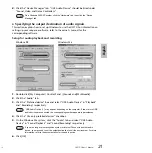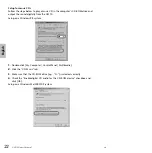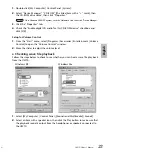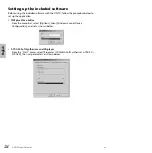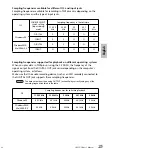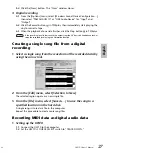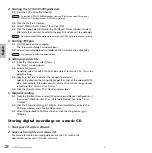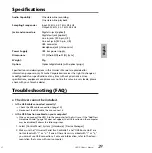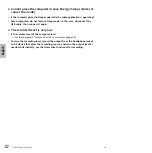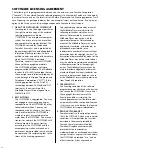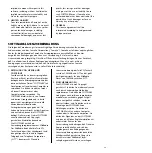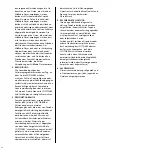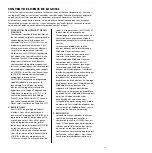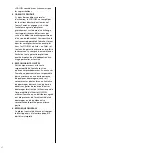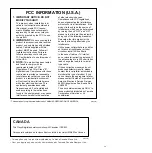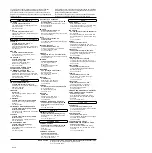implied, are made with respect to this
software, including, without limitation the
implied warranties of merchantability and
fitness for a particular purpose.
5. LIMITED LIABILITY
Your sole remedies and Yamaha’s entire
liability are as set forth above. In no event
will Yamaha be liable to you or any other
person for any damages, including
without limitation any incidental or
consequential damages, expenses, lost
profits, lost savings or other damages
arising out of the use or inability to use
such SOFTWARE even if Yamaha or an
authorized dealer has been advised of the
possibility of such damages, or for any
claim by any other party.
6. GENERAL
This license agreement shall be
interpreted according to and governed
by Japanese laws.
SOFTWARE-LIZENZVEREINBARUNG
Die folgende Vereinbarung ist eine rechtsgültige Vereinbarung zwischen Ihnen, dem
Endanwender, und der Yamaha Corporation (“Yamaha”). Yamaha erteilt dem ursprünglichen
Käufer für die beiliegenden Yamaha-Softwareprogramme ausschließlich zu den hier
ausgeführten Bedingungen eine Lizenz zur Verwendung. Bitte lesen Sie diese
Lizenzvereinbarung sorgfältig. Durch das Öffnen dieser Packung bringen Sie zum Ausdruck,
daß Sie alle darin enthaltenen Bedingungen akzeptieren. Wenn Sie nicht mit den
Bedingungen einverstanden sind, können Sie die Packung ungeöffnet an Yamaha
zurückgeben; der Kaufpreis wird in voller Höhe zurückerstattet.
1. ERTEILUNG VON LIZENZ UND
COPYRIGHT
Yamaha erteilt Ihnen, dem ursprünglichen
Käufer, das Recht, jeweils ein Exemplar der
beiliegenden Softwareprogramme und der
darin enthaltenen Daten (“SOFTWARE”) als
Einzelperson auf jeweils einem Computer zu
verwenden. Sie dürfen sie nicht auf mehr
als einem Computer bzw. einer
Computerstation verwenden. Die
SOFTWARE bleibt im Besitz von Yamaha
und dessen Lizenzgebern und ist durch
japanische Copyrightgesetze sowie alle
anwendbaren internationalen
Vertragsbestimmungen geschützt. Sie
haben ein Anspruchsrecht auf das Eigentum
an den Medien, denen die SOFTWARE
beiliegt. Daher müssen Sie die SOFTWARE
wie alle anderen durch Copyright
geschützten Materialien behandeln.
Die SOFTWARE enthält ein
Anwendungsprogramm namens MidRadio.
Das MidRadio beinhaltet die TwinVQ-
Technik und damit das Urheberrecht und
den geistigen Besitz, den die Nippon
Telegraph and Telephone Corporation
(„NTT“) beansprucht. Wenn die
Lizenzvereinbarung der TwinVQ-Technik
zwischen YAMAHA und NTT endet, geht
das Eigentumsrecht für den MidRadio
Player von YAMAHA zurück an NTT.
2. EINSCHRÄNKUNGEN
Die SOFTWARE ist durch Copyright
geschützt. Sie dürfen Sie weder analysieren
noch durch anderweitige Methoden
reproduzieren. Sie dürfen die SOFTWARE
weder ganz noch teilweise reproduzieren,
modifizieren, verändern, gegen Entgelt
oder unentgeltlich verleihen, verkaufen
oder vertreiben, und Sie dürfen auf der
Grundlage der SOFTWARE keine
Ableitungen erstellen. Sie dürfen die
SOFTWARE nicht an andere Computer
senden oder in Netzwerke einspeisen. Sie
dürfen das Eigentum an der SOFTWARE
und den schriftlichen Begleitmaterialien auf
unbefristeter Basis unter den
Voraussetzungen übertragen, daß Sie keine
Kopien zurückbehalten und sich der
Empfänger mit den Bedingungen der
Lizenzvereinbarung einverstanden erklärt.
Urheberrechtlich geschützte Songs, die
durch Einsatz des MidRadio Player
verfügbar gemacht wurden, unterliegen
94