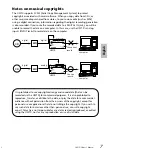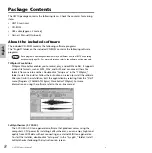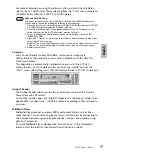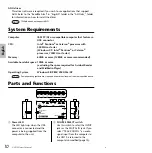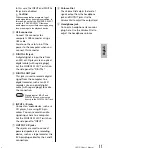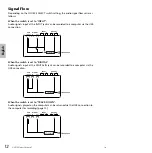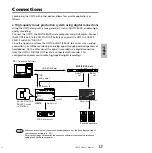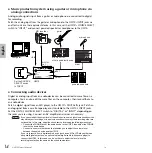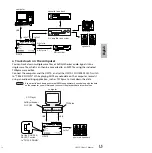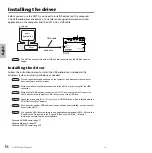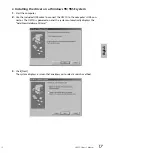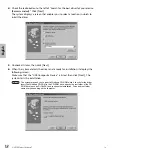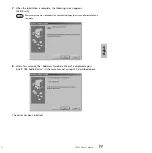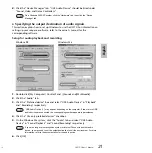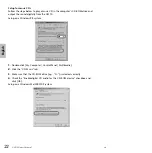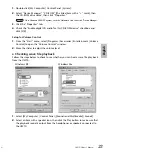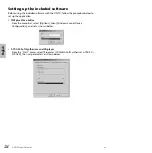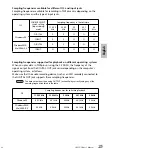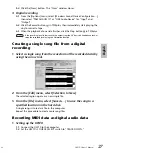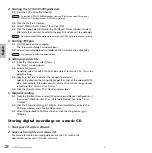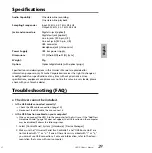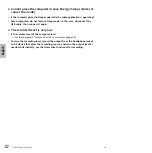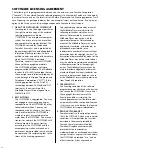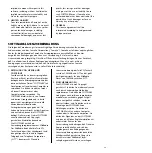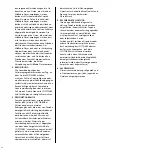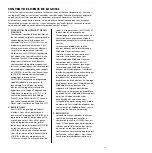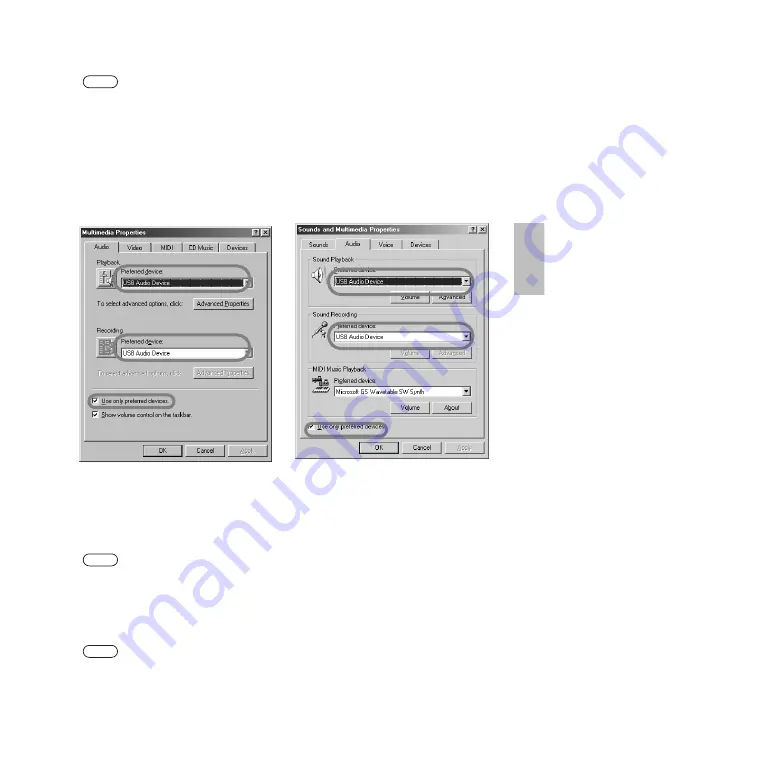
UW10 Owner’s Manua
l
21
English
2.
Click the “Device Manager” tab. “USB Audio Device” should be listed under
“Sound, Video and Game Controllers.”
On a Windows 2000/XP system, click the “Hardware” tab, then click the “Device
Manager” tab.
●
Specifying the output destination of audio signals
This section explains how to set up Windows to use the UW10. For information on
setting up your sequence software, refer to the owner’s manual for the
corresponding software.
Setup for audio playback and recording
1.
Double-click [My Computer | Control Panel | (Sounds and) Multimedia].
2.
Click the “Audio” tab.
3.
Click the “Preferred device” box and select “USB Audio Device” in “Playback”
and “Recording” respectively.
“USB Audio Device (1)” may appear, depending on the computer. If two or more USB
audio devices are connected, the corresponding number appears in parentheses.
4.
Click the “Use only preferred devices” checkbox.
5.
On the Windows Me system, click the “Audio” tab and select “USB Audio
Device” in “Sound Playback” and “Sound Recording” respectively.
If you are using a voice recognition system or Internet Phone with another audio
device, you may need to set the output destination to suit the environment. For more
information, refer to the documentation for the audio device.
6.
Click [OK].
NOTE
Windows 98
Windows Me
NOTE
NOTE
19