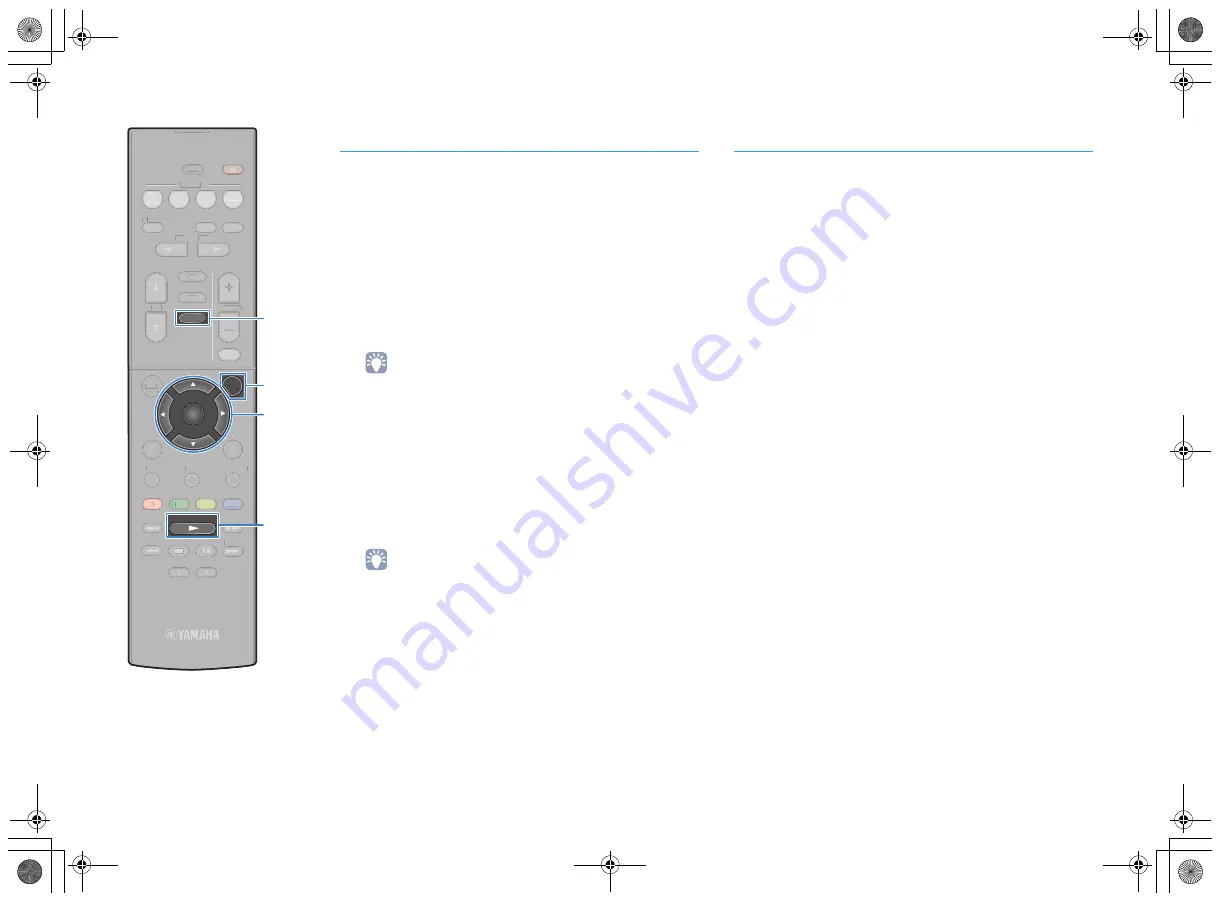
En
40
Playback of BLUETOOTH device contents
Connect a paired BLUETOOTH device and start playback. Check
the following beforehand:
– Pairing has been completed.
– BLUETOOTH function on the BLUETOOTH device is turned on.
1
Operate the BLUETOOTH device to establish a
BLUETOOTH connection.
Select the model name of the unit from the BLUETOOTH
device list on your device.
When a connection is established, the unit’s input source
automatically switches to “Bluetooth”.
• If you do not want the input source to switch automatically when a
connection is established, set “Input Interlock” (p.41) to “Off” in the “Option”
menu.
• You can operate the unit to search and connect the BLUETOOTH device
(only the most recently connected device). In that case, follow one of the
procedures below.
– Switch the input source to “Bluetooth”.
– Press ENTER while the input source is “Bluetooth”. Otherwise, press
OPTION and use the cursor keys to select “Connect”.
• If you cannot connect the device, please perform pairing again.
2
Operate the BLUETOOTH device to play back music.
• You cannot operate the unit to select or play back music, or display
informations such as song names.
Disconnecting a BLUETOOTH connection
Follow one of the procedures below to disconnect a BLUETOOTH
connection.
– Turn off the BLUETOOTH function on the BLUETOOTH device.
– Press ENTER.
– Press OPTION and use the cursor keys to select “Disconnect”.
– Switch the unit's input source to other than “Bluetooth”.
TUNING
PRESET
MUTE
TUNING
MEMORY
TOP MENU
HOME
POP-UP/MENU
DISPLAY
RETURN
SETUP
OPTION
FM
VOLUME
PROGRAM
AM
STRAIGHT
ENHANCER
BASS
BLUETOOTH
INPUT
BD
DVD
TV
CD
SCENE
RADIO
SLEEP
ENTER
BLUE
YELLOW
GREEN
RED
TUNING
PRESET
MUTE
TUNING
TOP MENU
HOME
POP-UP/MENU
DISPLAY
AA
RETURN
SETUPP
FM
VOLUME
PROGRAM
AM
STRAIGHT
ENHANCER
BASS
INPUT
BD
DVD
TV
CD
SCENE
RADIO
SLEEP
BLUE
YELLOW
LL
GREEN
RED
Cursor keys
Cursor keys
ENTER
OPTION
MEMORY
BLUETOOTH
Cursor keys
00_RX-V379_om_U.book Page 40 Tuesday, January 13, 2015 4:50 PM






























