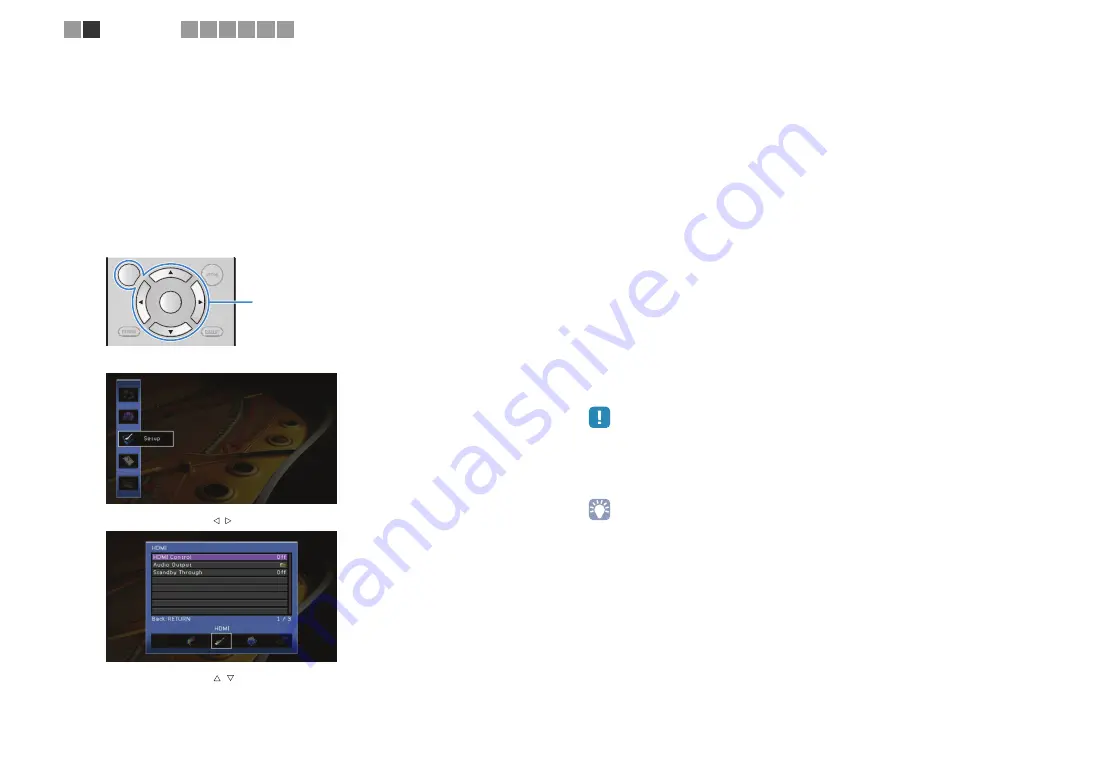
En
30
❑
Necessary settings
To use HDMI Control and ARC, you need to configure the following settings.
For details on settings and operations of your TV, refer to the instruction manual of the TV.
1
After connecting external devices (TV, playback devices, etc.) and
power cable of this unit, turn on this unit, TV and playback devices.
2
Configure the settings of this unit.
a
Check that ARC is enabled on the TV.
b
Switch the TV input to display the video from this unit.
c
Press ON SCREEN.
d
Use the cursor keys to select “Setup” and press ENTER.
e
Use the cursor keys ( / ) to select “HDMI”.
f
Use the cursor keys ( / ) to select “HDMI Control” and press ENTER.
g
Use the cursor keys to select “On”.
h
Press ON SCREEN.
3
Configure the settings for HDMI Control.
a
Enable HDMI Control on the TV and playback devices (HDMI Control-compatible BD/
DVD player, etc).
b
Turn off the main power of the TV and then turn off this unit and playback devices.
c
Turn on this unit and playback devices and then turn on the main power of the TV.
d
Switch the TV input to display the video from this unit.
e
Check the followings.
On this unit:
The input to which the playback device is connected is selected. If not,
select the input source manually.
On the TV:
The video from the playback device is displayed.
f
Check that this unit is properly synchronized with the TV by turning off the TV or
adjusting the TV volume with the TV remote control.
Now the necessary settings are complete.
If you select a TV program with the TV remote control, the input source of this unit will
be automatically switched to “AUDIO1” and the TV audio will be played back on this
unit.
If TV audio cannot be heard, check that “ARC” (p.116) in the “Setup” menu is set to
“On”.
• If HDMI Control does not work properly, try turning off and on (or unplugging and re-plugging) the
devices. It may solve the problem.
• If any audio interruption happens while using ARC, set “ARC” (p.116) in the “Setup” menu to “Off”
and use an audio cable (digital optical or stereo pin cable) to input TV audio to this unit (p.31).
• “AUDIO1” is set as TV audio input at the factory. If you have connected any external device to the
AUDIO1 jacks, use “TV Audio Input” (p.116) in the “Setup” menu to change the TV audio input
assignment. To use the SCENE function (p.52), you also need to change the input assignment for
SCENE(TV).
RETURN
DI
S
PLAY
ENTER
ON
S
CREEN
OPTION
ON SCREEN
Cursor keys
ENTER
1 2
TV connection
3 4 5 6 7 8






























