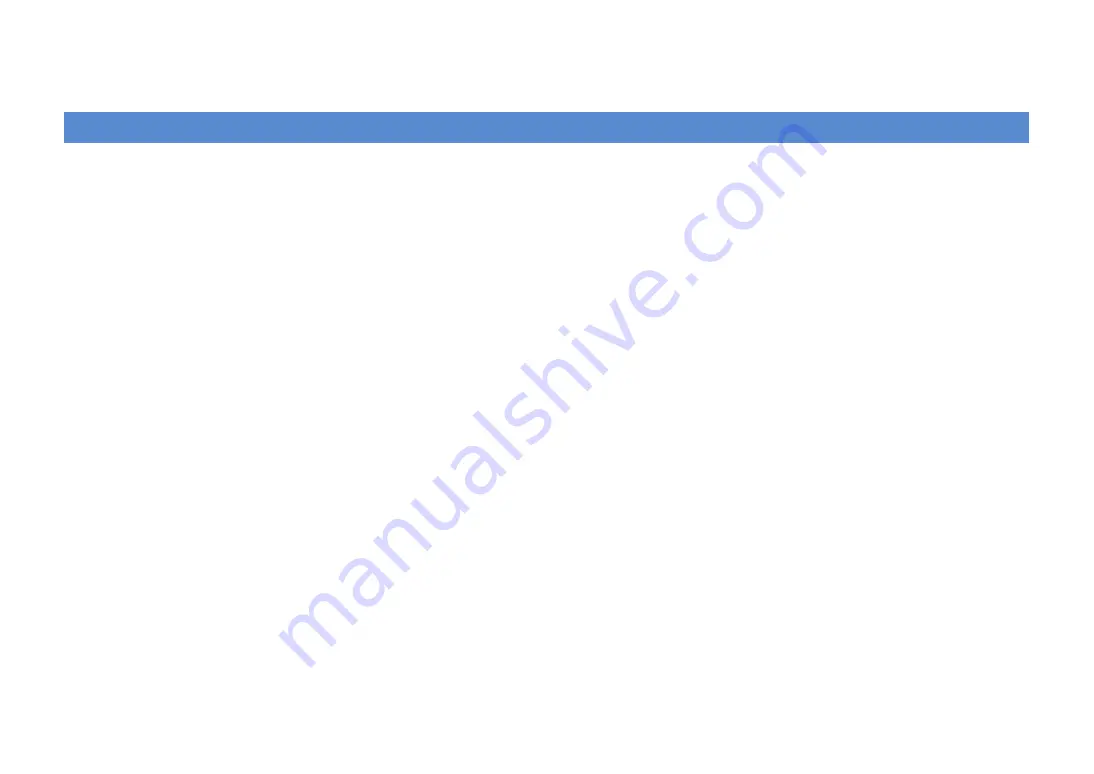
En
138
APPENDIX
The new speaker system does not provide an ideal sound
balance...
If you have changed speakers or speaker system, use “Auto Setup” to optimize the
speaker settings again (p.44). If you want to adjust the speaker settings manually, use
“Manual Setup” in the “Setup” menu (p.109).
Since we have small children, we want to set limitations on the
volume control...
If a small child, etc. accidentally operates the controls on the main unit or remote
control, the volume may suddenly increase. And this may cause injury or damage this
unit or speakers. We recommend using “Max Volume” in the “Setup” menu to set the
maximum volume level for this unit in advance (p.113). You can also set the maximum
volume for Zone2 or Zone3 (p.118).
I am occasionally startled by a sudden large sound when
turning on this unit...
By default, the volume level when this unit last entered standby mode is automatically
applied. If you want to fix the volume, use “Initial Volume” to set the volume to be
applied when this receiver is turned on (p.113). You can also set the initial volume for
Zone2 or Zone3 (p.118).
I made HDMI connections but HDMI Control does not work at
all...
To use HDMI Control, you need to perform the HDMI Control link setup (p.150). After
connecting HDMI Control-compatible devices (TV, BD/DVD players, etc.) to this unit,
enable HDMI Control on each device and perform the HDMI Control link setup. This
setup is required every time when you add a new HDMI Control-compatible device to
your system. For information on how HDMI Control works between your TV and
playback devices, refer to the instruction manuals of each device.
I want to turn off the onscreen messages displayed during
operations...
By default, short messages are displayed on the TV screen when this unit is operated
(input selection, volume adjustment, etc). In case that the short messages bother you
when you are watching movies or sports, configure “Short Message” (p.121) in the
“Setup” menu to turn off the short messages.
I want to prevent accidental changes to the settings...
You can protect the settings configured on this unit (speaker settings, etc.) by utilizing
“Memory Guard” in the “Setup” menu (p.122).
The web control screen (p.92) becomes inaccessible...
If you are using a DHCP server, the IP address of this unit may change each time this
unit is turned on. Check the IP address of this unit in “Network” (p.124) in the
“Information” menu. Also, if you have enabled “MAC Address Filter” (p.118), you need
to specify the MAC address of your PC in “Address Setup” (p.118) to allow the PC to
access this unit. For information on how to check the MAC address of your PC, refer to
the instruction manuals of it.
The supplied remote control concurrently controls this unit and
another Yamaha product that is not intended...
When using multiple Yamaha products, the supplied remote control may work on
another Yamaha product or another remote control may work on this unit. In this case,
set each remote control with a unique remote control ID for its corresponding receiver
(p.125).
Frequently asked questions
















































