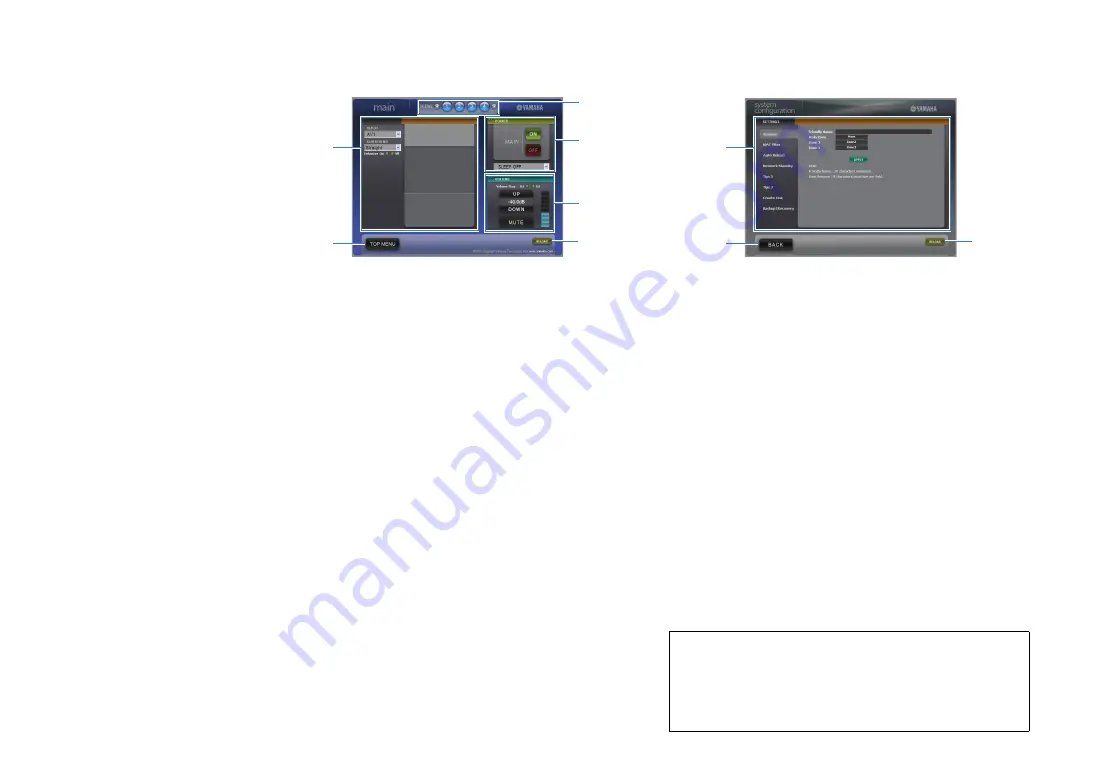
En
93
■
Control screen
1
PLAY INFO
Selects an input source or controls playback for the selected zone.
2
TOP MENU
Moves to the top menu screen.
3
SCENE
Select a scene for the selected zone.
4
POWER
Turns on/off the power for the selected zone.
5
VOLUME
Adjusts the volume or mutes the audio output for the selected zone. You
can also switch the step for the volume adjustment.
6
RELOAD
Reloads the current status of this unit.
■
Settings screen
1
Rename
Edits the friendly name (name for this unit in the network) or the name of
each zone (p.120). Click “APPLY” to apply the changes to this unit.
MAC Filter
Sets the MAC address filter (p.118) to limit access to this unit from the
network devices. Click “APPLY” to apply the changes to this unit.
Auto Reload
Enables/disables automatic reloading. When “Auto Reload” is “On”
(enabled), the web control screen reloads the status of this unit every 5
seconds.
Network Standby
Enables/disables the network standby function (p.118).
Tips 1/ 2
Displays the tips for use of the web control.
Create Link
Creates a shortcut link to the desired control screen.
Backup/Recovery
Creates backup of the settings of this unit on the PC, or restores the
settings from the backup.
2
BACK
Moves to the top menu screen.
3
RELOAD
Reloads the current status of this unit.
2
1
4
3
5
6
Note
• Do not operate this unit during the recovery process (restoring the settings).
Otherwise, the settings may not be restored correctly. When the recovery
finishes, click “OK” to set this unit to standby mode.
• The backup does not contain user information (user account, password, etc.)
or unit-specific information (MAC address, IP address, etc).
2
1
3
















































