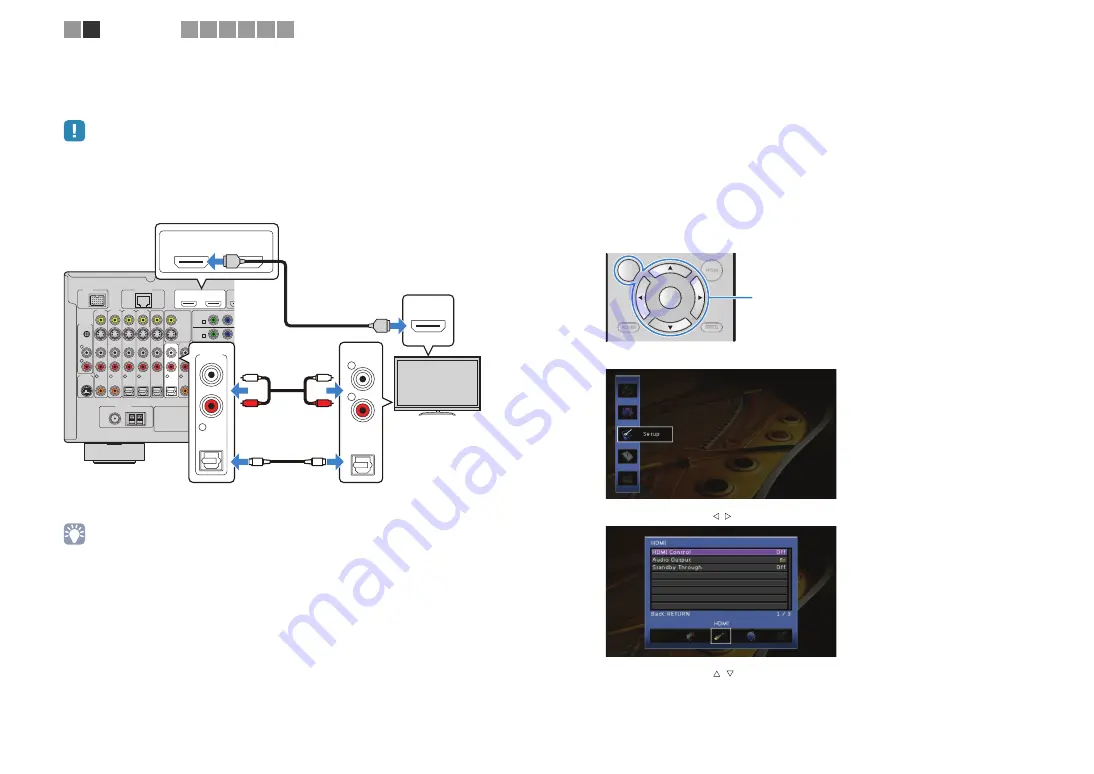
En
31
■
Connection method 2 (HDMI Control-compatible TV)
Connect the TV to this unit with an HDMI cable and an audio cable (digital optical or
stereo pin cable).
• The following explanation is based on the assumption that you have not changed the “HDMI” parameters
(p.116) in the “Setup” menu.
• HDMI Control is available only on the HDMI OUT 1 jack.
• If you make an HDMI connection between your TV and this unit, any videos input to this unit can be output
to the TV no matter how you connect video devices to this unit. For details, see “Video signal flow” (p.149).
• You can connect another TV or a projector by using the HDMI OUT 2 jack (p.34).
❑
Necessary settings
To use HDMI Control, you need to configure the following settings.
For details on settings and operations of your TV, refer to the instruction manual of the
TV.
1
After connecting external devices (TV, playback devices, etc.) and
power cable of this unit, turn on this unit, TV and playback devices.
2
Configure the settings of this unit.
a
Switch the TV input to display the video from this unit.
b
Press ON SCREEN.
c
Use the cursor keys to select “Setup” and press ENTER.
d
Use the cursor keys ( / ) to select “HDMI”.
e
Use the cursor keys ( / ) to select “HDMI Control” and press ENTER.
f
Use the cursor keys to select “On”.
g
Press ON SCREEN.
DOCK
FM
75Ω
ANTENNA
Y
P
B
OPTICAL
AV OUT
R
L
HDMI OUT
ARC
1
2
(1
MONITOR OUT/
ZONE OUT
AV 1
AV 1
AV 3
AV 4
AV 2
AV 1
AUDIO 4
AUDIO 3
AUDIO 2
(3 CD)
AUDIO 1
(2 TV)
(1 BD/DVD)
FRONT
5
OPTICAL
4
OPTICAL
3
COAXIAL
2
COAXIAL
1
COAXIAL
6
SURROUND
R
L
AM
GND
(4 RADIO)
HD Radio
SIRIUS
PHONO
NETWORK
A
AV 2
B
GND
HDMI
HDMI OUT
ARC
1
2
OPTICAL
AUDIO 1
(2 TV)
5
AUDIO
OPTICAL
R
L
O
O
L
R
L
R
HDMI
HDMI
This unit (rear)
HDMI OUT 1 jack
AUDIO1 (OPTICAL or AUDIO)
jacks
Audio output
(digital optical or analog stereo)
TV
HDMI input
RETURN
DI
S
PLAY
ENTER
ON
S
CREEN
OPTION
ON SCREEN
Cursor keys
ENTER
1 2
TV connection
3 4 5 6 7 8






























