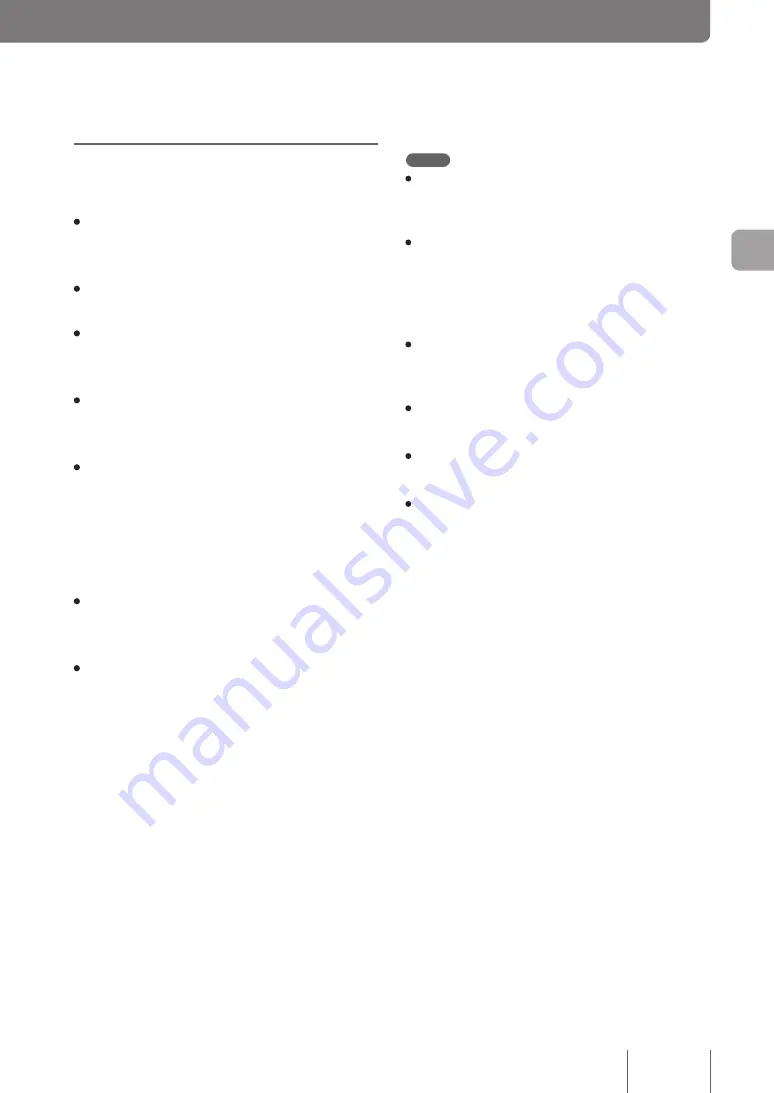
71
Im
ple
m
en
tin
g s
ite
-to
-s
ite
V
P
N
c
on
ne
cti
on
s
4
PPTP that can be used with
the product
• The product supports data encryption for PPTP. The RC4
(either 40- or 128-bit keys) is used as the encryption
algorithm.
• The product supports user and password authentication
based on MS-CHAP and MS-CHAP v2.
• You can specify whether or not to block incoming traffics
if an MPPE encryption does not come into effect (access
control).
• The product does not support compression. In the PPP
setup on the PPTP client side, deselect the “Enable
software compression” check box.
• PPTP uses TCP port 1723 for tunnel control and GRE
protocol number 47 for data communication. When a
PPTP server is installed inside of a firewall or use NAT
in combination with a remote access VPN server, be sure
to pass TCP port number 1723 and GRE protocol number
47. For details, contact your network administrator.
• A disconnection timer monitors the communication and
a PPTP session is disconnected if data does not pass
through a PPTP tunnel for a certain amount of time.
• The product does not support PPP forwarding.
Note
• Because PPTP tunnels are to be configured with the router
connected to a broadband connection, it will be necessary to
configure the broadband connections before setting up remote
access using PPTP.
• Remote access via PPTP is available only in an environment
where a global IP address is assigned by your provider. Note
that the following IP addresses are not global IP addresses:
- 10.0.0.0 - 10.255.255.255
- 172.16.0.0 - 172.31.255.255
- 192.168.0.0 - 192.168.255.255
• When using the remote access, be sure to configure adequate
security settings to maintain data integrity. Inadequate security
settings may cause PCs in the LAN to be hacked, sniffed,
intercepted, or destroyed, or their data to be lost.
• The remote access function of the product does not support
Windows NetBEUI protocol or Apple's Mac OS AppleTalk
protocol.
• To share files in Windows, you need to use NetBIOS over
TCP/IP protocol or have a Windows Internet Name Service
(WINS) server.
• To share files in Macintosh, open System Preferences, select
“Sharing” and select “File Sharing” check box.
















































