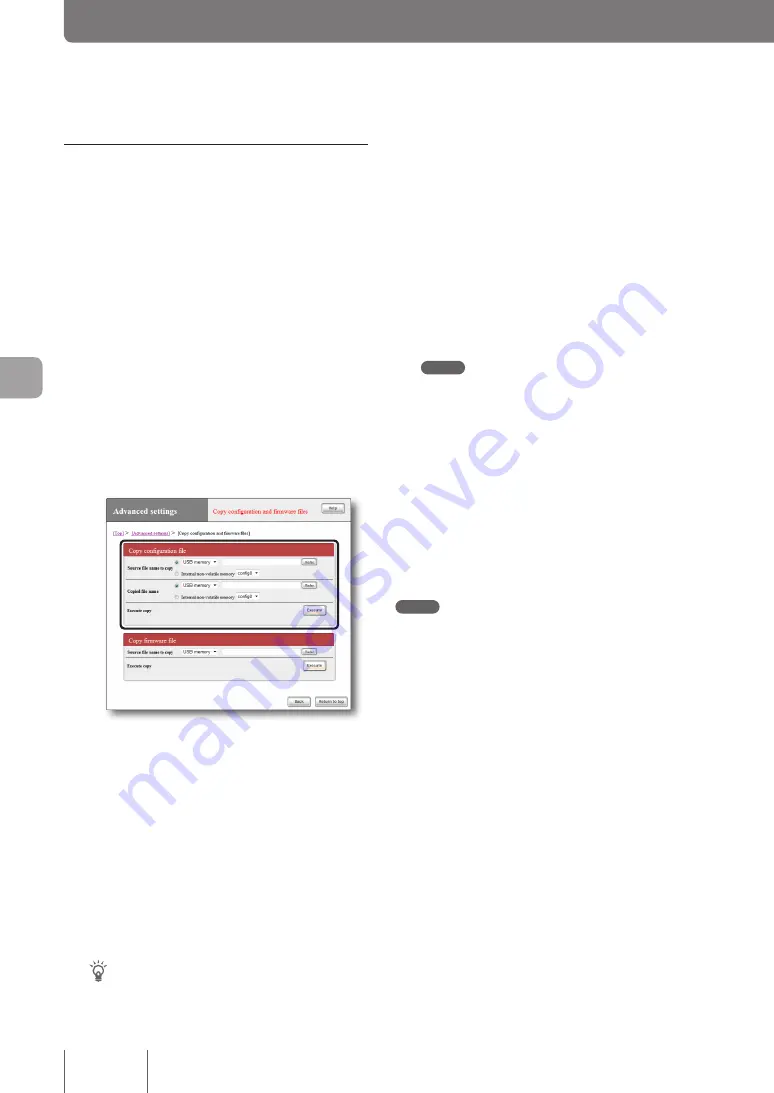
Load a configuration file included in an
external memory device from “Basic
configuration page”
1
Prepare an external memory device storing
a configuration file.
2
Insert the external device into the USB port
or microSD slot of the product.
The USB lamp or microSD lamp of the product lights
up or flashes.
3
In the “Source file name to copy” field on
the “Copy configuration and firmware files”
screen, specify the file name you want to
load from the external memory device to the
product.
To open the “Copy configuration and
firmware files” screen
From “Basic configuration page”, click the buttons on
the setup screen in the following order:
▶
“Advanced settings” in the top page
▶
“Execute” of “Copy configuration and firmware
files”
4
In the “Copied file name” field, select “Internal
non-volatile memory” and specify a config
number.
Tip
If you specify another external memory device instead
of “Internal non-volatile memory”, you can copy the
configuration file to the external device using the product.
5
Click “Execute”.
A confirmation screen appears.
6
Click “Execute”.
The configuration file prepared in step 1 is loaded to the
product. After the configuration file has been loaded,
the product restarts automatically.
After the restart, the product operates using settings of
the loaded configuration file.
Note
If “allow” is selected in the “Startup via external memory”
field on the “Configure external device” screen, the product
starts by using the configuration file in the external memory
device. In this case, do not remove the external device.
7
Hold down the USB button or microSD button
for two seconds.
The USB lamp or microSD lamp of the product goes
off.
8
Remove the external memory device.
Note
If loading the configuration file from the external device fails,
see “Unable to use USB device” (page 152).
124
O
pe
ra
tin
g a
nd
m
an
ag
in
g t
he
p
ro
du
ct
7
Changing the product settings
(Continued from the previous page)
















































