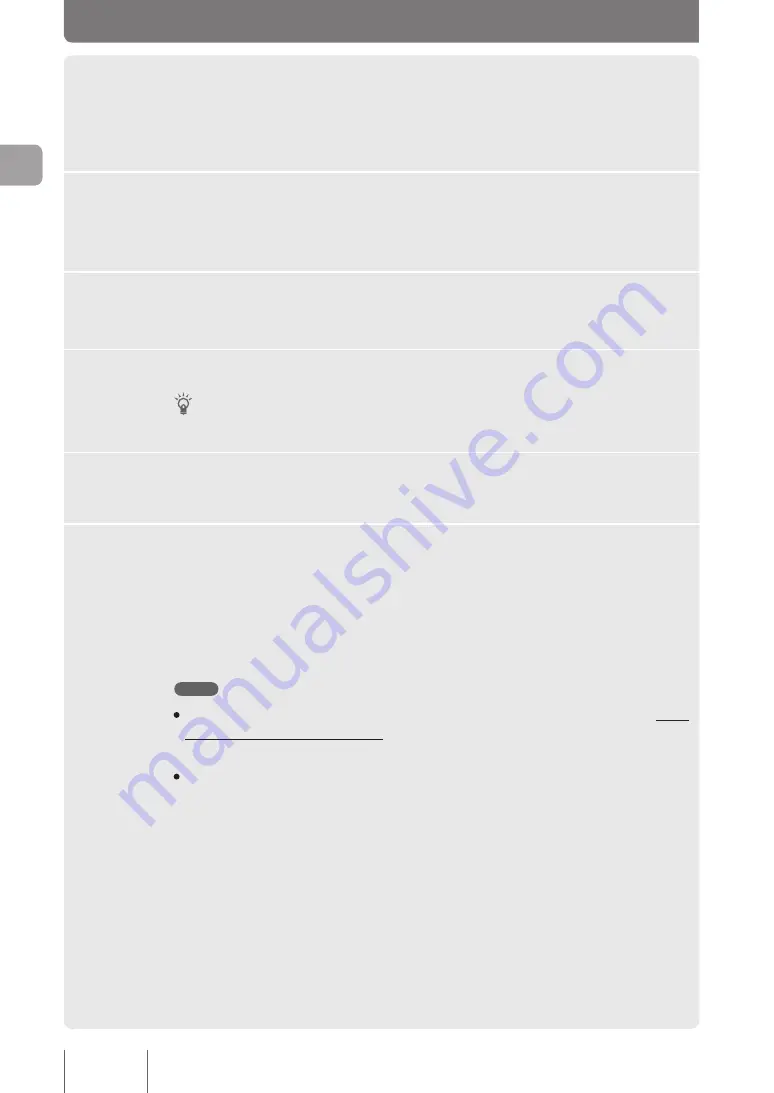
1
Click “Advanced settings” on the top page of “Basic configuration
page”.
The “Advanced settings” screen appears.
2
Click “Configure” to the right of “Configure machine(Date/Time,
buzzer)”.
The “Configure machine” screen appears.
3
Select “Change to the following date and time setting” under
“Configure date and time”.
4
Enter your local date and time.
Tip
To set the exact time, enter a time several minutes ahead and click “Submit” simultaneously with a time signal.
5
Click “Submit”.
A confirmation screen appears.
6
Click “Return to top”.
The top page of the “Basic configuration page” reappears.
To automatically set the time of the product:
Using a NTP (network time protocol) server on the Internet allows you to automatically set the
time of the product.
Note
• Depending on the security settings on the product, you might not set a time using an NTP server on the
product as well as on a PC within a LAN. To use an external NTP server, change the filter settings (page
96).
• If the firewall security level is set to 4 or 5 (static security filter), a response packet sent from an NTP server
is discarded. Because of this, it is not possible to set a time. If this is the case, set the firewall security level
to 6 or 7 (dynamic security filter) (page 96).
28
M
ak
in
g p
re
pa
ra
tio
ns
2






























