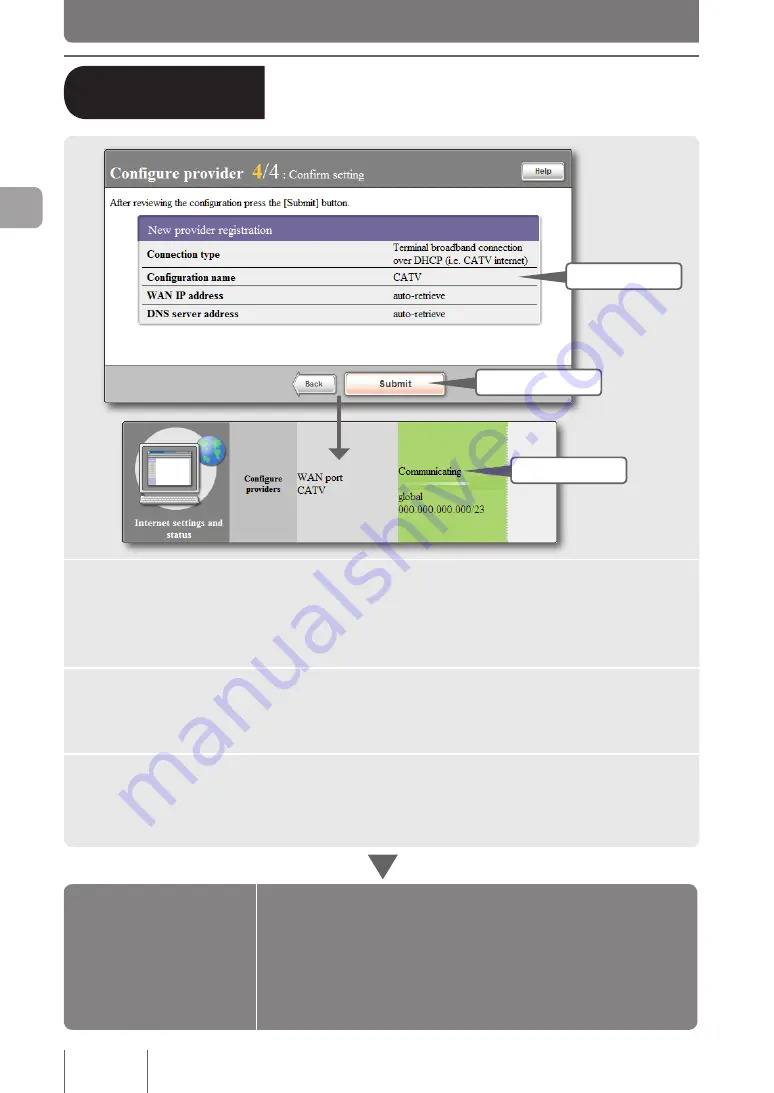
4 - Confirming the entries before
connecting to the Internet
1
Check
2
Click
3
Check
1
Ensure that the entries displayed on the screen comply with the
information provided by your provider.
If an incorrect setting has been made, click “Back” to bring up the necessary setting screen to set
it correctly.
2
Click “Submit”.
If you click “Return to top” in the confirmation screen that appears, the product automatically
connects to the Internet and returns to the top page of the “Basic configuration page”.
3
Check whether the product is connected to the Internet.
Check that the product is connected to the Internet by viewing the status of Internet connection on
the lower part of the screen.
q
If you cannot connect to the Internet:
Check 1
Check the connection between the product and your PC, ADSL modem
or cable modem.
Check 2
Check the entries again on pages 36 and 37.
Check 3
If you still have difficulties, refer to “Troubleshooting” for solutions
Configurations
are completed.
Configuration settings for
your Internet connection are
now complete.
B
Terminal broadband connection
over DHCP (i.e. CATV Internet)
(from page 35)
42
C
on
ne
cti
ng
to
th
e I
nt
er
ne
t
3






























