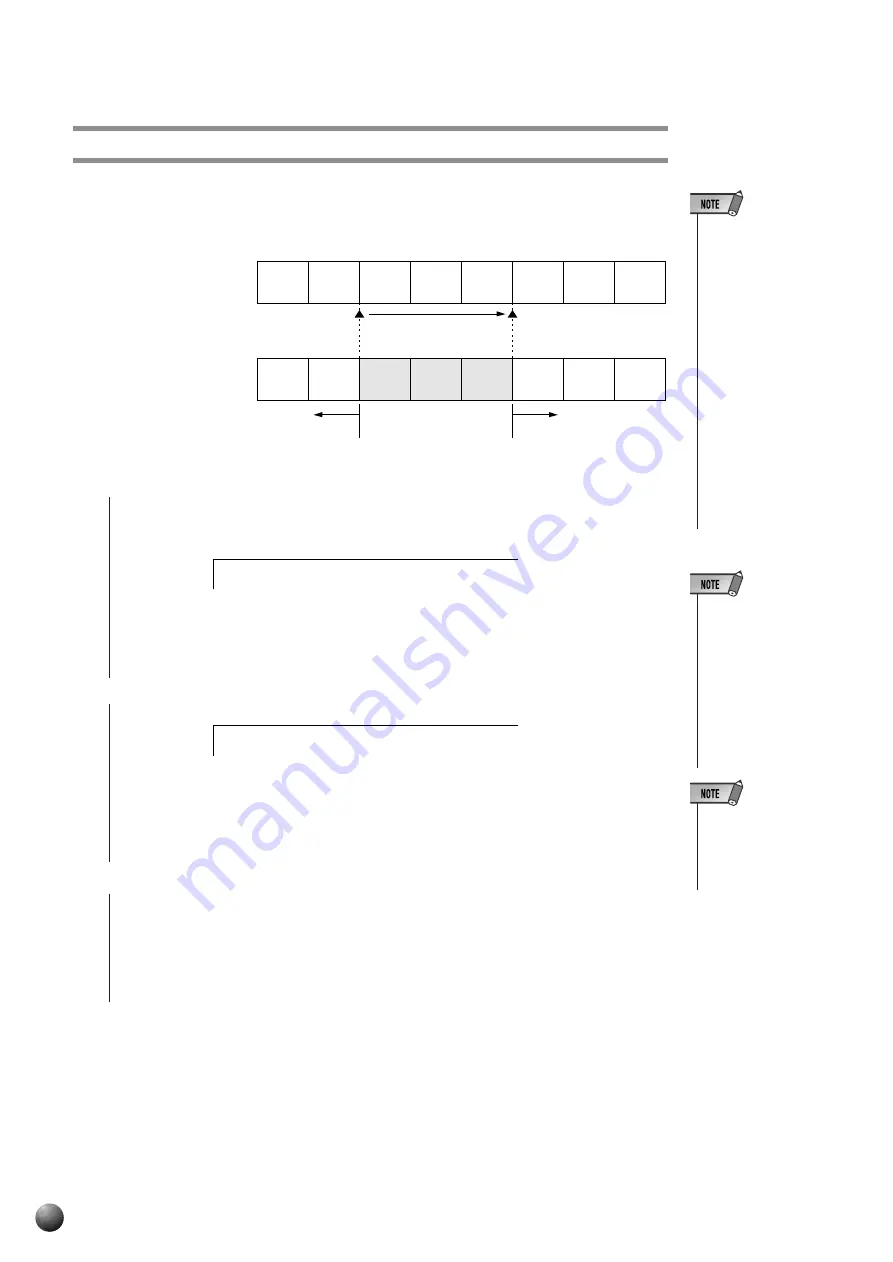
92
,,,,,,,,,,,,,,,,
,,,,,,,,,,,,,,,,
QQQQQQQQQQQQQQQQ
QQQQQQQQQQQQQQQQ
¢¢¢¢¢¢¢¢¢¢¢¢¢¢¢¢
¢¢¢¢¢¢¢¢¢¢¢¢¢¢¢¢
Punch In/Punch Out
The data recorded on tracks for keyboard playing (R1/R2/L) can be re-recorded in
parts with the Punch In/Punch Out feature.
3
Start and Stop Recording
Start recording as usual. Even though you start playing from the beginning, only the
data played within the Punch In/Punch Out range will be re-recorded.
2
Use the SUB MENU [
▼
] button so that “Punch Out:Off” appears on the display.
1
In the Record Ready Mode (page 88) for the track you will re-record or in the
Rehearsal Mode, use the SUB MENU [
▲
] and [
▼
] buttons so that “Punch In:Off”
appears on the display.
1
2
3
4
5
6
7
8
1
2
3
4
5
6
7
8
Previously played
data
●
Before re-recording
●
After Re-recording
Recording start
(Punch In)
Recording stop
(Punch Out)
Previously
played data
Newly played data
Use the [–] and [+] buttons, [1]–[0] number buttons, or the Data Dial to enter the
measure number for using the Punch In feature.
:
3
P u n c h
I n
t :
5
P u n c h
O u
Use the [–] and [+] buttons, [1]–[0] number buttons, or the Data Dial to enter the
measure number for using the Punch Out feature.
• You can use Punch
In/Punch Out to re-
record multiple tracks
at the same time.
• Punch In/Punch Out
cannot be used for
songs that have no
data recorded in
them. “Punch In: - - -”
will be shown on the
display.
• The Punch Out mea-
sure number cannot
be set lower than the
Punch In measure
number.
Song Recording
• Punch In/Punch Out
recording is available
only when Multi
record mode is en-
gaged. When in the
Quick record-ready
mode, “Punch In: - - -”
or “Punch Out: - - -”
appears on the dis-
play and Punch In/
Punch Out recording
is not accessible.
• If you select the
tracks set as the Ac-
companiment or Har-
mony, “Punch In: - - -”
or “Punch Out: - - -”
appears on the dis-
play and Punch In/
Punch Out recording
is not accessible.
















































