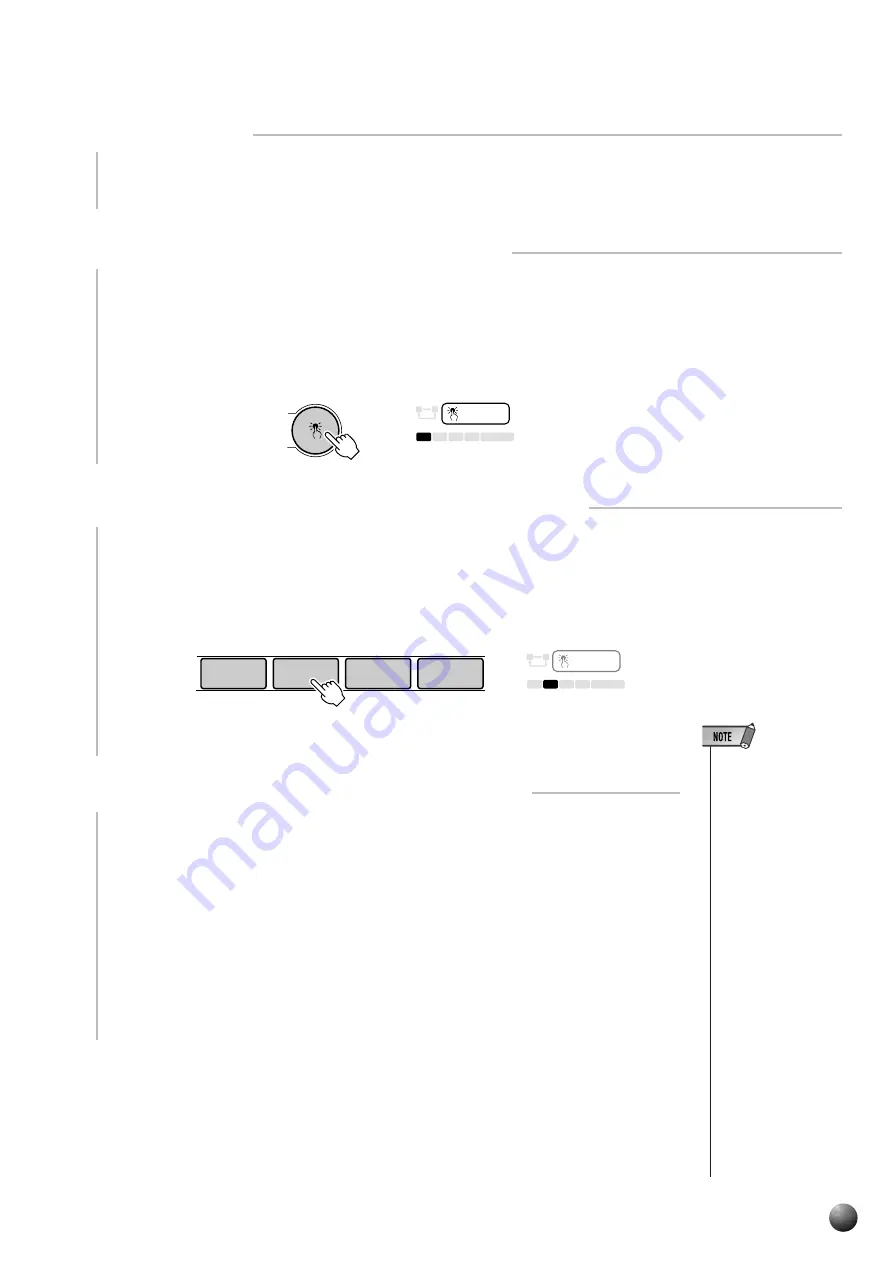
41
,,,,,,,,,,,,,,,,
,,,,,,,,,,,,,,,,
QQQQQQQQQQQQQQQQ
QQQQQQQQQQQQQQQQ
¢¢¢¢¢¢¢¢¢¢¢¢¢¢¢¢
¢¢¢¢¢¢¢¢¢¢¢¢¢¢¢¢
1
Select a Style
Select the STYLE menu and select an accompaniment style as described on page
22.
2
Press the [ONE TOUCH SETTING] Button
Press the [ONE TOUCH SETTING] button. The ONE TOUCH SETTING and
REGIST [1] icons will appear in the display, and the One Touch Setting type 1 panel
settings will be recalled. At the same, Auto Accompaniment will automatically be
turned on if it was off, and the Sync Start mode will be engaged.
4
Turn ONE TOUCH SETTING Off When Done
Press the [ONE TOUCH SETTING] button again and the ONE TOUCH SET-
TING icon in the display will disappear and the One Touch Setting feature will turn
off.
• If the style is changed
when One Touch Set-
ting is on, the panel
settings appropriate to
the selected style that
have the same One
Touch Setting number
will immediately be
set.
• You can also try
changing the estab-
lished One Touch
Setting data, making
your own original set-
tings. To be able to
recall your original
settings anytime, save
them using the Regis-
tration Memory func-
tion (page 57).
• If you press ONE
TOUCH SETTING
buttons [1]–[4] when a
user style is selected,
the voice data won’t
be changed, but the
style data will change
to the user style set-
tings (values).
3
Select a ONE TOUCH SETTING Type, as Required
If you want to select a different REGISTRATION MEMORY, use the REGISTRA-
TION MEMORY buttons to select the desired ONE TOUCH SETTING type. The
corresponding number will appear in the display, and all setting will change according
to the recalled data.
REPEAT
ONE TOUCH
SETTING
REGISTRATION MEMORY
A
B
2
1
3
4
FREEZE
ONE TOUCH SETTING
1
2
3
4
REGISTRATION MEMORY
REPEAT
ONE TOUCH
SETTING
REGISTRATION MEMORY
A
B
2
1
3
4
FREEZE
Auto Accompaniment






























