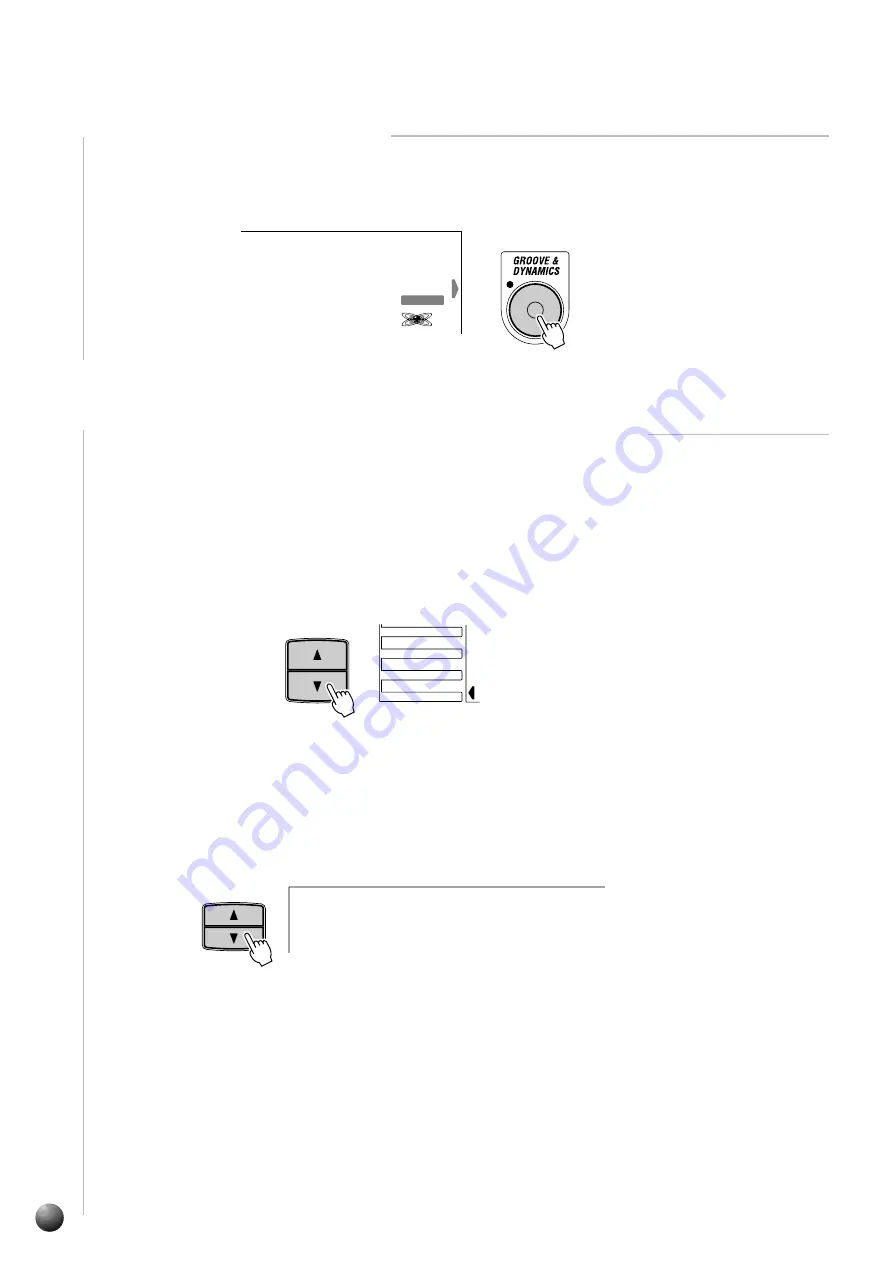
36
,,,,,,,,,,,,,,,,
,,,,,,,,,,,,,,,,
QQQQQQQQQQQQQQQQ
QQQQQQQQQQQQQQQQ
¢¢¢¢¢¢¢¢¢¢¢¢¢¢¢¢
¢¢¢¢¢¢¢¢¢¢¢¢¢¢¢¢
■
Applying Groove & Dynamics
When you press the [GROOVE & DYNAMICS] button, the GROOVE & DYNAM-
ICS icon will light, and the Groove & Dynamics effect will be applied to the
accompaniment.
■
Arranging the Groove & Dynamics Effect (User Settings)
You can arrange any of the Groove & Dynamics settings (Beat Groove Template,
Measure Groove Template, Dynamics Template, Dynamics Rate, Expand Rate or
Boost Rate) that have been preset for each accompaniment style, and apply any kind
of effect you want.
Use the MENU [
s
] and [
t
] buttons to the left of the display to move the triangular
indicator next to “GROOVE & DYNAMICS” on the left side of the display.
Referring to the “Beat Groove Template List” below, use the [+], [–] buttons or the
Data Dial to select one of the 49 template types.
●
Select the Beat Groove Template
Use the SUB MENU [
s
] and [
t
] buttons to select the “BeatGroove” function from
within the GROOVE & DYNAMICS menu. The name of the currently selected
Beat Groove Template will appear on the right of the top line of the display.
001
n d
P i a n o
p 1
G r a
GROOVE & DYNAMICS
VOICE
GROOVE&DYNAMICS
MENU
MIDI
DIGITAL EFFECT
OVERALL
SUB MENU
v e :
T h r u
B e a t G r o o
Auto Accompaniment






























