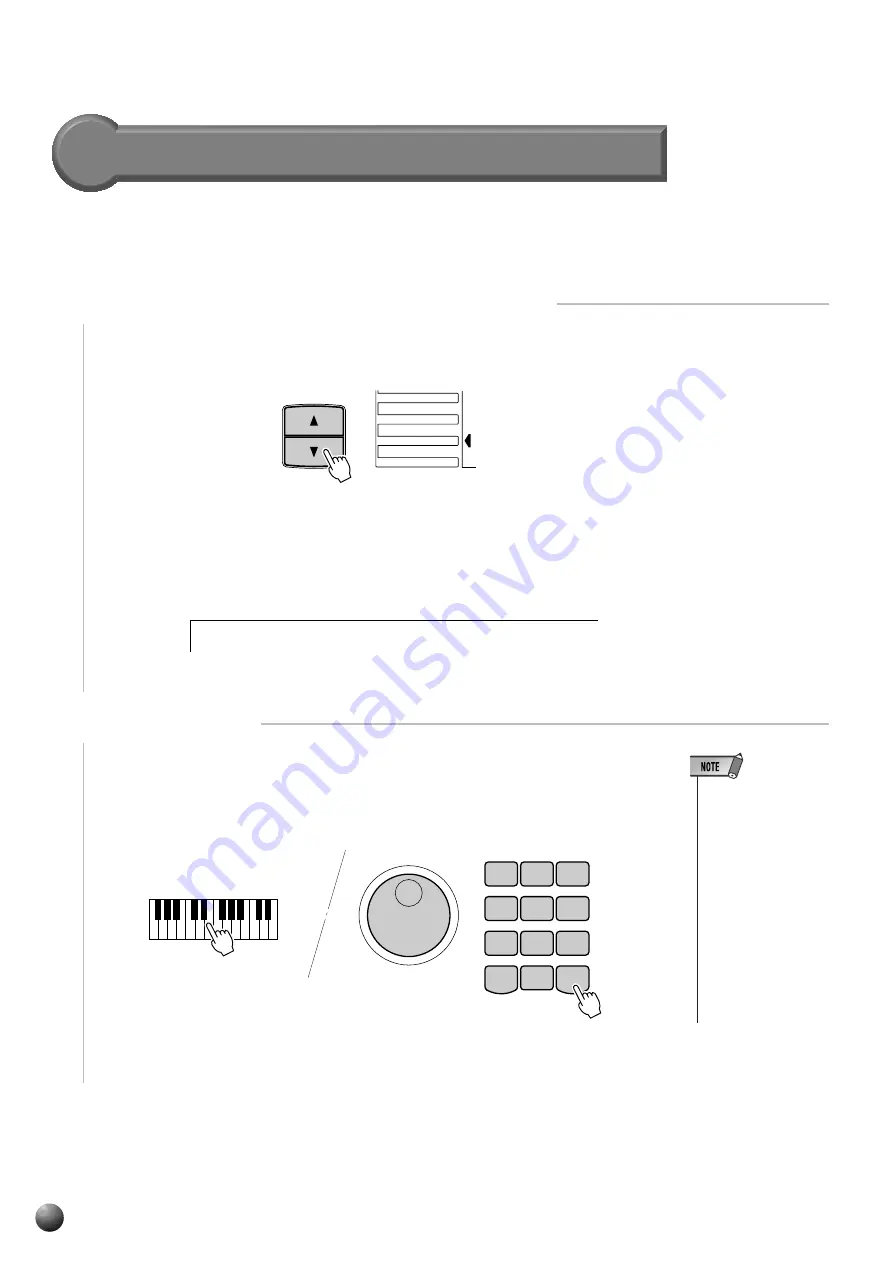
30
,,,,,,,,,,,,,,,,
,,,,,,,,,,,,,,,,
QQQQQQQQQQQQQQQQ
QQQQQQQQQQQQQQQQ
¢¢¢¢¢¢¢¢¢¢¢¢¢¢¢¢
¢¢¢¢¢¢¢¢¢¢¢¢¢¢¢¢
Changing the Accompaniment Split Point
The AUTO ACCOMPANIMENT split point (the boundary point between the
melody section and accompaniment section) can be set to any key on the PSR-730/630
keyboard to match your individual playing requirements.
1
Select the Accompaniment Split Point Function
Use the MENU [
▲
] and [
▼
] buttons to the left of the display to move the triangular
indicator next to “OVERALL” on the left side of the display.
Then use the SUB MENU [
▲
] and [
▼
] buttons to select the “AcmpSplit” function
from within the OVERALL menu . The MIDI note number corresponding to the
current split point will appear to the right of “AcmpSplit” on the top line of the display.
2
Set As Required
Simply press the key you want to assign as the split point. The key number of the
key you press will appear to the right of “AcmpSplit” on the top line of the display. You
can also use the [–] and [+] buttons, number buttons, or Data Dial to enter the split point
key number. The split point can be set at any key number from 0 through 127.
• The split point key be-
comes the highest
key in the Auto Ac-
companiment section
of the keyboard.
• When setting the split
point, that is, the sub
menu “AcmpSplit” is
shown on the display,
pressing the key on
the keyboard doesn’t
either produce notes
or detect chords in the
accompaniment sec-
tion, but only desig-
nates the split point.
GROOVE&DYNAMICS
MENU
MIDI
DIGITAL EFFECT
OVERALL
[ F # 2
]
t :
5 4
A c m p S p l i
1
2
3
4
5
6
7
8
9
–
/ NO
0
+
/ YES
Auto Accompaniment
















































