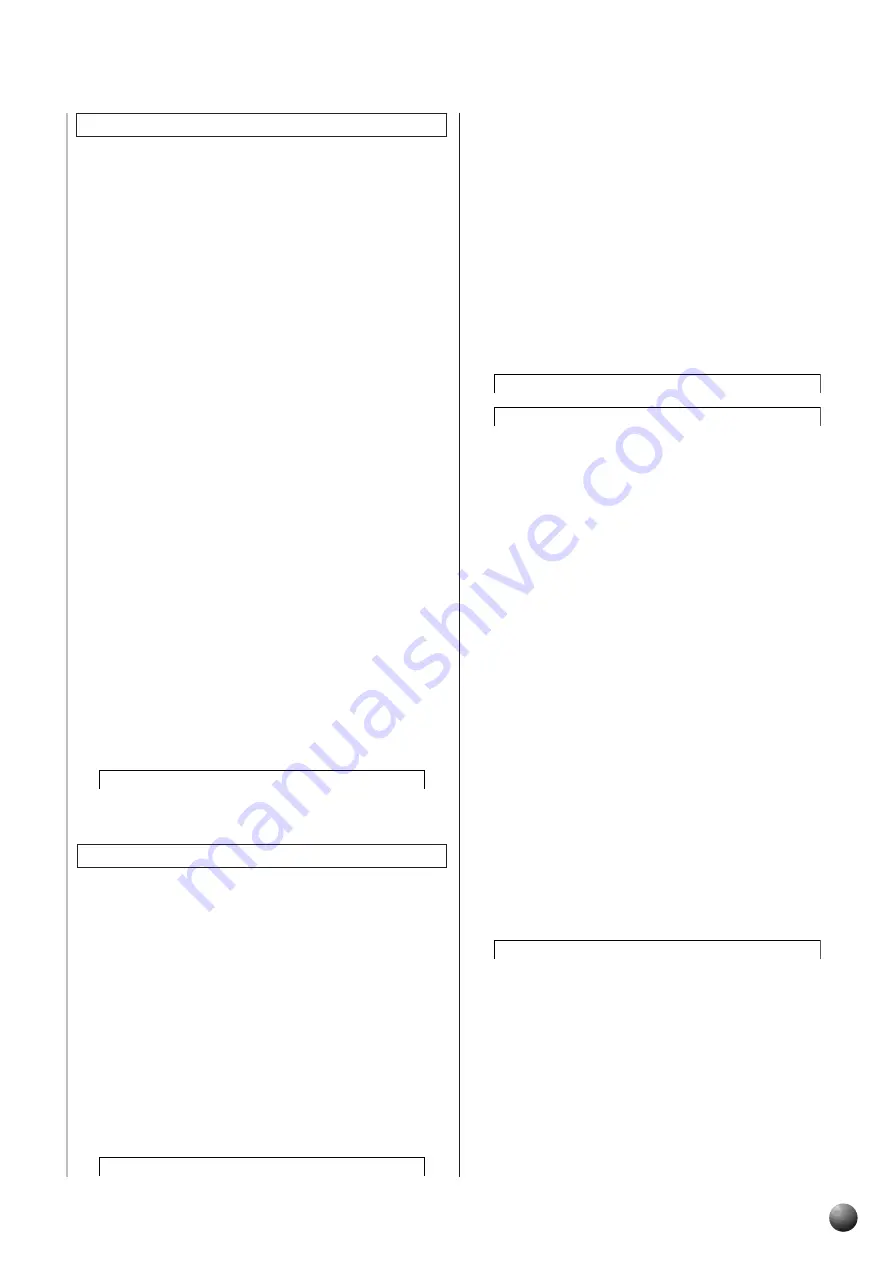
149
,,,,,,,,,,,,,,
QQQQQQQQQQQQQQ
¢¢¢¢¢¢¢¢¢¢¢¢¢¢
NTT (Note Transposition Table) Setting
V
Note Transposition table setting
Set the table for making the chord change (transposition) in the
source pattern. There are 6 tables, as explained below.
Bypass
No transposition is done.
Melody
This table is suitable for melody line transposition. Use it for
tracks with melodies like PHRASE 1/2.
Bass
This table is suitable for bass line transposition. The table
contents are the same as for “Melody,” but it recognizes on-bass
chords such as in the Fingered2 mode. Use it for tracks with low
pitched instruments such as bass tracks.
Chord
This table is suitable for chord transposition. Use it for tracks like
the CHORD 1/2 tracks, with piano-type or guitar-type chord
picking tracks.
M-m Only (M)
This table lowers the third by a semitone when changing from a
major chord to a minor chord or raises the minor third by a
semitone when changing from a minor chord to a major chord.
It doesn’t change any other notes.
M-m Only (H)
When changing from a major chord to a minor chord, this flattens
both the third and the sixth by a semitone. When changing from
a minor chord to a major, it raises the flatted third and sixth by a
semitone. It doesn’t change any other notes.
After finishing recording, with the recorded track selected, select
“NTT” from the sub menu and use the [–] and [+] buttons or the
Data Dial to select the transposition table.
s
o o
B y p a s
N T T :
: : : :
Other Settings
B
Highest Key setting
Set the highest key (upper limit of the octaves) of the note
transposing for the Source Chord Root setting [1]. The notes
designated higher than the highest key will actually be played
back in the octave just below the highest key. This setting is
effective only when you select the Root Transposition Rule from
the item [3].
Example) When highest key is “F”.
Root change
CM
C
#
M
DM
.... FM
F
#
M
Notes played
C3-E3-G3 C
#
3-F3-G
#
3 D3-F
#
3-A3 .... F3-A3-C4 F
#
2-A
#
2-C
#
3
After finishing recording, with the recorded track selected, select
“HighestKey” from the submenu and use the [-] and [+] buttons
or the Data Dial to select the highest key.
n d P
e y :
D #
H i g h e s t K
N
Note range (Low Limit, High Limit) settings
Set the note range (low and high limits) for the voices recorded
on user style tracks. By setting the note range, you can prevent
unrealistic notes (such as high notes from a bass or low notes
from a piccolo) from being produced and have them shifted to an
octave within the note range.
Example) When low limit is “C3” and high limit is “D4.”
Root change
CM
C
#
M
....
FM
Notes played
E3-G3-C4
F3-G
#
3-C
#
4
....
F3-A3-C4
After finishing recording, with the recorded track selected, select
“LowLimit” and “HighLimit” from the submenu and use the [-] and
[+] buttons or the Data Dial to set the note range.
n d P
:
2 8
L o w L i m i t
n d P
t :
1 2 7
H i g h L i m i
M
Retrigger Rule (RTR) setting
Set the method for handling notes as they are being produced
during chord change (transposition). There are 5 rule types, as
explained below.
Stop
The note is stopped while being produced, and the next note is
sounded.
PitchShift
The pitch of the note being produced is shifted to match the new
chord type.
PShftToRoot
The pitch of the note being produced is shifted to the note of the
new chord root. The octave of the note is not changed by the shift.
Retrigger
The note is stopped while being produced, and it is sounded
again with its pitch matching that of the new chord type.
Ret.ToRoot
The note is stopped while being produced, and it is sounded
again with the note of the new chord root.
After finishing recording, with the recorded track selected, select
“RTR” from the sub menu and use the [–] and [+] buttons or the
Data Dial to select the retrigger rule.
p
o o
S t o
R T R :
: : : :
Refining User Styles with Style File Format






























