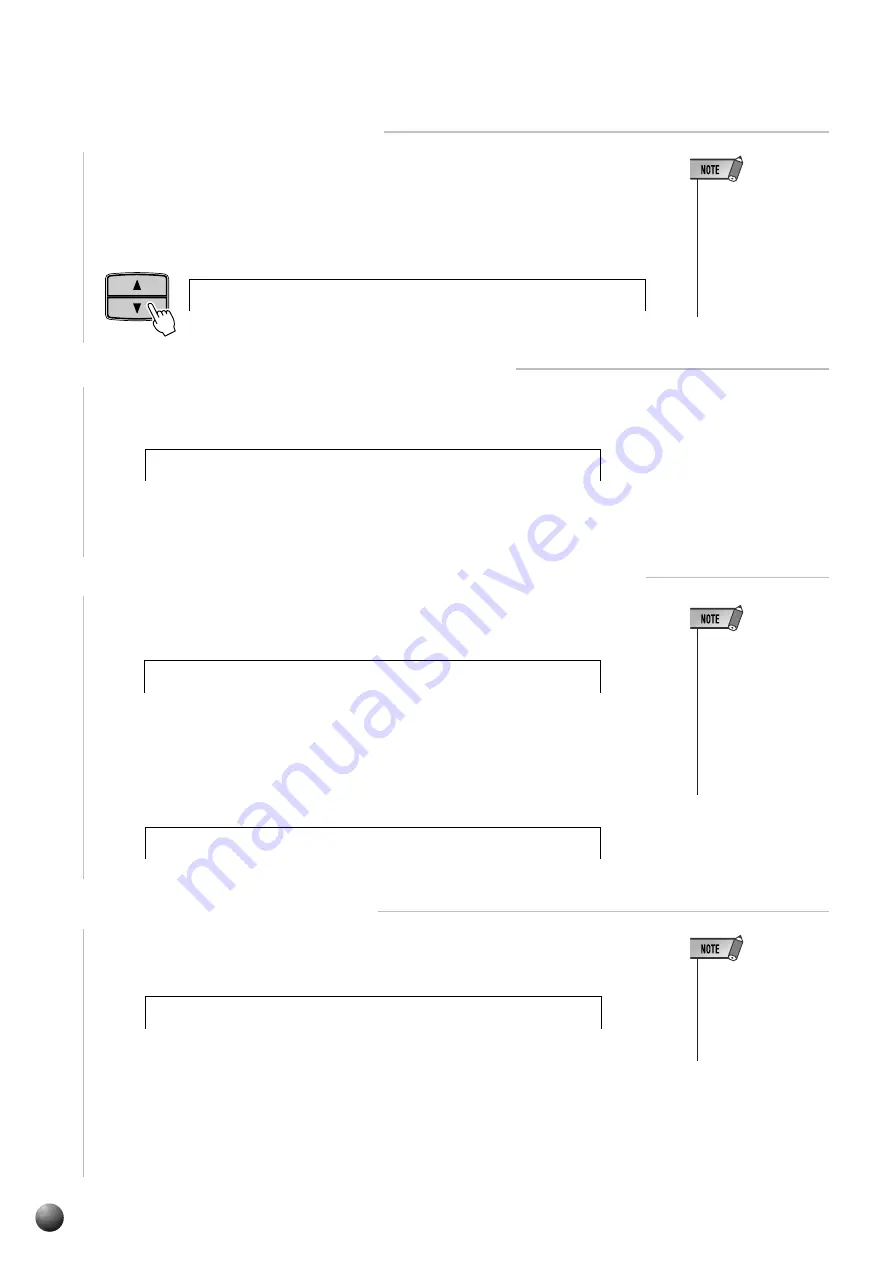
74
,,,,,,,,,,,,,,,,
,,,,,,,,,,,,,,,,
QQQQQQQQQQQQQQQQ
QQQQQQQQQQQQQQQQ
¢¢¢¢¢¢¢¢¢¢¢¢¢¢¢¢
¢¢¢¢¢¢¢¢¢¢¢¢¢¢¢¢
• If the DISK menu is
selected when there
is no floppy disk in-
serted into the disk
drive, “- - -” will be
displayed at the top of
the display, and disk
operations won’t be
possible.
2
Select a Song Copy Function
Use the MENU [
▲
] and [
▼
] buttons to select the Disk function so that the triangular
indicator in the display appears next to “DISK” to the left of the display.
Use the SUB MENU [
▲
] and [
▼
] buttons so that “Song Copy? YES” appears on
the display.
3
Select the (Source) Song File to Be Copied
Press the [+] (YES) button, and the file select screen “File Name:.....” will appear
on the display.
Use the [–] and [+] buttons or the Data Dial to select the song file you wish to copy.
4
Confirm the Name of the (Destination) Song File to Copy
Use the SUB MENU [
▼
] button so that “Copy File....” appears on the display,
showing the name that will be given to the new song file being made.
To overwrite an already recorded song, use the [–] and [+] buttons or the Data Dial
to select the file you want to overwrite.
Use the SUB MENU [
▼
] button so that “Rename:.....” appears on the display, and
you can change the name of the file (8 characters before the extension).
• When the floppy
disk’s write-protect
tab is set to ON (see
page 64) or the disk is
a “purposely copy-
protected” disk, the
display shows “Disk
Write Protected!!” in-
dicating that the Song
Copy function is not
possible.
5
Execute the Copy Operation
After changing the file name, or when you don’t want to change the name, use the
SUB MENU [
▼
] button so that “Execute: NO/YES” appears on the display.
Press the [+] (YES) button and the save operation will begin. While it is in progress,
“Now Copying...” will appear at the top of the display.
When the copy operation is finished, the sub menu will return to “Song Copy?
YES.”
• While the song is
copying (“Now Copy-
ing” is displayed),
never eject the floppy
disk or turn the power
off.
_ 0 0 2
e :
S O N G
C o p y
F i l
_ 0 0 1
e :
S O N G
F i l e
N a m
_ 0 0 2
Y E S
C O P Y
R e n a m e :
N O / Y E S
i s k ?
E x e c u t e ?
n d P i
Y E S
y ?
G r a
S o n g
C o p
SUB MENU
Disk Operations






























