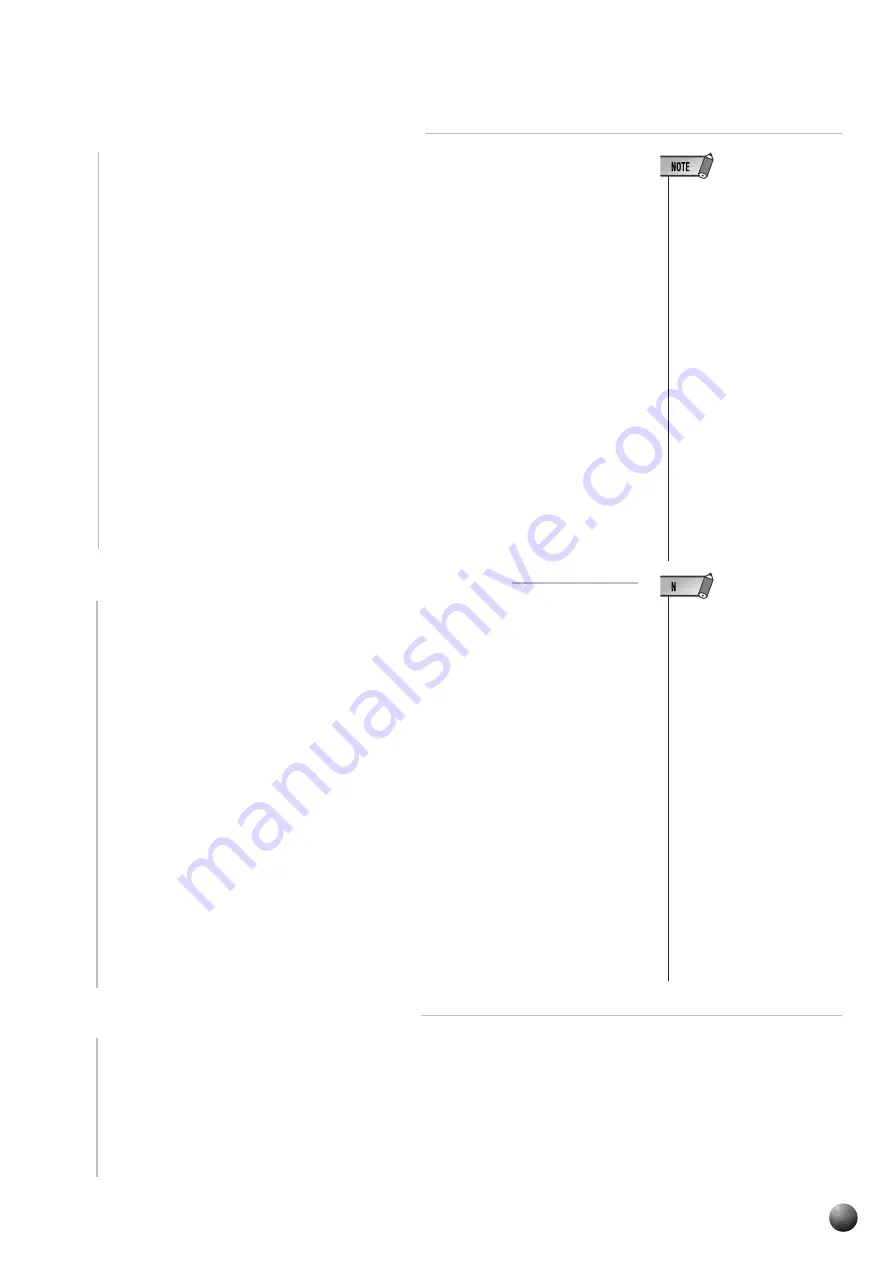
85
,,,,,,,,,,,,,,,,
,,,,,,,,,,,,,,,,
QQQQQQQQQQQQQQQQ
QQQQQQQQQQQQQQQQ
¢¢¢¢¢¢¢¢¢¢¢¢¢¢¢¢
¢¢¢¢¢¢¢¢¢¢¢¢¢¢¢¢
2
Select the SONG Record Mode
Press the [SONG] button to select the SONG record mode. The SONG menu
icon will light.
The beat indicator dots will flash at the currently set tempo, indicating that
the record ready (Synchro Start) mode is engaged.
The track bars for MELODY 1–4 and ACMP tracks will flash at the bottom
of the display (Record Ready Mode).
• In Song Record Ready Mode,
the track numbers (9-13) for
corresponding to tracks where
data is already recorded will
light.
• If the [RECORD] button is
pressed, the lowest-numbered
user song which does not con-
tain any recorded data will au-
tomatically be selected.
• The following panel setting
changes will occur when the
record ready mode is engaged:
• The measure number will be re-
set to “1”.
• If the Metronome function is on
(page 116), the metronome will
sound at the current tempo.
• The Registration Memory Freeze
function will be turned on (it
cannot be turned off while the
record mode is engaged).
• The SYNCHRO STOP function
wil be turned off.
3
If Necessary, Select a User Song Number
When you want to change the user song number selected in step two, use the
[–] and [+] buttons, [1]–[0] number buttons, or Data Dial to change it as
required.
4
Select the Track to be Recorded
●
When recording a melody track.
Use the TRACK buttons to select a MELODY 1–4 track to record.
For example, if you press the track button below the MELODY 1 track, the
MELODY 1 track bar will stop flashing, and the track bars for the other tracks
will go out. This shows that you have selected the MELODY 1 track as the
track for recording.






























