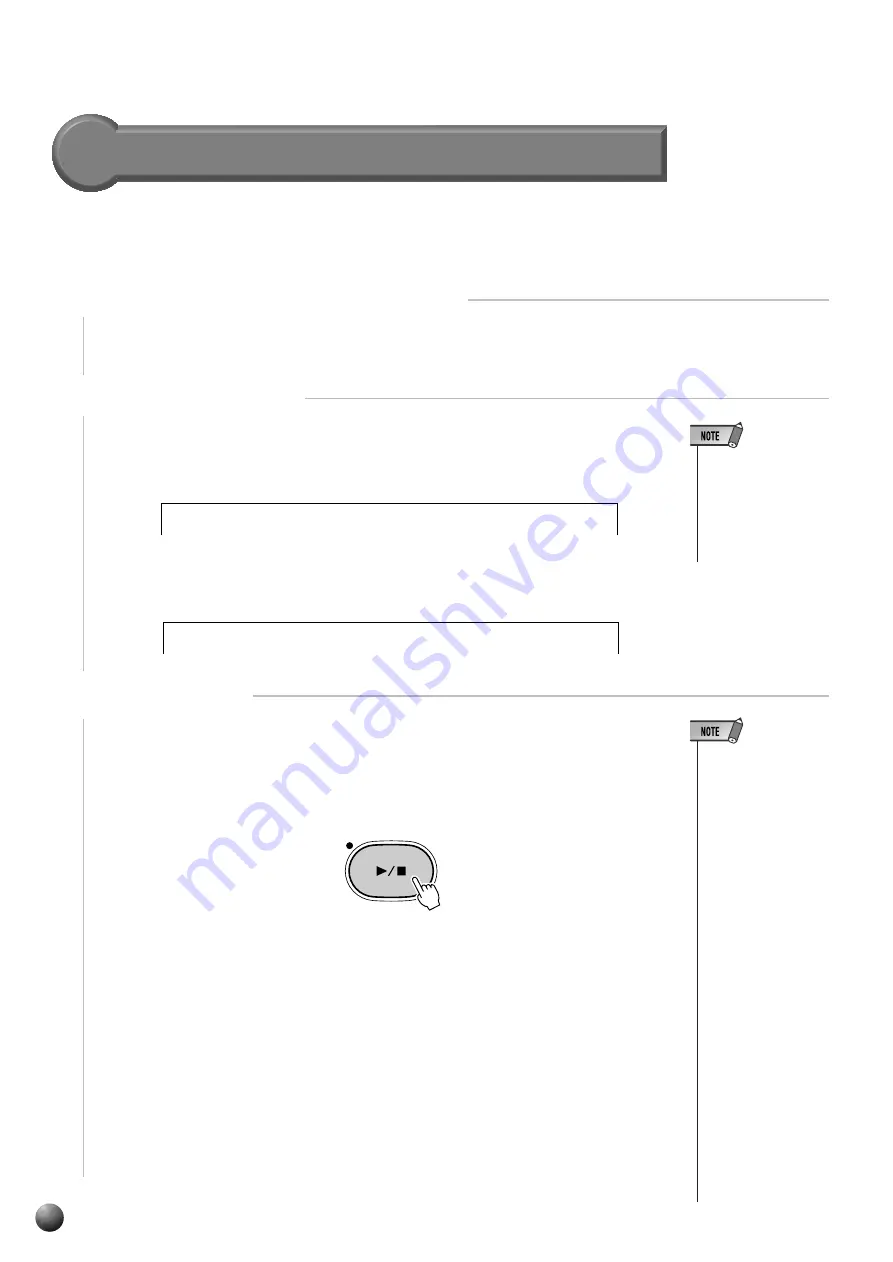
82
,,,,,,,,,,,,,,,,
,,,,,,,,,,,,,,,,
QQQQQQQQQQQQQQQQ
QQQQQQQQQQQQQQQQ
¢¢¢¢¢¢¢¢¢¢¢¢¢¢¢¢
¢¢¢¢¢¢¢¢¢¢¢¢¢¢¢¢
Next Song
The Next Song feature is handy when the next song you want to play isn’t the one
with the next song number.
1
Select the first song you want to play
To select the song, see (page 76).
2
Select the next song
After making sure that the “SONG” menu is selected, use the SUB MENU [
▲
] and
[
▼
] buttons so that “NextSong” appears on the display. The current NextSong setting
will be shown on the top line of the display.
3
Start Playback
Playback will begin as soon as the [START/STOP] button is pressed. When the first
song is finished, playback will continue with the next song.
If the [START/STOP] button is pressed once again, or when the next song finishes,
playback will automatically stop.
• If the Song Repeat
feature is ON, the
next song will play af-
ter the first song re-
gardless of whether
the play mode is set
for Single or All.
• While the selected
next song is playing,
the song to play after
it finishes can be se-
lected in the same
way using the Next
Song function.
• If the first song and
the next song are the
same, the Next Song
feature won’t work.
• Doing any of the fol-
lowing operations will
automatically cause
the song repeat func-
tion to turn off.
• Changing the song
number.
• Turning on the Song
Repeat function
(page 81).
• Setting the Play
Mode to “All” (page
77).
START / STOP
Use the [–] and [+] buttons, [1]–[0] number buttons, or the Data Dial to select the
next song.
m p e t
: 0 1
T r u
N e x t S o n g
i a n o
: 0 4
E . P
N e x t S o n g
• When “All” is selected
in the Play mode (see
page 77), setting the
Next song will auto-
matically change the
Play mode from “All”
to “Single”
Song Playback






























