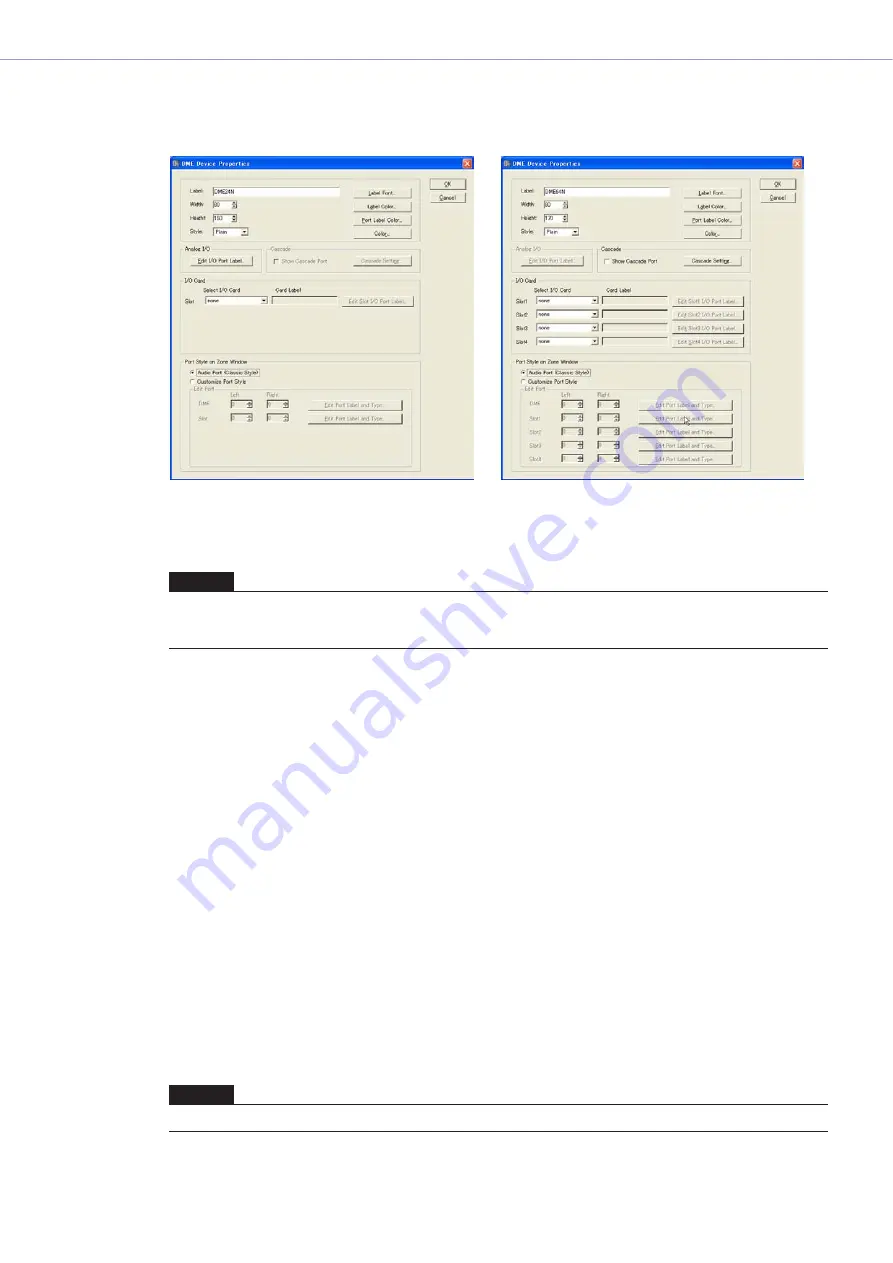
Chapter 4
Designer
DME Designer Owner’s Manual
164
■
DME Properties
To display the “DME Device Properties” dialog box, select a DME object, then click the [Properties]
command on the [Edit] menu. Here you can set DME properties.
[Label] Box
You can enter up to 100 English characters to display over the object.
[Width] Box
Specifies the width of the object in pixels.
[Height] Box
Specifies the height of the object in pixels.
[Style]
Sets the style of the object. From the list, select [Plain], [Raised], or [Sunken].
[Label Font] Button
Sets the font for the label. Clicking here displays the “Select Font” dialog box.
For information about the “Select Font” dialog box, see
.
[Label Color] Button
This sets the color of the label text. Clicking here displays the “Select Color” dialog box.
[Port Label Color] Button
Sets the color for the I/O port label text. Clicking here displays the “Select Color” dialog box.
[Color] Button
Sets the color of the object. Clicking here displays the “Select Color” dialog box.
NOTE
The name set in the [Label] box will be displayed on the list in the Toolkit window, [Import]/[Export] menu commands,
and on the list in the dialog box. If there are multiple examples of the same DME, set different names for each so that you
can distinguish one from the other.
NOTE
For information about the “Select Color” dialog box, see
DME24N
DME64N






























