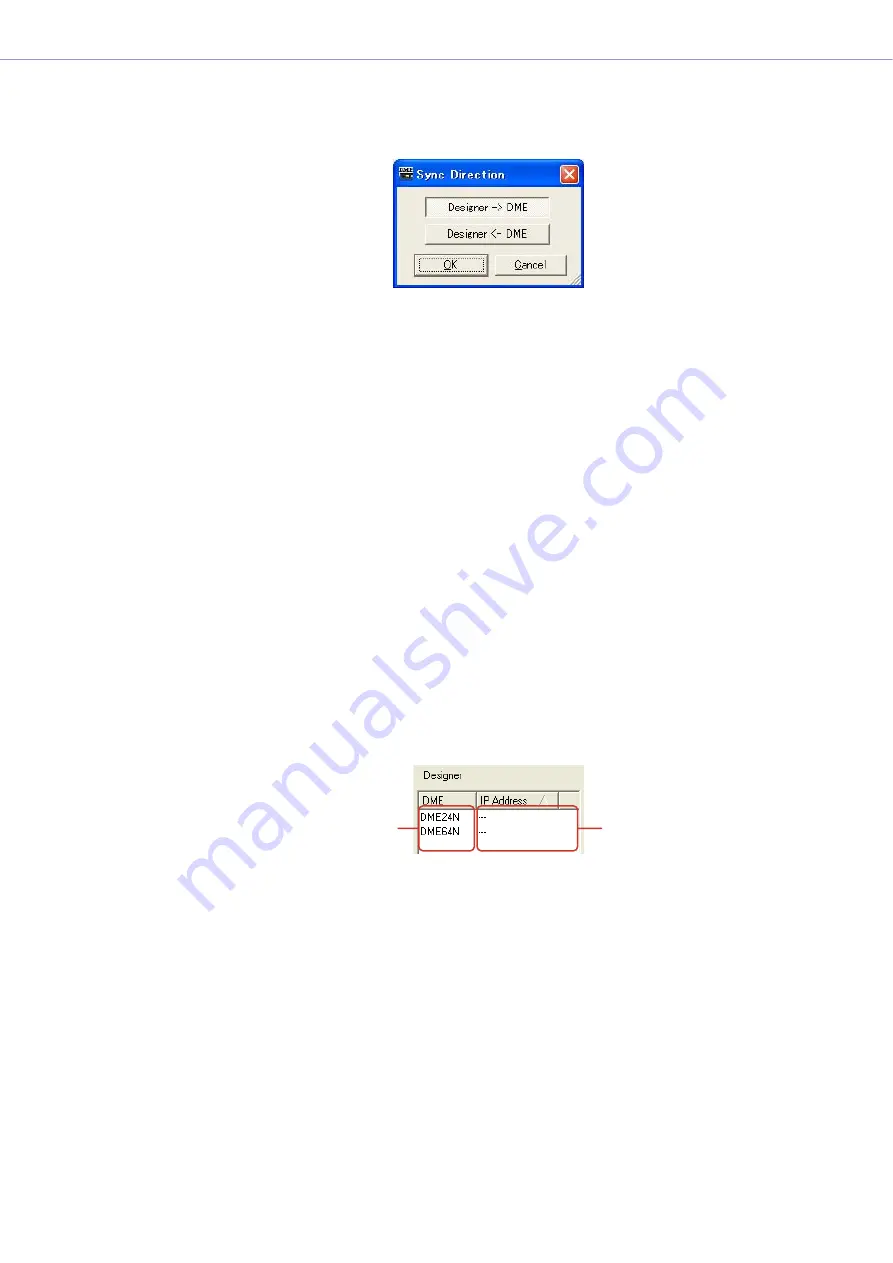
Chapter 3
Main Panel Window
DME Designer Owner’s Manual
77
■
[Go On-line] Button
This button will be grayed out when the software is online.
Clicking the button displays a dialog box where you can decide the synchronization method.
[Designer
→
DME] button
A consistency check is performed between the data in the current zone and the DME data, then
the communication status changes to online. Transmits data from the DME Designer to the DME
unit and synchronizes the two.
[Designer
←
DME] button
Data from the DME unit is read into DME Designer. Current data stored in the DME unit, such as
scenes, are read into DME Designer. This assumes that the configurations in the DME unit and the
DME Designer agree.
■
[Go Off-line] Button
Clicking this button changes from online to offline. While offline, this button will be grayed out.
■
[Close this window after synchronization] Checkbox
When this checkbox is checked the dialog window will close automatically after synchronization.
■
Designer
The Designer list displays DME units arranged in the currently valid zone in the DME Designer.
The unit in the DME Designer is matched with a recognized IP address, and they are compared
one-to-one.
DME Name
Displays the names of DME units included in the project.
When multiple DMEs of the same type are arranged in a zone window, it is a good idea to change
the name of each one.
IP Address Select Box
Matches the units in the Designer with recognized IP addresses. Click the [
▼
] to display the IP
addresses of same type of devices in the area. If the unit is a DME24N, IP addresses for all
DME24N devices in the area will be displayed on the list.
If you click the title bar with “IP Address” written on it (pale
▲
mark appears), you can line them up
vertically.
IP Address Select Box
DME Name






























