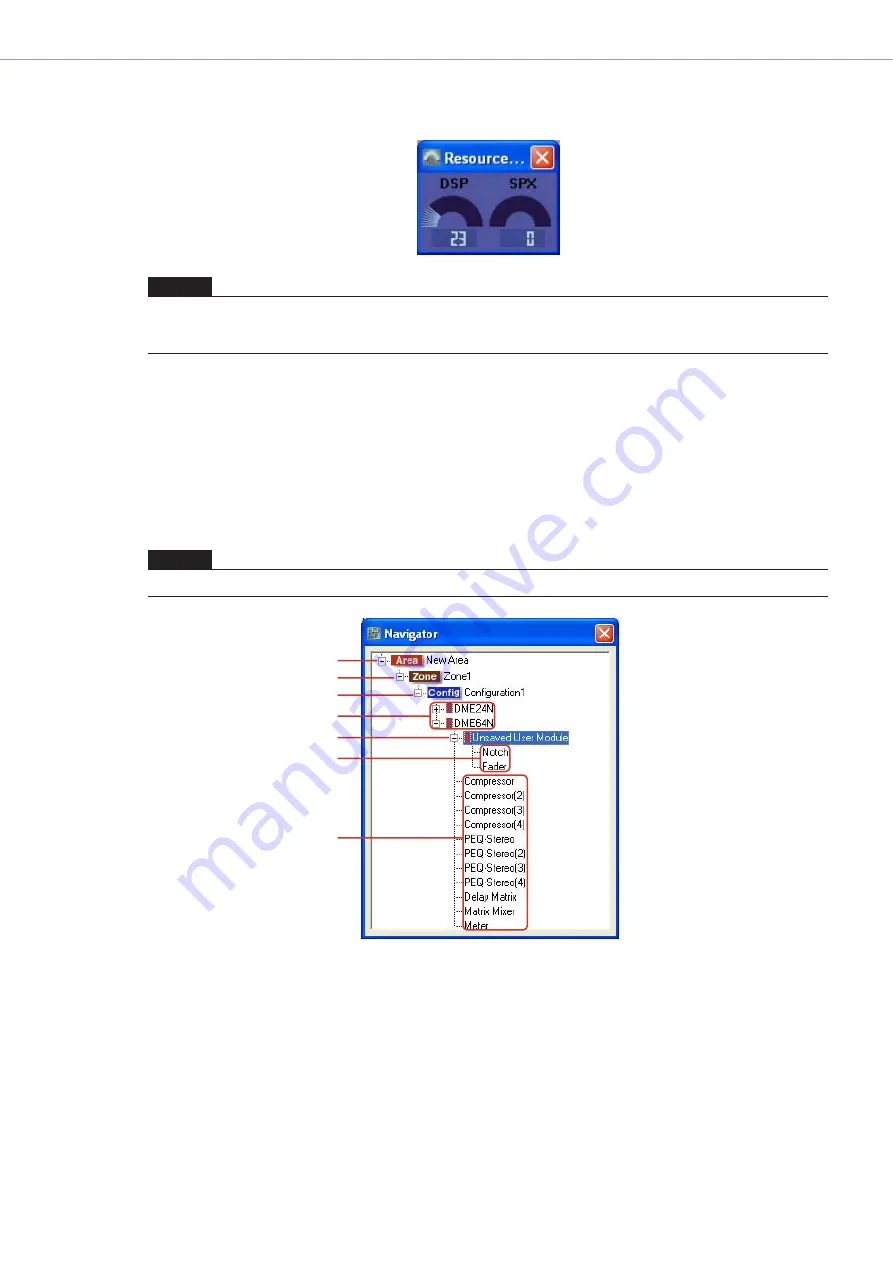
Chapter 4
Designer
DME Designer Owner’s Manual
140
■
SPX Resource Usage Ratio
Displays the resource usage ratio for SPX components arranged in the configuration.
Navigator Window
Gives a hierarchical display of the area, zones, and configurations, along with the DME devices, user
modules and components arranged within the configurations. This allows you to check the overall
status of your setup.
When doing offline editing, you can click the icon or name for an area, zone, configuration, DME
device, user module, or component to make each design window active.
■
[+]/[-]
The subordinate items are displayed or hidden using the [+]/[-] buttons to the left of the area,
zones, configurations, user modules, or DME devices. When the subordinate items are displayed,
the button changes to [-]. If you click this button, the subordinate items will be hidden. When the
subordinate items are hidden, the button changes to [+]. If you click this button, the subordinate
items will be displayed.
Subordinate items are also displayed and the button changes to [-] when you click on an area,
zone, configuration, user module, or DME device.
NOTE
If the [Matrix Mixer 64 input 64 output] or the [Matrix Mixer 64 input 32 output] components are placed in the DME64N
configuration window, you will not be able to use other components, even though the window does not reach 100 percent.
The [Matrix Mixer 64 input 64 output] or [Matrix Mixer 64 input 32 output] components cannot be used in the DME24N.
NOTE
For user modules with security enabled, a password is requested when displaying the hierarchical display shown below.
Area
Zones
Configuration
DME Devices
User Module
Components included
in the User Module
Components






























