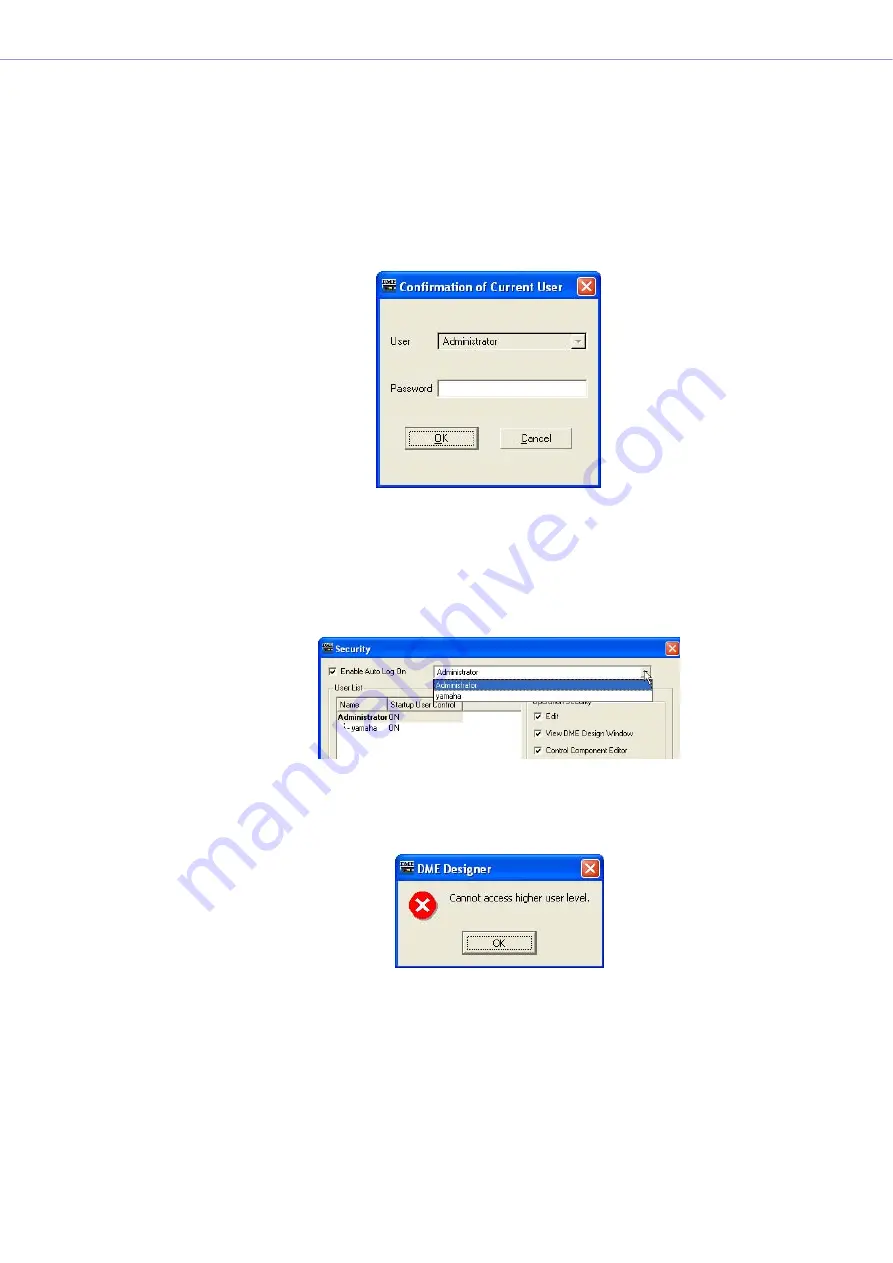
Chapter 3
Main Panel Window
DME Designer Owner’s Manual
57
[Enable Auto-Log On]
Enables auto-logon. If this checkbox is selected, the user displayed in the box to the right will be
logged on automatically when DME Designer is started. Auto-logon logs on the user without any
password entry.
Click the [
▼
] at the right of the box, and select the user for auto-logon from the displayed user list.
If auto-logon is turned OFF, the “Log On” dialog box will be displayed whenever the DME Designer is
started. Each time a user must be selected and a password entered in order to log on.
If auto-logon is changed from ON to OFF when a password is set for the currently logged on user, a
“Confirmation of Current User” dialog box will be displayed.
Enter the user’s password into the [Password] box, and click the [OK] button.
If you click the [Cancel] button, auto-logon will remain ON.
■
Auto-Logon User
Selects the user for auto-logon when [Enable Auto Log On] is checked.
The currently logged on user can set this command for users at a security level equal to or lower
than his or her own. If a user at a higher level is selected, a message that warns “Cannot access
higher user level.” will be displayed. Click the [OK] button.
To set auto-logon for a user at a security level higher than the currently logged on user, first log off
as the current user, then logon as a user at a higher security level.






























