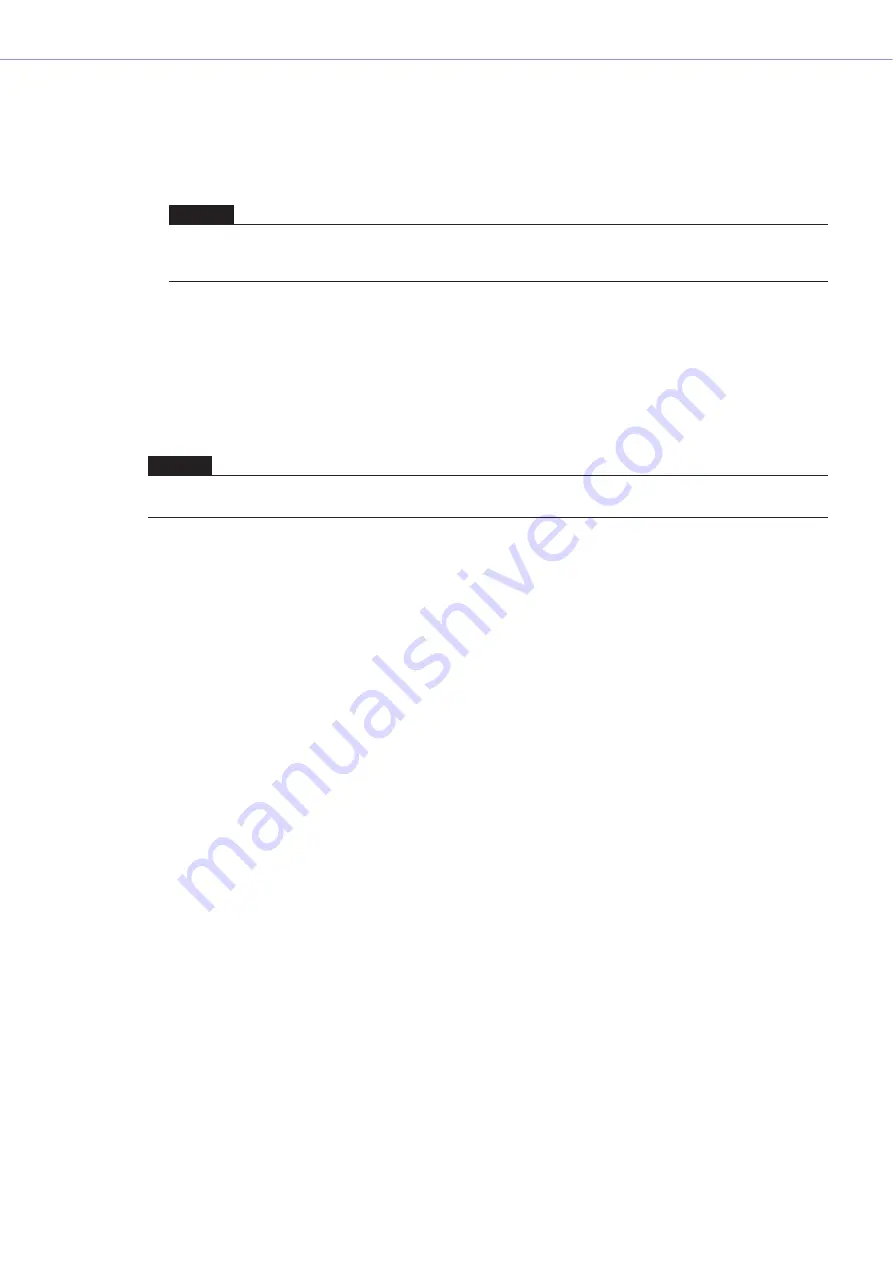
Chapter 3
Main Panel Window
DME Designer Owner’s Manual
65
Fade Mode
Sets the fade mode. You can select “All” or “Selected.”
If you select “All,” all channels using Fader components in their configuration will be affected. Even
when multiple components are used, all channels are targeted. If you select “Selected,” the only
channels affected will be those for which the Fade switch in the component editor has been set to
ON.
Fade Time
Sets the fade time: i.e. the time it will take fader and pan parameters to reach their new settings
when a scene is recalled. The changes are smooth and continuous. If only the presets in the
recalled scene are set when that scene is recalled, the volume will be adjusted while the sound
from the previous scene is playing, until the new level is reached If the configuration also changes,
the volume will rise from silence until it reaches the new value. This can be set from zero to 60
seconds, in 0.1 second increments.
■
[Cut] Button
Cuts the scene selected on the list.
■
[Copy] Button
Copies the scene selected on the list.
■
[Paste] Button
Pastes the contents of the cut or copied scene into the scene selected on the list. The selected
scene will be overwritten. If no scene has been cut or copied, the button will be grayed out and
cannot be used.
NOTE
The Fade switch for each channel is set to OFF by default. The fade effect will not be applied, even if Fade=ON and
Fade Mode=Selected is selected. To apply the effect, you must set the Fade switch to ON for the channels where you
need it.
NOTE
Right-click in the list and use the contextual menu that appears to set User Defined Button, Program Change, GPI In, or GPI
Out for the scene.






























