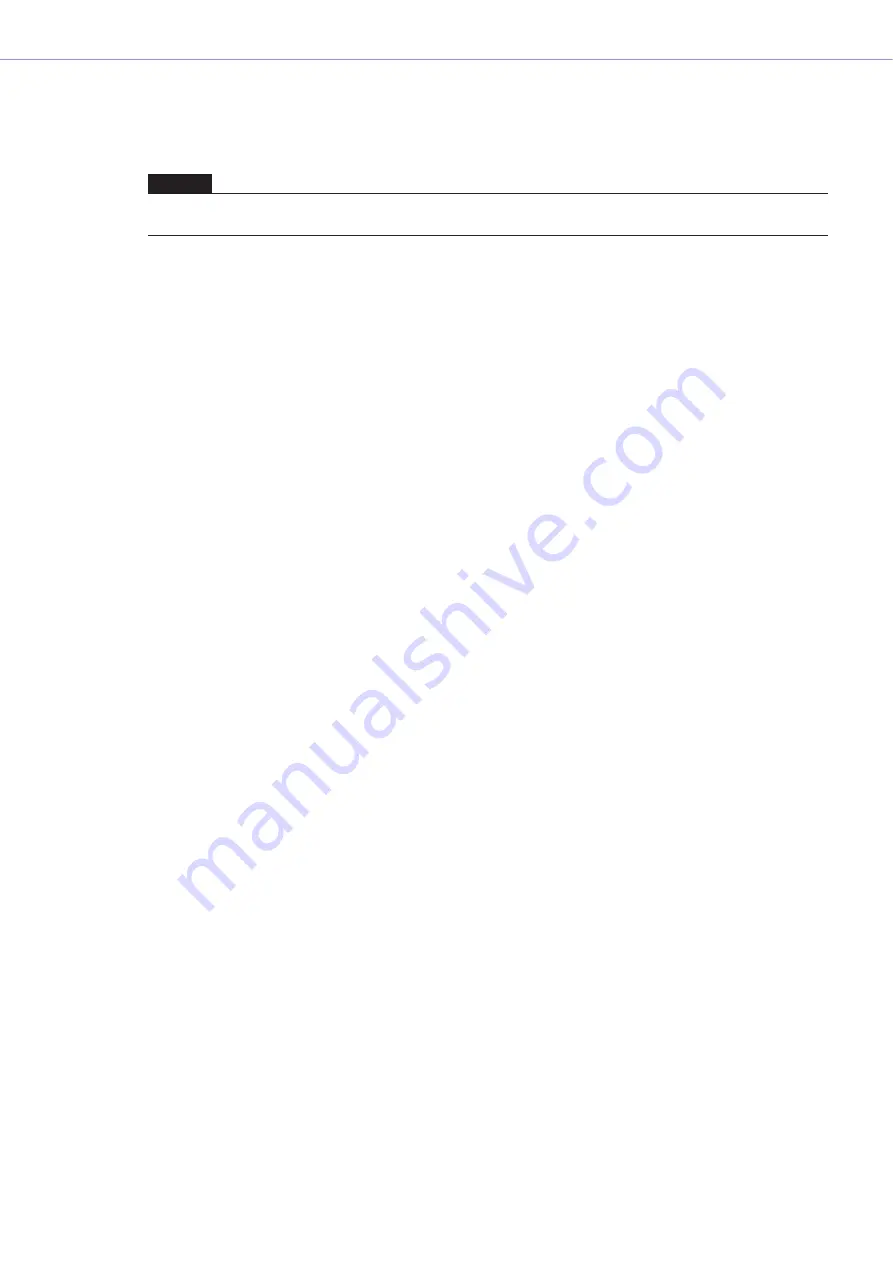
Chapter 2
DME Designer Overview
DME Designer Owner’s Manual
34
Configuration Creation Procedure
The configuration is a design diagram that determines the DME configuration. Transferring this data
causes the DME to operate. Follow the procedure below to create a DME Designer configuration.
1
Creating a New Project.
When you start DME Designer, a new project is created. If another project file is already open, use
the [File] menu
→
[New] command in the Main Panel window to create a new file.
“Main Panel Window Menu”
→
[File] menu
→
[New] (
2
Zone Settings.
Zone names are set, and zones are added and deleted using the “Zone” dialog box.
See “Adding, Deleting, and Renaming a Zone” on page 231
3
Configuration Settings.
Zone names are set, and zones are added and deleted using the “Zone” dialog box.
See “Adding, Deleting, and Renaming a Configuration” on page 233
4
DME, ICP, External Device Layout.
Arrange DMEs, ICPs, and external devices in the Zone window.
“Design Window Shared Settings and Operations” on page 207
.
5
Placing Components.
Place components and user modules in the Configuration window.
See “Configuration Window” on page 242
,
“Types of Components” on page 259
6
Component Logical Connections.
Use wires to connect the components and user modules you placed in the Configuration window.
See “Drawing and Editing Wires” on page 219
7
Setting Parameters.
Edit the component parameters in the component editor.
See “Component Editor Window” on page 264
.
8
Setting User Defined Parameters.
Parameters can be assigned to function keys F1 through F6 in the DME unit.
See “User Defined Button (User Defined Parameters)” on page 98
9
Storing Scenes.
Store the scene using the [Tools] menu
→
[Scene Manager] command in the Main Panel window.
See “Scene Manager” on page 63
NOTE
Configurations can be created only when the DME unit is offline. To transfer the data, you must first go into online status. The
procedure for going online is given later in this document.






























