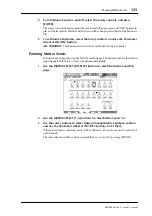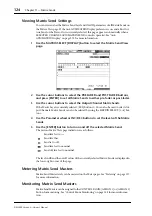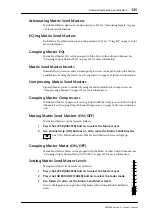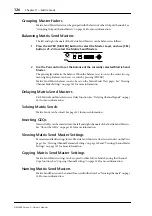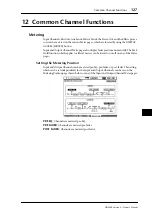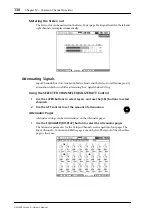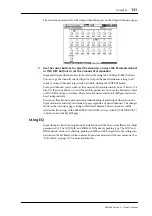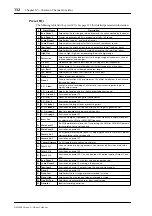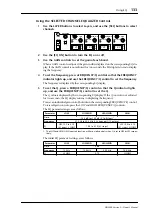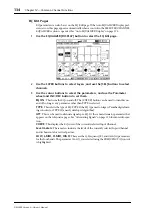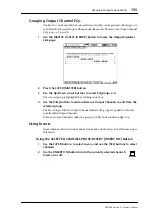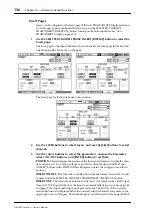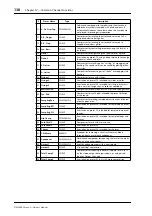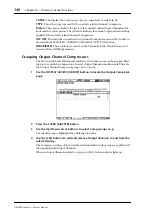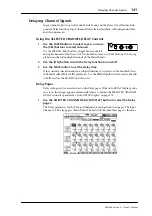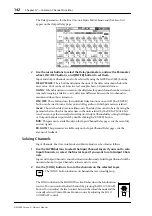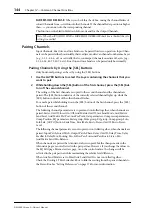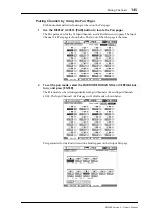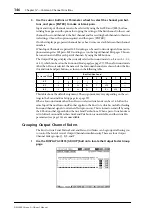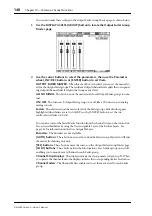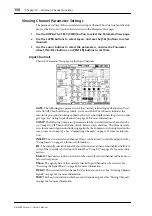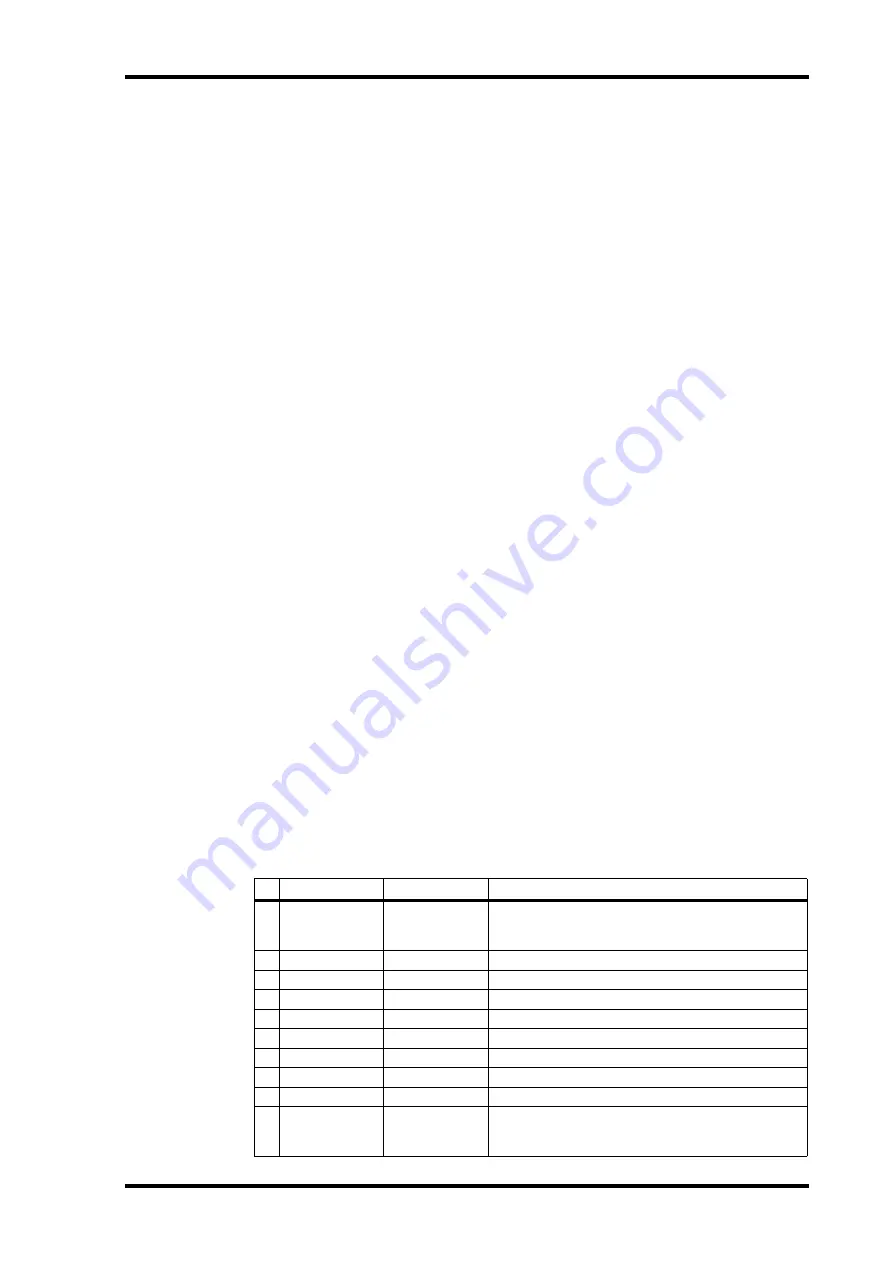
Compressing Channels
137
DM2000 Version 2—Owner’s Manual
Select window (see page 83), which is accessed by pressing [ENTER] while this parameter
is selected. Insert Outs can also be patched on the Output Patch pages. See “Output Patch-
ing” on page 79 for more information.
INSERT IN:
This selects the source for the Insert In, which can be an AD Input, Slot Input,
2TR Digital or Analog Input, or the output of an internal effects processor. See page 286 for
a list of Input Channel Insert In sources; page 290 for a list of Output Channel Insert In
sources. The Port ID of the currently selected source is displayed below the currently
selected channel’s Long name in the upper-right corner of the page. The source port can
also be selected by using the Patch Select window (see page 83), which is accessed by press-
ing [ENTER] while this parameter is selected. Insert Ins can also be patched on the Input
Channel Insert In Patch pages. See “Patching Input Channel Insert Ins” on page 78 for more
information.
COMP ON/OFF:
This turns the currently selected channel’s Compressor on and off. It
works in unison with the SELECTED CHANNEL DYNAMICS [COMP ON] button, and
the ON/OFF button on the Comp Edit page. See “Compressing Channels” on page 137 for
more information.
COMP ORDER:
If the Insert and Compressor are set to the same position in the channel
(i.e., INSERT POSITION and COMP POSITION are the same), you can use this parameter
to set the order of the Insert and Compressor to either Comp->Ins or Ins->Comp.
GEQ:
This parameter allows you to insert a GEQ into the output of the currently selected
Output Channel. This parameter can also be set on the Graphic Equalizer Edit page (see
page 183) and the Graphic Equalizer Insert page (see page 82).
When a Y56K card effect, or an internal effects processor is inserted in the currently selected
channel, when the EFFECTS/PLUG-INS [CHANNEL INSERTS] button is pressed, the cor-
responding EFFECTS/PLUG-INS [1–8] button indicator flashes, and the corresponding
Effects, or Plug-In edit page appears. If it’s a Y56K card that’s inserted, the [PLUG-INS] but-
ton indicator also flashes. If it’s an internal effects processor, the [INTERNAL EFFECTS]
button indicator also flashes. This applies only to effects that are inserted into channels. If
there’s nothing inserted in the currently selected channel, a message appears.
Compressing Channels
Input Channels, Bus Outs, Aux Sends, Matrix Sends, and the Stereo Out all feature a Com-
pressor. Settings can be stored in the Comp library, which contains 36 preset memories and
92 user memories. See “Comp Library” on page 171 for more information.
Preset Comps & Types
The following table lists the preset Comps and types. See page 334 for detailed parameter
information.
#
Preset Name
Type
Description
1
Comp
COMP
Compressor intended to reduce the overall volume level.
Use it on the stereo output during mixdown, or with
paired Input or Output Channels.
2
Expand
EXPAND
Expander template.
3
Compander (H)
COMPAND-H
Hard-kneed compressor template.
4
Compander (S)
COMPAND-S
Soft-kneed compressor template.
5
A. Dr. BD
COMP
Compressor for use with acoustic bass drum.
6
A. Dr. BD
COMPAND-H
Hard-kneed compander for use with acoustic bass drum.
7
A. Dr. SN
COMP
Compressor for use with acoustic snare drum.
8
A. Dr. SN
EXPAND
Expander for use with acoustic snare drum.
9
A. Dr. SN
COMPAND-S
Soft-kneed compander for use with acoustic snare drum.
10
A. Dr. Tom
EXPAND
Expander for use with acoustic tom toms, which automati-
cally reduces the volume when the tom toms are not
played, improving mic separation.