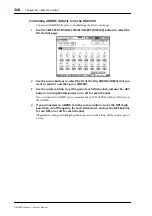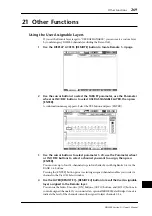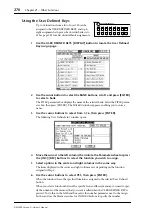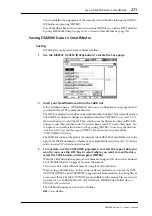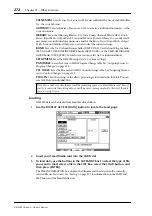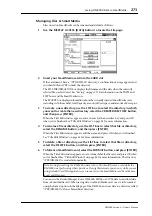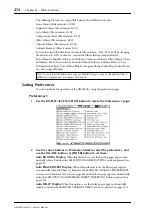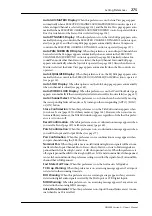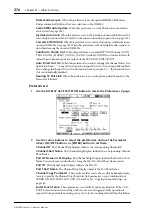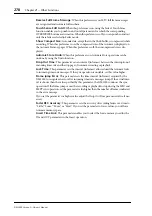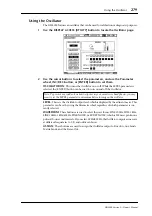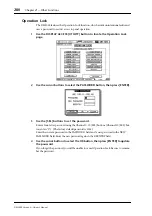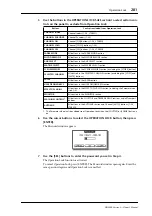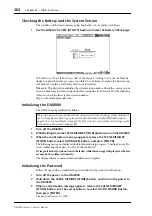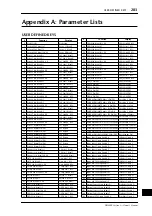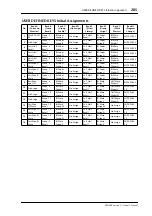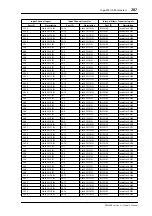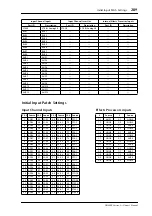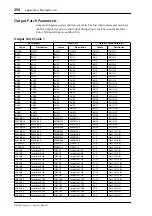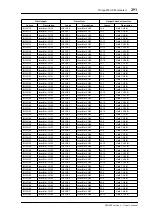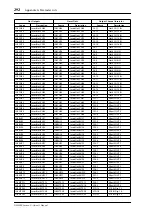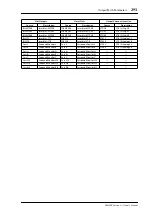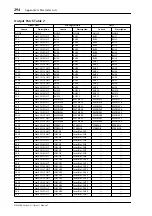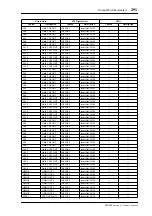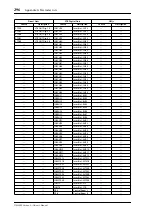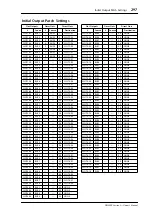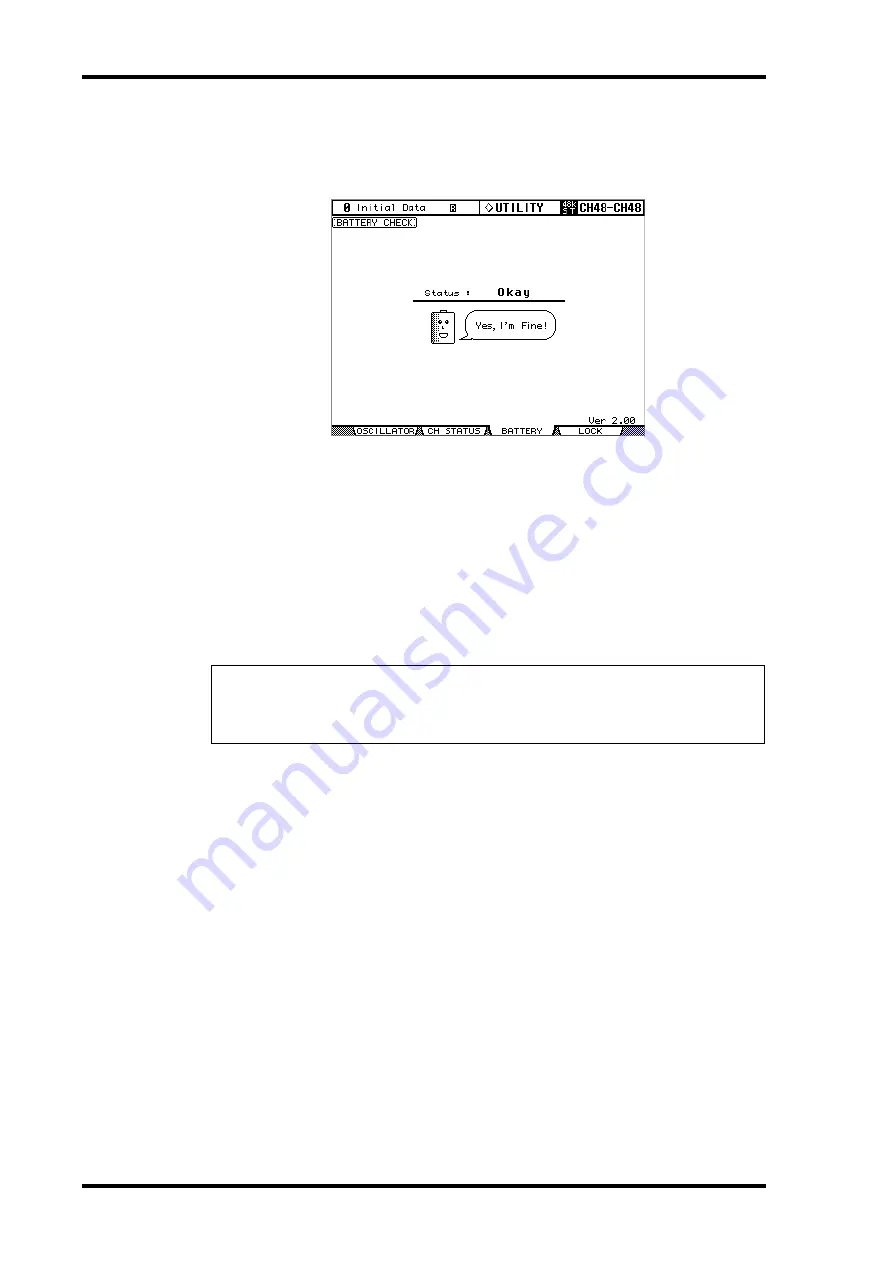
282
Chapter 21—Other Functions
DM2000 Version 2—Owner’s Manual
Checking the Battery and the System Version
The condition of the internal memory-backup battery can be checked as follows.
1
Use the DISPLAY ACCESS [UTILITY] button to locate the Battery Check page.
If the Status is “Okay,” the battery is okay. If the Status is “Getting Low,” ask your Yamaha
dealer to replace the battery as soon as possible. Do not attempt to replace the battery your-
self. Failure to replace a low battery may result in data loss.
Ver x.xx:
This description identifies the system version number. Check the current system
version number against this description before you update the firmware. Visit the following
website to check the latest system version number:
http://www.yamahaproaudio.com/
Initializing the DM2000
The DM2000 can be initialized as follows.
1
Turn off the DM2000.
2
While holding down the SCENE MEMORY [STORE] button, turn on the DM2000.
3
When the confirmation message appears, release the SCENE MEMORY
[STORE] button, select [INITIALIZE] button, and press [ENTER].
The following message is displayed while initialization is in progress: “Loading Factory Pre-
sets & Calibrating the Faders... Do Not Touch the Faders!”
It’s important that you do not touch the faders while this message is displayed, as the fad-
ers may not be calibrated correctly.
The display returns to normal when initialization is complete.
Initializing the Password
Follow the steps below to initialize the password for the Operation Lock function.
1
Turn off the power to the DM2000.
2
Hold down the SCENE MEMORY[STORE] button, and turn on the power to
the DM2000.
3
When a confirmation message appears, release the SCENE MEMORY
[STORE] button. Use the cursor buttons to select the PASSWORD button,
then press [ENTER].
The password is reset to “1234”.
Warning: This procedure will clear all user memories and reset all settings to their initial val-
ues. You may want to back up any important data beforehand via MIDI Bulk Dump (see
page 220), or to SmartMedia (see page 271). If you want to reset just the mix settings, recall
scene memory #0 instead (see page 186).